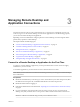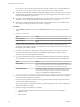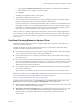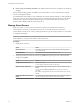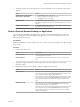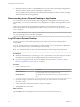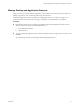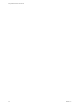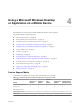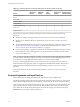User manual
Table Of Contents
- Using VMware Horizon Client for iOS
- Contents
- Using VMware Horizon Client for iOS
- Setup and Installation
- System Requirements
- Preparing View Connection Server for Horizon Client
- Smart Card Authentication Requirements
- Configure Smart Card Authentication for Mobile Clients
- Using Embedded RSA SecurID Software Tokens
- Configure Advanced SSL Options
- Supported Desktop Operating Systems
- Configure the Client Download Links Displayed in View Portal 5.2 and Earlier Releases
- Install or Upgrade Horizon Client for iOS
- Horizon Client Data Collected by VMware
- Using URIs to Configure Horizon Client
- Managing Remote Desktop and Application Connections
- Using a Microsoft Windows Desktop or Application on a Mobile Device
- Feature Support Matrix
- External Keyboards and Input Devices
- Enable the Japanese 106/109 Keyboard Layout
- Using the Unity Touch Sidebar with a Remote Desktop
- Using the Unity Touch Sidebar with a Remote Application
- Horizon Client Tools
- Gestures
- Multitasking
- Saving Documents in a Remote Application
- Configure Horizon Client to Support Reversed Mouse Buttons
- Screen Resolutions and Using External Displays
- PCoIP Client-Side Image Cache
- Suppress the Cellular Data Warning Message
- Internationalization
- Troubleshooting Horizon Client
- Index
n
Do not verify server identity certificates. This setting means that View does not perform any certificate
checking.
If the certificate checking mode is set to Warn, you can still connect to a View Connection Server instance
that uses a self-signed certificate.
If an administrator later installs a security certificate from a trusted certificate authority, so that all certificate
checks pass when you connect, this trusted connection is remembered for that specific server. In the future,
if that server ever presents a self-signed certificate again, the connection fails. After a particular server
presents a fully verifiable certificate, it must always do so.
Manage Saved Servers
When you connect to a View server, Horizon Client saves the server to the Recent Connections (
Horizon Client 3.0) or Servers screen (Horizon Client 3.1). You can edit and remove saved servers.
Horizon Client saves the server, even if you mistype the name or type the wrong IP address. You can delete
or change this information.
IMPORTANT In Horizon Client 3.0, you tap the arrow (>) next to a server name to connect to the server. In
Horizon Client 3.1, you tap a server name to connect to the server.
Procedure
1 Display the saved servers.
Option Action
Horizon Client 3.0
On the Recent Connections screen, tap the cloud icon in the upper-left
corner of the screen.
Horizon Client 3.1
Tap Servers (cloud icon) at the bottom of the screen.
2 To manage saved servers in Horizon Client 3.0, tap Edit in the upper-right corner, make the desired
changes, and tap Done.
Option Action
Change the name of a server
Tap the server name.
A cursor appears in the text so that you can edit it.
Remove a server from the list
Tap the red minus sign icon next to the server name or address and tap
Delete.
You can also select Remove password if you previously saved your
password.
The desktop and application shortcuts associated with the server are also
deleted.
Change the order of the servers in
the list
Tap and hold the icon to the right side of the server name and, when the
row moves, drag the name to the desired location in the list.
Using VMware Horizon Client for iOS
24 VMware, Inc.