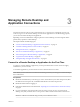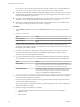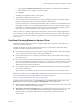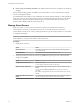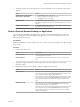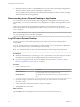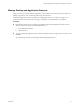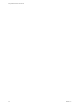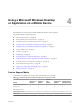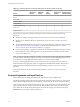User manual
Table Of Contents
- Using VMware Horizon Client for iOS
- Contents
- Using VMware Horizon Client for iOS
- Setup and Installation
- System Requirements
- Preparing View Connection Server for Horizon Client
- Smart Card Authentication Requirements
- Configure Smart Card Authentication for Mobile Clients
- Using Embedded RSA SecurID Software Tokens
- Configure Advanced SSL Options
- Supported Desktop Operating Systems
- Configure the Client Download Links Displayed in View Portal 5.2 and Earlier Releases
- Install or Upgrade Horizon Client for iOS
- Horizon Client Data Collected by VMware
- Using URIs to Configure Horizon Client
- Managing Remote Desktop and Application Connections
- Using a Microsoft Windows Desktop or Application on a Mobile Device
- Feature Support Matrix
- External Keyboards and Input Devices
- Enable the Japanese 106/109 Keyboard Layout
- Using the Unity Touch Sidebar with a Remote Desktop
- Using the Unity Touch Sidebar with a Remote Application
- Horizon Client Tools
- Gestures
- Multitasking
- Saving Documents in a Remote Application
- Configure Horizon Client to Support Reversed Mouse Buttons
- Screen Resolutions and Using External Displays
- PCoIP Client-Side Image Cache
- Suppress the Cellular Data Warning Message
- Internationalization
- Troubleshooting Horizon Client
- Index
Managing Remote Desktop and
Application Connections 3
Use Horizon Client to connect to View Connection Server or a security server, edit the list of servers you
connect to, log in to or off of remote desktops, and use remote applications. For troubleshooting purposes,
you can also reset remote desktops and applications.
Depending on how the administrator configures policies for remote desktops, end users might be able to
perform many operations on their desktops.
This chapter includes the following topics:
n
“Connect to a Remote Desktop or Application for the First Time,” on page 21
n
“Certificate Checking Modes for Horizon Client,” on page 23
n
“Manage Saved Servers,” on page 24
n
“Select a Favorite Remote Desktop or Application,” on page 25
n
“Disconnecting from a Remote Desktop or Application,” on page 26
n
“Log Off from a Remote Desktop,” on page 26
n
“Manage Desktop and Application Shortcuts,” on page 27
Connect to a Remote Desktop or Application for the First Time
To connect to a remote desktop or application, you must provide the name of a View server and supply
credentials for your user account.
To use remote applications, you must connect to View Connection Server 6.0 or later.
NOTE Before you have end users access their remote desktops, test that you can log in to a remote desktop
from a client device.
Prerequisites
n
Obtain the credentials that you need to log in, such as Active Directory user name and password, RSA
SecurID user name and passcode, or RADIUS authentication user name and passcode.
n
Obtain the domain name for logging in.
n
Perform the administrative tasks described in “Preparing View Connection Server for Horizon Client,”
on page 8.
n
If you are outside the corporate network and are not using a security server to access the remote
desktop, verify that your client device is set up to use a VPN connection and turn that connection on.
IMPORTANT VMware recommends using a security server rather than a VPN.
VMware, Inc.
21