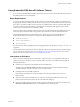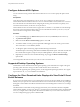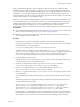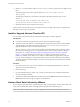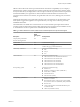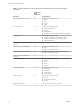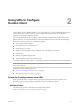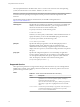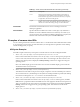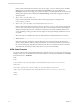User manual
Table Of Contents
- Using VMware Horizon Client for iOS
- Contents
- Using VMware Horizon Client for iOS
- Setup and Installation
- System Requirements
- Preparing View Connection Server for Horizon Client
- Smart Card Authentication Requirements
- Configure Smart Card Authentication for Mobile Clients
- Using Embedded RSA SecurID Software Tokens
- Configure Advanced SSL Options
- Supported Desktop Operating Systems
- Configure the Client Download Links Displayed in View Portal 5.2 and Earlier Releases
- Install or Upgrade Horizon Client for iOS
- Horizon Client Data Collected by VMware
- Using URIs to Configure Horizon Client
- Managing Remote Desktop and Application Connections
- Using a Microsoft Windows Desktop or Application on a Mobile Device
- Feature Support Matrix
- External Keyboards and Input Devices
- Enable the Japanese 106/109 Keyboard Layout
- Using the Unity Touch Sidebar with a Remote Desktop
- Using the Unity Touch Sidebar with a Remote Application
- Horizon Client Tools
- Gestures
- Multitasking
- Saving Documents in a Remote Application
- Configure Horizon Client to Support Reversed Mouse Buttons
- Screen Resolutions and Using External Displays
- PCoIP Client-Side Image Cache
- Suppress the Cellular Data Warning Message
- Internationalization
- Troubleshooting Horizon Client
- Index
6 Edit the C:\ProgramData\VMware\VDM\portal\portal.properties file to specify the text to display for the
links.
These lines appear in the section of the file called # keys based on key names in portal-
links.properties.
The following example shows the text that corresponds to the links specified for link.win and
link.win.1:
text.win=Horizon Client for Windows 32-bit client users
text.win.1=Horizon Client for Windows 64-bit client users
7 Restart the VMware View Connection Server service.
When end users enter the URL for View Connection Server, they see links with the text you specified. The
links point to the locations you specified.
Install or Upgrade Horizon Client for iOS
You can install Horizon Client from the VMware Downloads page or from the App Store.
Prerequisites
n
If you have not already set up the iOS device, do so. See the user guide from Apple.
n
Verify that you have the URL for a download page that contains the VMware Horizon Client installer.
This URL might be the VMware Downloads page at http://www.vmware.com/go/viewclients, or it
might be the URL for a View Connection Server instance.
When you browse to a View Connection Server URL, by default the links on that portal page point to
the VMware Downloads page. You can configure the links to point to a different location. For more
information, see “Configure the Client Download Links Displayed in View Portal 5.2 and Earlier
Releases,” on page 12. Depending on how the page is configured, you might also see a link for
HTML Access. HTML Access allows you to connect to a remote desktop or application by using the
browser, without installing any client software. Because VMware Horizon Client offers more features
and better performance than the HTML Access client, VMware generally recommends that you install
the client software.
Procedure
1 On your iOS device, Mac, or PC, browse to the URL for downloading the installer file, or search the
App Store for the Horizon Client app.
2 Download the app.
3 If you downloaded the app to a Mac or PC, connect your iOS device to the computer and follow the
onscreen instructions in iTunes.
4 To determine whether the installation succeeded, verify that the VMware View (Horizon Client 3.0) or
Horizon (Horizon Client 3.1) app icon appears on the iOS device.
Horizon Client Data Collected by VMware
If your company participates in the customer experience improvement program, VMware collects data from
certain Horizon Client fields. Fields containing sensitive information are made anonymous.
NOTE This feature is available only if your View deployment uses View Connection Server 5.1 or later.
Using VMware Horizon Client for iOS
14 VMware, Inc.