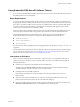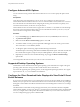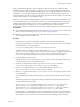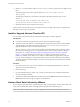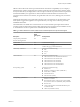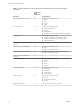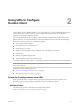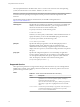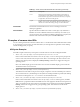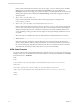User manual
Table Of Contents
- Using VMware Horizon Client for iOS
- Contents
- Using VMware Horizon Client for iOS
- Setup and Installation
- System Requirements
- Preparing View Connection Server for Horizon Client
- Smart Card Authentication Requirements
- Configure Smart Card Authentication for Mobile Clients
- Using Embedded RSA SecurID Software Tokens
- Configure Advanced SSL Options
- Supported Desktop Operating Systems
- Configure the Client Download Links Displayed in View Portal 5.2 and Earlier Releases
- Install or Upgrade Horizon Client for iOS
- Horizon Client Data Collected by VMware
- Using URIs to Configure Horizon Client
- Managing Remote Desktop and Application Connections
- Using a Microsoft Windows Desktop or Application on a Mobile Device
- Feature Support Matrix
- External Keyboards and Input Devices
- Enable the Japanese 106/109 Keyboard Layout
- Using the Unity Touch Sidebar with a Remote Desktop
- Using the Unity Touch Sidebar with a Remote Application
- Horizon Client Tools
- Gestures
- Multitasking
- Saving Documents in a Remote Application
- Configure Horizon Client to Support Reversed Mouse Buttons
- Screen Resolutions and Using External Displays
- PCoIP Client-Side Image Cache
- Suppress the Cellular Data Warning Message
- Internationalization
- Troubleshooting Horizon Client
- Index
Configure Advanced SSL Options
You can select the security protocols that Horizon Client can use. You can also specify the cipher control
string.
Prerequisites
Verify the security protocol that the View server can use. If you configure a security protocol for
Horizon Client that is not enabled on the View server to which the client connects, an SSL error occurs and
the connection fails. For information about configuring the security protocols that are accepted by View
Connection Server instances, see the View Security document.
Horizon Client and View Connection Server support TLS v1.0 and TLS v1.1 by default. You should change
the security protocols in Horizon Client only if your View administrator instructs you to do so, or if your
View server does not support the current settings.
Procedure
1 In your iOS Settings app, tap VMware View (Horizon Client 3.0) or Horizon (Horizon Client 3.1).
2 Tap Advanced SSL Options.
3 Make sure that the Reset to Default Settings option is set to Off.
4 To enable or disable a security protocol, tap the On or Off toggle next to the security protocol name.
TLS v1.0 and TLS v1.1 are enabled by default.
5 To change the cipher control string, replace the default string in the text box.
The default cipher control string (AES:!aNULL:@STRENGTH) includes cipher suites that use either 128-
bit or 256-bit AES encryption, except for anonymous DH algorithms, and sorts them by strength.
6 (Optional) If you need to revert to the default settings, tap to toggle the Reset to Default Settings
option to On.
Your changes take effect the next time you connect to View Connection Server.
Supported Desktop Operating Systems
Administrators create virtual machines with a guest operating system and install View Agent in the guest
operating system. End users can log in to these virtual machines from a client device.
For a list of the supported guest operating systems, see the "Supported Operating Systems for View Agent"
topic in the View 4.6., 5.x, or 6.x installation documentation.
Configure the Client Download Links Displayed in View Portal 5.2 and
Earlier Releases
If you use View Connection Server 5.2 or an earlier release, and you do not have HTML Access installed, by
default, when you open a browser and enter the URL of a View Connection Server instance, the portal page
that appears contains links to the VMware Download site for downloading Horizon Client. You can change
the default.
The default Horizon Client links on the portal page ensure that you are directed to the latest compatible
Horizon Client installers. In some cases, however, you might want to have the links point to an internal Web
server, or you might want to make specific client versions available on your own View Connection Server.
You can reconfigure the page to point to a different URL.
Using VMware Horizon Client for iOS
12 VMware, Inc.