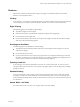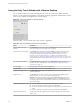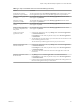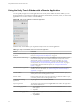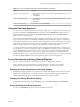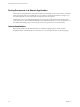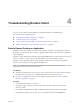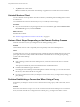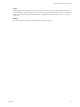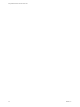User manual
Table Of Contents
Using the Unity Touch Sidebar with a Remote Application
You can quickly navigate to a remote application from a Unity Touch sidebar. From this sidebar, you can
launch applications, switch between running applications, and minimize, maximize, restore, or close remote
applications. You can also switch to a remote desktop.
Figure 3‑2. Unity Touch Sidebar for a Remote Application
From the Unity Touch sidebar, you can perform many actions on a remote application.
Table 3‑4. Unity Touch Sidebar Actions for a Remote Application
Action Procedure
Show or hide the onscreen
keyboard
Tap Keyboard (Horizon Client 3.4) or tap the Keyboard icon (Horizon Client 3.5 and
later). See “Using the Onscreen Keyboard,” on page 25.
Modify Horizon Client settings Tap Settings (Horizon Client 3.4) or tap the Settings icon (Horizon Client 3.5 and
later). You can change the screen resolution, modify the security mode, and set
advanced SSL options. For information about screen resolutions, see “Screen
Resolutions and Using External Displays,” on page 25. For information about
security modes, see “Certificate Checking Modes for Horizon Client,” on page 15.
For information about advanced SSL options, see “Configure Advanced SSL
Options,” on page 9.
Disconnect from the application Tap Disconnect (Horizon Client 3.4) or tap the Disconnect icon (Horizon Client 3.5
and later). For more information, see “Disconnecting from a Remote Desktop or
Application,” on page 17.
Show the sidebar Drag the sidebar to the right or tap the sidebar tab. When the sidebar is open, you
cannot perform actions on the application screen.
Hide the sidebar Drag the sidebar to the left or tap in the application area. When the sidebar is open,
you cannot perform actions on the application screen.
Switch between running
applications
Tap the application under Current Connection.
Open an application Tap the name of the application under Applications in the sidebar. The application
starts and the sidebar closes.
Close a running application 1 Tap and hold the application name under Current Connection until the context
menu appears.
2 Tap Close.
Minimize a running application 1 Tap and hold the application name under Current Connection until the context
menu appears.
2 Tap Minimize.
Using VMware Horizon Client for Chrome OS
24 VMware, Inc.