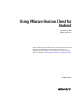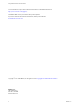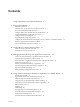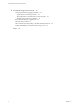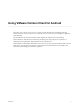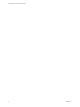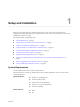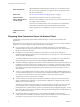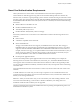User manual
Table Of Contents
- Using VMware Horizon Client for Android
- Contents
- Using VMware Horizon Client for Android
- Setup and Installation
- System Requirements
- Preparing View Connection Server for Horizon Client
- Smart Card Authentication Requirements
- Configure Smart Card Authentication for Mobile Clients
- Using Embedded RSA SecurID Software Tokens
- Configure Advanced SSL Options
- Supported Desktop Operating Systems
- Configure the Client Download Links Displayed in View Portal 5.2 and Earlier Releases
- Install or Upgrade Horizon Client for Android
- Horizon Client Data Collected by VMware
- Using URIs to Configure Horizon Client
- Managing Remote Desktop and Application Connections
- Connect to a Remote Desktop or Application for the First Time
- Certificate Checking Modes for Horizon Client
- Create a Desktop or Application Shortcut for the Android Home Screen
- Manage Server Shortcuts
- Select a Favorite Remote Desktop or Application
- Disconnecting from a Remote Desktop or Application
- Log Off from a Remote Desktop
- Manage Desktop and Application Shortcuts
- Using a Microsoft Windows Desktop or Application on a Mobile Device
- Feature Support Matrix
- Input Devices, Keyboards, and Keyboard Settings
- Enable the Japanese 106/109 Keyboard Layout
- Using the Unity Touch Sidebar with a Remote Desktop
- Using the Unity Touch Sidebar with a Remote Application
- Horizon Client Tools
- Gestures
- Multitasking
- Saving Documents in a Remote Application
- Screen Resolutions and Using External Displays
- PCoIP Client-Side Image Cache
- Internationalization and International Keyboards
- Troubleshooting Horizon Client
- Index
Smart Card Authentication Requirements
Client systems that use a smart card for user authentication must meet certain requirements.
Horizon Client for Android supports using smart cards with remote desktops that have Windows XP,
Windows Vista, or Windows 7 guest operating systems. VMware recommends using an Android 4.0 or later
operating system. The CPU architecture must be ARM. The baiMobile 3000MP Bluetooth Smart Card reader
and baiMobile 301MP USB Smart Card reader (Horizon Client 3.1 and later) were tested with the following
smart cards:
n
Oberthur ID One V5.2a DOD CAC card
n
Gemalto TOPDLGX4 DOD CAC card
n
ActivIdentity 64K V2C Java Card
n
Gemalto ID Prime .NET (formerly .NET V2+ Orange)
Each client system that uses a smart card for user authentication must have the following software and
hardware:
n
Horizon Client
n
A Windows-compatible smart card reader
n
Smart card middleware
The app on the Android device must support your baiMobile smart card reader. One such app is
baiMobile PCSC-Lite, whose tile name on Android devices is baiMobile PC/SC. Version 5.13 contains
support for both the baiMobile 3000MP Bluetooth and baiMobile 301MP USB smart card readers. For
example, without such an app, you can pair the Bluetooth card reader with the Android device, but you
cannot connect it. To make a connection, the app sends a connection request to the reader, and you
must tap the OK button on the reader to establish the Bluetooth connection.
n
Product-specific application drivers
You must also install product-specific application drivers on the remote desktops. For example, the
following drivers were tested: ActiveClient6.2.0.50, ActivClient_7.0.1, and Gemalto.MiniDriver.NET.inf.
View supports smart cards and smart card readers that use a PKCS#11 or Microsoft CryptoAPI provider.
You can optionally install the ActivIdentity ActivClient software suite, which provides tools for interacting
with smart cards.
Users that authenticate with smart cards must have a smart card, and each smart card must contain a user
certificate.
To install certificates on a smart card, you must set up a computer to act as an enrollment station. This
computer must have the authority to issue smart card certificates for users, and it must be a member of the
domain you are issuing certificates for.
IMPORTANT When you enroll a smart card, you can choose the key size of the resulting certificate. To use
smart cards with local desktops, you must select a 1024-bit or 2048-bit key size during smart card
enrollment. Certificates with 512-bit keys are not supported.
The Microsoft TechNet Web site includes detailed information on planning and implementing smart card
authentication for Windows systems.
Chapter 1 Setup and Installation
VMware, Inc. 9