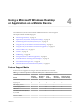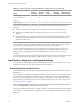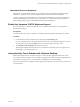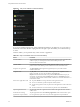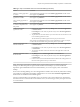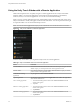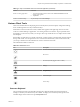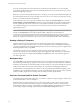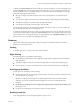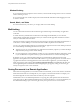User manual
Table Of Contents
- Using VMware Horizon Client for Android
- Contents
- Using VMware Horizon Client for Android
- Setup and Installation
- System Requirements
- Preparing View Connection Server for Horizon Client
- Smart Card Authentication Requirements
- Configure Smart Card Authentication for Mobile Clients
- Using Embedded RSA SecurID Software Tokens
- Configure Advanced SSL Options
- Supported Desktop Operating Systems
- Configure the Client Download Links Displayed in View Portal 5.2 and Earlier Releases
- Install or Upgrade Horizon Client for Android
- Horizon Client Data Collected by VMware
- Using URIs to Configure Horizon Client
- Managing Remote Desktop and Application Connections
- Connect to a Remote Desktop or Application for the First Time
- Certificate Checking Modes for Horizon Client
- Create a Desktop or Application Shortcut for the Android Home Screen
- Manage Server Shortcuts
- Select a Favorite Remote Desktop or Application
- Disconnecting from a Remote Desktop or Application
- Log Off from a Remote Desktop
- Manage Desktop and Application Shortcuts
- Using a Microsoft Windows Desktop or Application on a Mobile Device
- Feature Support Matrix
- Input Devices, Keyboards, and Keyboard Settings
- Enable the Japanese 106/109 Keyboard Layout
- Using the Unity Touch Sidebar with a Remote Desktop
- Using the Unity Touch Sidebar with a Remote Application
- Horizon Client Tools
- Gestures
- Multitasking
- Saving Documents in a Remote Application
- Screen Resolutions and Using External Displays
- PCoIP Client-Side Image Cache
- Internationalization and International Keyboards
- Troubleshooting Horizon Client
- Index
To display the General settings list and choose the type of virtual touchpad, if you are not using full screen
mode, the Settings button is in the upper-right corner of the screen. If you are using full screen mode, tap
the Horizon Client Tools icon and tap the settings icon. For pictures of the icons used in full screen mode,
see the table at the beginning of this topic.
n
Moving your finger around the touchpad creates a mouse pointer that moves around the remote
desktop.
n
You can use the regular-size and full screen virtual touchpad for single-clicking and double-clicking.
n
The regular touchpad also contains left-click and right-click buttons.
n
You can tap with two fingers and then drag to scroll vertically.
You can drag the regular-size virtual touchpad to the side of the device so that you can use your thumb to
operate the touchpad while you are holding the device.
To adjust how quickly the pointer moves when you use the touchpad, if you are not using full screen mode,
use the Horizon Client toolbar to display the General settings list. If you are using full screen mode, tap the
Horizon Client Tools icon and tap the settings icon. Drag the slider in the Touchpad Sensitivity option. For
pictures of the icons, see the table at the beginning of this topic.
Gestures
VMware has created user interaction aids to help you navigate conventional Windows user interface
elements on a non-Windows device.
Clicking
As in other applications, you tap to click a user interface element.
Right-Clicking
The following options are available for right-clicking:
n
Use the Horizon Client interface tools to display the regular virtual touchpad and use the touchpad's
right-click button.
n
Tap with two fingers at nearly the same time. The right-click occurs where the first finger tapped.
n
On some devices, you can use an external mouse, such as a USB or Bluetooth mouse, to right-click.
Scrolling and Scrollbars
Several options are available for vertical scrolling.
n
On the screen, tap with one or two fingers and then drag to scroll. The text under your fingers moves in
the same direction as your fingers.
IMPORTANT Scrolling with one finger has the following limitations: It does not work if you have
zoomed in, or when the onscreen keyboard is displayed, or when you are using the full screen
touchpad.
n
Use the Horizon Client interface tools to display the touchpad, tap the touchpad with two fingers, and
then drag to scroll.
n
Use the onscreen touchpad to move the mouse pointer and click scroll bars.
Zooming In and Out
As in other applications, pinch your fingers together or apart to zoom.
Chapter 4 Using a Microsoft Windows Desktop or Application on a Mobile Device
VMware, Inc. 39