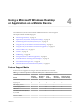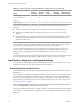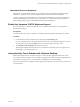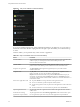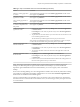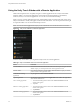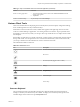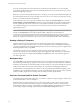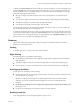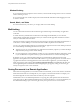User manual
Table Of Contents
- Using VMware Horizon Client for Android
- Contents
- Using VMware Horizon Client for Android
- Setup and Installation
- System Requirements
- Preparing View Connection Server for Horizon Client
- Smart Card Authentication Requirements
- Configure Smart Card Authentication for Mobile Clients
- Using Embedded RSA SecurID Software Tokens
- Configure Advanced SSL Options
- Supported Desktop Operating Systems
- Configure the Client Download Links Displayed in View Portal 5.2 and Earlier Releases
- Install or Upgrade Horizon Client for Android
- Horizon Client Data Collected by VMware
- Using URIs to Configure Horizon Client
- Managing Remote Desktop and Application Connections
- Connect to a Remote Desktop or Application for the First Time
- Certificate Checking Modes for Horizon Client
- Create a Desktop or Application Shortcut for the Android Home Screen
- Manage Server Shortcuts
- Select a Favorite Remote Desktop or Application
- Disconnecting from a Remote Desktop or Application
- Log Off from a Remote Desktop
- Manage Desktop and Application Shortcuts
- Using a Microsoft Windows Desktop or Application on a Mobile Device
- Feature Support Matrix
- Input Devices, Keyboards, and Keyboard Settings
- Enable the Japanese 106/109 Keyboard Layout
- Using the Unity Touch Sidebar with a Remote Desktop
- Using the Unity Touch Sidebar with a Remote Application
- Horizon Client Tools
- Gestures
- Multitasking
- Saving Documents in a Remote Application
- Screen Resolutions and Using External Displays
- PCoIP Client-Side Image Cache
- Internationalization and International Keyboards
- Troubleshooting Horizon Client
- Index
Table 4‑2. Unity Touch Sidebar Actions for a Remote Desktop (Continued)
Action Procedure
Minimize a running application
or window
Touch and hold the application name under Running Applications until the context
menu appears. Tap Minimize.
Maximize a running
application or window
Touch and hold the application name under Running Applications until the context
menu appears. Tap Maximize.
Close a running application or
window
Touch and hold the application name under Running Applications until the context
menu appears. Tap Close.
Restore a running application
or window to its previous size
and position
Touch and hold the application name under Running Applications until the context
menu appears. Tap Restore.
Create a list of favorite
applications or files
1 Search for the application or file, or tap Manage under the Favorite Applications
or Favorite Files list.
If the Manage bar is not visible, tap the chevron (>) next to Favorite Applications
or Favorite Files.
2 Tap the check box next to the names of your favorites in the search results or in the
list of available applications or files.
The favorite that you add last appears at the top of your favorites list.
Your favorites are remembered across all of your mobile devices so that, for example,
you have the same list whether using your smart phone or your tablet.
Remove an application or file
from the favorites list
1 Search for the application or file, or tap Manage under the Favorite Applications
or Favorite Files list.
If the Manage bar is not visible, tap the chevron (>) next to Favorite Applications
or Favorite Files.
2 Tap to remove the check mark next to the name of the application or file in the
favorites list.
Reorder an application or file in
the favorites list
1 Tap Manage under the Favorite Applications or Favorite Files list.
If the Manage bar is not visible, tap the chevron (>) next to Favorite Applications
or Favorite Files.
2 In the favorites list, touch and hold the handle on the left side of the application or
file name and drag the favorite up or down the list.
NOTE The Unity Touch feature is available only if you have Horizon View 5.2 and later servers and
desktops. The Remote Experience Agent must be installed on the desktops. If you have the Remote
Experience Agent installed but want to turn off this feature, you can set a registry value on the remote
desktop.
If users have a floating desktop, users’ favorite applications and files can be saved only if Windows roaming
user profiles are configured for the desktop. Administrators can create a default Favorite Applications list
that end users see the first time the sidebar appears.
For View Connection Server 5.3 and earlier servers, see the View Feature Pack Installation and Administration
document. For View Connection Server 6.0 and later servers, see the Setting Up Desktop and Application Pools
in View document.
Chapter 4 Using a Microsoft Windows Desktop or Application on a Mobile Device
VMware, Inc. 35