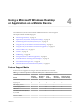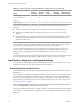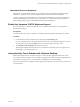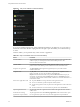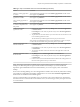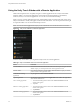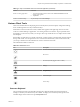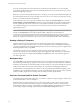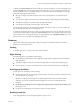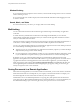User manual
Table Of Contents
- Using VMware Horizon Client for Android
- Contents
- Using VMware Horizon Client for Android
- Setup and Installation
- System Requirements
- Preparing View Connection Server for Horizon Client
- Smart Card Authentication Requirements
- Configure Smart Card Authentication for Mobile Clients
- Using Embedded RSA SecurID Software Tokens
- Configure Advanced SSL Options
- Supported Desktop Operating Systems
- Configure the Client Download Links Displayed in View Portal 5.2 and Earlier Releases
- Install or Upgrade Horizon Client for Android
- Horizon Client Data Collected by VMware
- Using URIs to Configure Horizon Client
- Managing Remote Desktop and Application Connections
- Connect to a Remote Desktop or Application for the First Time
- Certificate Checking Modes for Horizon Client
- Create a Desktop or Application Shortcut for the Android Home Screen
- Manage Server Shortcuts
- Select a Favorite Remote Desktop or Application
- Disconnecting from a Remote Desktop or Application
- Log Off from a Remote Desktop
- Manage Desktop and Application Shortcuts
- Using a Microsoft Windows Desktop or Application on a Mobile Device
- Feature Support Matrix
- Input Devices, Keyboards, and Keyboard Settings
- Enable the Japanese 106/109 Keyboard Layout
- Using the Unity Touch Sidebar with a Remote Desktop
- Using the Unity Touch Sidebar with a Remote Application
- Horizon Client Tools
- Gestures
- Multitasking
- Saving Documents in a Remote Application
- Screen Resolutions and Using External Displays
- PCoIP Client-Side Image Cache
- Internationalization and International Keyboards
- Troubleshooting Horizon Client
- Index
International Onscreen Keyboards
With the correct input methods installed, you can input characters for the following languages: English-
United States, Japanese, French, German, Simplified Chinese, Traditional Chinese, and Korean.
To choose a language for the keyboard or voice, tap the Keyboard Settings key on the onscreen keyboard.
The Keyboard Settings key is the left-most key on the bottom row of the onscreen keyboard. When you
finish selecting settings, tap the Android Back button to dismiss the dialog box.
Enable the Japanese 106/109 Keyboard Layout
If you are connected to a Windows XP desktop, you can configure Horizon Client to use the Japanese
106/109 keyboard layout.
Prerequisites
Use Horizon Client to connect to a Windows XP desktop that has the Japanese keyboard layout enabled.
Procedure
1 Use the Horizon Client user interface tools to display the General Settings list.
If you are using full-screen mode, tap the Horizon Client Tools icon and tap the settings icon. If you are
not using full-screen mode, the Settings button is in the upper-right corner of the screen.
2 Tap Use Japanese 106/109 Keyboard to select the check box.
This setting is disabled if the keyboard layout on the Windows XP desktop is not set to Japanese or if
the desktop is not running Windows XP.
Using the Unity Touch Sidebar with a Remote Desktop
Tablet and smart phone users can quickly navigate to a remote desktop application or file from a Unity
Touch sidebar. From this sidebar, you can open files and applications, switch between running applications,
and minimize, maximize, restore, or close windows and applications in a remote desktop.
If the Unity Touch feature is enabled, the sidebar appears on the left side of the screen when you first access
a remote desktop.
Chapter 4 Using a Microsoft Windows Desktop or Application on a Mobile Device
VMware, Inc. 33