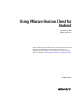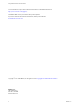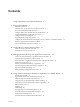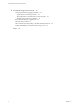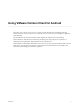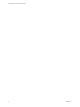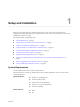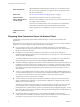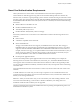User manual
Table Of Contents
- Using VMware Horizon Client for Android
- Contents
- Using VMware Horizon Client for Android
- Setup and Installation
- System Requirements
- Preparing View Connection Server for Horizon Client
- Smart Card Authentication Requirements
- Configure Smart Card Authentication for Mobile Clients
- Using Embedded RSA SecurID Software Tokens
- Configure Advanced SSL Options
- Supported Desktop Operating Systems
- Configure the Client Download Links Displayed in View Portal 5.2 and Earlier Releases
- Install or Upgrade Horizon Client for Android
- Horizon Client Data Collected by VMware
- Using URIs to Configure Horizon Client
- Managing Remote Desktop and Application Connections
- Connect to a Remote Desktop or Application for the First Time
- Certificate Checking Modes for Horizon Client
- Create a Desktop or Application Shortcut for the Android Home Screen
- Manage Server Shortcuts
- Select a Favorite Remote Desktop or Application
- Disconnecting from a Remote Desktop or Application
- Log Off from a Remote Desktop
- Manage Desktop and Application Shortcuts
- Using a Microsoft Windows Desktop or Application on a Mobile Device
- Feature Support Matrix
- Input Devices, Keyboards, and Keyboard Settings
- Enable the Japanese 106/109 Keyboard Layout
- Using the Unity Touch Sidebar with a Remote Desktop
- Using the Unity Touch Sidebar with a Remote Application
- Horizon Client Tools
- Gestures
- Multitasking
- Saving Documents in a Remote Application
- Screen Resolutions and Using External Displays
- PCoIP Client-Side Image Cache
- Internationalization and International Keyboards
- Troubleshooting Horizon Client
- Index
Contents
Using VMware Horizon Client for Android 5
1
Setup and Installation 7
System Requirements 7
Preparing View Connection Server for Horizon Client 8
Smart Card Authentication Requirements 9
Configure Smart Card Authentication for Mobile Clients 10
Using Embedded RSA SecurID Software Tokens 11
Configure Advanced SSL Options 12
Supported Desktop Operating Systems 13
Configure the Client Download Links Displayed in View Portal 5.2 and Earlier Releases 13
Install or Upgrade Horizon Client for Android 14
Horizon Client Data Collected by VMware 15
2
Using URIs to Configure Horizon Client 19
Syntax for Creating vmware-view URIs 19
Examples of vmware-view URIs 21
3
Managing Remote Desktop and Application Connections 23
Connect to a Remote Desktop or Application for the First Time 23
Certificate Checking Modes for Horizon Client 25
Create a Desktop or Application Shortcut for the Android Home Screen 26
Manage Server Shortcuts 26
Select a Favorite Remote Desktop or Application 27
Disconnecting from a Remote Desktop or Application 28
Log Off from a Remote Desktop 28
Manage Desktop and Application Shortcuts 29
4
Using a Microsoft Windows Desktop or Application on a Mobile Device 31
Feature Support Matrix 31
Input Devices, Keyboards, and Keyboard Settings 32
Enable the Japanese 106/109 Keyboard Layout 33
Using the Unity Touch Sidebar with a Remote Desktop 33
Using the Unity Touch Sidebar with a Remote Application 36
Horizon Client Tools 37
Gestures 39
Multitasking 40
Saving Documents in a Remote Application 40
Screen Resolutions and Using External Displays 41
PCoIP Client-Side Image Cache 41
Internationalization and International Keyboards 42
VMware, Inc.
3