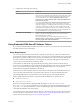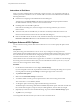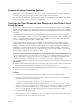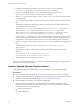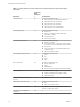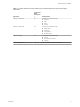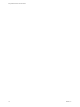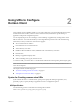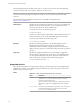User manual
Table Of Contents
- Using VMware Horizon Client for Android
- Contents
- Using VMware Horizon Client for Android
- Setup and Installation
- System Requirements
- Preparing View Connection Server for Horizon Client
- Smart Card Authentication Requirements
- Configure Smart Card Authentication for Mobile Clients
- Using Embedded RSA SecurID Software Tokens
- Configure Advanced SSL Options
- Supported Desktop Operating Systems
- Configure the Client Download Links Displayed in View Portal 5.2 and Earlier Releases
- Install or Upgrade Horizon Client for Android
- Horizon Client Data Collected by VMware
- Using URIs to Configure Horizon Client
- Managing Remote Desktop and Application Connections
- Connect to a Remote Desktop or Application for the First Time
- Certificate Checking Modes for Horizon Client
- Create a Desktop or Application Shortcut for the Android Home Screen
- Manage Server Shortcuts
- Select a Favorite Remote Desktop or Application
- Disconnecting from a Remote Desktop or Application
- Log Off from a Remote Desktop
- Manage Desktop and Application Shortcuts
- Using a Microsoft Windows Desktop or Application on a Mobile Device
- Feature Support Matrix
- Input Devices, Keyboards, and Keyboard Settings
- Enable the Japanese 106/109 Keyboard Layout
- Using the Unity Touch Sidebar with a Remote Desktop
- Using the Unity Touch Sidebar with a Remote Application
- Horizon Client Tools
- Gestures
- Multitasking
- Saving Documents in a Remote Application
- Screen Resolutions and Using External Displays
- PCoIP Client-Side Image Cache
- Internationalization and International Keyboards
- Troubleshooting Horizon Client
- Index
3 On the View Connection Server machine, copy the portal-links.properties file and the
portal.properties file located in install-path\Server\Extras\PortalExamples.
4 Create a portal folder the directory C:\ProgramData\VMware\VDM, and copy the portal-
links.properties and portal.properties files into the portal folder.
5 Edit the C:\ProgramData\VMware\VDM\portal\portal-links.properties file to point to the new location
of the installer files.
You can edit the lines in this file and add to them if you need to create more links. You can also delete
lines.
The following examples show properties for creating two links for Horizon Client for Windows and
two links for Horizon Client for Linux:
link.win=https://server-name/downloads/VMware-Horizon-Client-x86_64-y.y.y-XXXX.exe#win
link.win.1=https://server-name/downloads/VMware-Horizon-Client-y.y.y-XXXX.exe#win
link.linux=https://server-name/downloads/VMware-Horizon-Client-y.y.y-XXXX.i386.rpm#linux
link.mac=https://server-name/downloads/VMware-Horizon-Client-y.y.y-XXXX.dmg#mac
In this example, y.y.y-XXXX indicates the version and build number. The win text at the end of the line
indicates that this link should appear in the browser if the client has a Windows operating system. Use
win for Windows, linux for Linux, and mac for Mac OS X. For other operating systems, use unknown.
6 Edit the C:\ProgramData\VMware\VDM\portal\portal.properties file to specify the text to display for the
links.
These lines appear in the section of the file called # keys based on key names in portal-
links.properties.
The following example shows the text that corresponds to the links specified for link.win and
link.win.1:
text.win=Horizon Client for Windows 32-bit client users
text.win.1=Horizon Client for Windows 64-bit client users
7 Restart the VMware View Connection Server service.
When end users enter the URL for View Connection Server, they see links with the text you specified. The
links point to the locations you specified.
Install or Upgrade Horizon Client for Android
Horizon Client for Android is an Android app, and you install it just as you do other Android apps.
Prerequisites
n
If you have not already set up the device, do so. See the manufacturer's user's guide for your device.
n
Verify that you have the URL for a download page that contains the Horizon Client installer. This URL
might be the VMware Downloads page at http://www.vmware.com/go/viewclients.
n
Become familiar with your device's procedure for installing apps.
Devices from different manufacturers use different methods for installing Android apps. See the
manufacturer's user's guide for your device. Depending on the device, you might have to perform the
following tasks before you can install an app:
n
Install a particular driver.
n
Install a file browser.
Using VMware Horizon Client for Android
14 VMware, Inc.