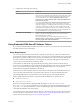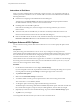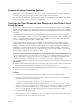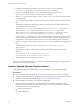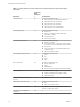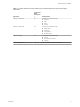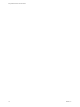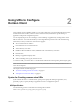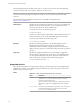User manual
Table Of Contents
- Using VMware Horizon Client for Android
- Contents
- Using VMware Horizon Client for Android
- Setup and Installation
- System Requirements
- Preparing View Connection Server for Horizon Client
- Smart Card Authentication Requirements
- Configure Smart Card Authentication for Mobile Clients
- Using Embedded RSA SecurID Software Tokens
- Configure Advanced SSL Options
- Supported Desktop Operating Systems
- Configure the Client Download Links Displayed in View Portal 5.2 and Earlier Releases
- Install or Upgrade Horizon Client for Android
- Horizon Client Data Collected by VMware
- Using URIs to Configure Horizon Client
- Managing Remote Desktop and Application Connections
- Connect to a Remote Desktop or Application for the First Time
- Certificate Checking Modes for Horizon Client
- Create a Desktop or Application Shortcut for the Android Home Screen
- Manage Server Shortcuts
- Select a Favorite Remote Desktop or Application
- Disconnecting from a Remote Desktop or Application
- Log Off from a Remote Desktop
- Manage Desktop and Application Shortcuts
- Using a Microsoft Windows Desktop or Application on a Mobile Device
- Feature Support Matrix
- Input Devices, Keyboards, and Keyboard Settings
- Enable the Japanese 106/109 Keyboard Layout
- Using the Unity Touch Sidebar with a Remote Desktop
- Using the Unity Touch Sidebar with a Remote Application
- Horizon Client Tools
- Gestures
- Multitasking
- Saving Documents in a Remote Application
- Screen Resolutions and Using External Displays
- PCoIP Client-Side Image Cache
- Internationalization and International Keyboards
- Troubleshooting Horizon Client
- Index
Instructions to End Users
When you create a CTFString URL or CT-KIP URL to send to end users, you can generate a URL with or
without a password or activation code. You send this URL to end users in an email that must include the
following information:
n
Instructions for navigating to the Install Software Token dialog box.
Tell end users to tap External Token in the Horizon Client dialog box that prompts them for RSA
SecurID credentials when they connect to View Connection Server.
n
CTFString URL or CT-KIP URL in plain text.
If the URL has formatting on it, end users will get an error message when they try to use it in
Horizon Client.
n
Activation code, if the CT-KIP URL that you create does not already include the activation code.
End users must enter this activation code in a text field of the dialog box.
n
If the CT-KIP URL includes an activation code, tell end users that they need not enter anything in the
Password or Activation Code text box in the Install Software Token dialog box.
Configure Advanced SSL Options
You can select the security protocols that Horizon Client can use. You can also specify the cipher control
string.
Prerequisites
Verify the security protocol that the View server can use. If you configure a security protocol for
Horizon Client that is not enabled on the View server to which the client connects, an SSL error occurs and
the connection fails. For information about configuring the security protocols that are accepted by View
Connection Server instances, see the View Security document.
Horizon Client and View Connection Server support TLS v1.0 and TLS v1.1 by default. You should change
the security protocols in Horizon Client only if your View administrator instructs you to do so, or if your
View server does not support the current settings.
Procedure
1 Use the Horizon Client interface tools to display General Settings.
If you are using full-screen mode, tap the Horizon Client Tools icon and tap the settings icon. If you are
not using full-screen mode, tap the Settings icon in the upper-right corner of the screen.
2 Tap Advanced SSL Options.
3 Make sure that Use Default Settings is unchecked.
4 To enable or disable a security protocol, tap the check box next to the security protocol name.
TLS v1.0 and TLS v1.1 are enabled by default.
5 To change the cipher control string, replace the default string in the text box.
The default cipher control string (AES:!aNULL:@STRENGTH) includes cipher suites that use either 128-
bit or 256-bit AES encryption, except for anonymous DH algorithms, and sorts them by strength.
6 (Optional) If you need to revert to the default settings, tap to select the Use Default Settings option.
7 Tap OK to save your changes.
Your changes take effect the next time you connect to View Connection Server.
Using VMware Horizon Client for Android
12 VMware, Inc.