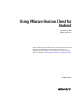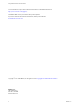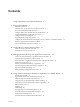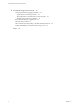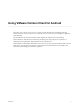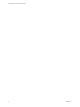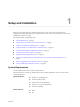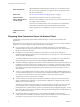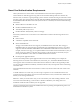User manual
Table Of Contents
- Using VMware Horizon Client for Android
- Contents
- Using VMware Horizon Client for Android
- Setup and Installation
- System Requirements
- Preparing View Connection Server for Horizon Client
- Smart Card Authentication Requirements
- Configure Smart Card Authentication for Mobile Clients
- Using Embedded RSA SecurID Software Tokens
- Configure Advanced SSL Options
- Supported Desktop Operating Systems
- Configure the Client Download Links Displayed in View Portal 5.2 and Earlier Releases
- Install or Upgrade Horizon Client for Android
- Horizon Client Data Collected by VMware
- Using URIs to Configure Horizon Client
- Managing Remote Desktop and Application Connections
- Connect to a Remote Desktop or Application for the First Time
- Certificate Checking Modes for Horizon Client
- Create a Desktop or Application Shortcut for the Android Home Screen
- Manage Server Shortcuts
- Select a Favorite Remote Desktop or Application
- Disconnecting from a Remote Desktop or Application
- Log Off from a Remote Desktop
- Manage Desktop and Application Shortcuts
- Using a Microsoft Windows Desktop or Application on a Mobile Device
- Feature Support Matrix
- Input Devices, Keyboards, and Keyboard Settings
- Enable the Japanese 106/109 Keyboard Layout
- Using the Unity Touch Sidebar with a Remote Desktop
- Using the Unity Touch Sidebar with a Remote Application
- Horizon Client Tools
- Gestures
- Multitasking
- Saving Documents in a Remote Application
- Screen Resolutions and Using External Displays
- PCoIP Client-Side Image Cache
- Internationalization and International Keyboards
- Troubleshooting Horizon Client
- Index
In addition to meeting these requirements for Horizon Client systems, other View components must meet
certain configuration requirements to support smart cards:
n
For information about configuring View servers to support smart card use, see the topic "Configure
Smart Card Authentication," in the View Administration document.
IMPORTANT Smart cards are supported only with View 5.1.3 and 5.2 or later servers and desktops.
n
For information about tasks you might need to perform in Active Directory to implement smart card
authentication, see the topics about preparing Active Directory for smart card authentication, in the
View Installation document .
Configure Smart Card Authentication for Mobile Clients
Configuration tasks include connecting and pairing the card reader with the mobile device and setting the
smart card removal policy.
Prerequisites
n
Verify that you are using the correct version of the client, desktop agent, server, mobile device
operating system, smart card reader, and smart card. See “Smart Card Authentication Requirements,”
on page 9.
n
Verify that smart card middleware is installed on the Android device.
n
If you have not already done so, perform the tasks described in "Prepare Active Directory for Smart
Card Authentication," in the View Installation document.
n
Configure View servers to support smart card use. See the topic "Configure Smart Card
Authentication," in the View Administration document.
Procedure
1 Install the smart card middleware app on the mobile device.
2 Pair the mobile device with the smart card reader, according to the documentation provided by the
manufacturer of the reader.
If you are using a Bluetooth smart card reader, a randomly generated number is displayed on both
devices during this process. When you confirm that the numbers match, you establish secure Bluetooth
communication.
Using VMware Horizon Client for Android
10 VMware, Inc.