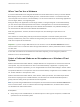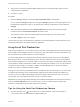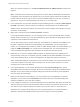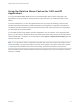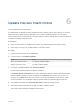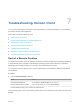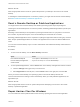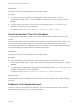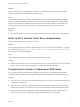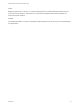User manual
Table Of Contents
- VMware Horizon Client for Windows User Guide
- Contents
- VMware Horizon Client for Windows User Guide
- How Do I Log In?
- Connecting to Remote Desktops and Applications
- Setting the Certificate Checking Mode in Horizon Client
- Connect to a Remote Desktop or Published Application
- Use Unauthenticated Access to Connect to Published Applications
- Log Off or Disconnect
- Reconnecting to a Desktop or Published Application
- Hide the VMware Horizon Client Window
- Create a Desktop or Application Shortcut on the Client Desktop or Start Menu
- Using Start Menu Shortcuts That the Server Creates
- Using Remote Desktops and Applications
- Keyboard Shortcuts
- Copying and Pasting Text and Images
- Share Access to Local Folders and Drives with Client Drive Redirection
- Switch Remote Desktops or Published Applications
- Printing from a Remote Desktop or Published Application
- Using Published Applications
- Clicking URL Links That Open Outside of Horizon Client
- Tips for Using the Desktop and Application Selector
- Control Adobe Flash Display
- Resizing the Remote Desktop Window
- Use Display Scaling
- Using DPI Synchronization
- Using the Session Collaboration Feature
- Using External Devices
- Update Horizon Client Online
- Troubleshooting Horizon Client
Problem
While connected to a remote desktop or application, no characters appear when you type. Another
symptom might be that a single key keeps repeating itself.
Cause
Some security software, such as Norton 360 Total Security, includes a feature that detects keylogger
programs and blocks keystroke logging. This security feature is meant to protect the system against
unwanted spyware that, for example, steals passwords and credit card numbers. Unfortunately, this
security software might block Horizon Client from sending keystrokes to the remote desktop or
application.
Solution
u
On the client system, turn off the keylogger detection feature of your antivirus or security software.
What to Do If Horizon Client Exits Unexpectedly
Horizon Client might exit even if you do not close it.
Problem
Horizon Client might exit unexpectedly. Depending on your Connection Server configuration, you might
see a message such as There is no secure connection to the View Connection Server. In
some cases, no message is displayed.
Cause
This problem occurs when the connection to Connection Server is lost.
Solution
u
Restart Horizon Client. You can connect successfully as soon as Connection Server is running again.
If you continue to have connection problems, contact your Horizon administrator.
Connecting to a Server in Workspace ONE Mode
If you cannot connect to a server directly through Horizon Client, or if your desktop and application
entitlements are not visible in Horizon Client, Workspace ONE mode might be enabled on the server.
Problem
n
When you try to connect to the server directly through Horizon Client, Horizon Client redirects you to
the Workspace ONE portal.
n
When you open a desktop or application through a URI or shortcut, or when you open a local file
through file association, the request redirects you to the Workspace ONE portal for authentication.
n
After you open a desktop or application through Workspace ONE and Horizon Client starts, you
cannot see or open other entitled remote desktops or applications in Horizon Client.
VMware Horizon Client for Windows User Guide
VMware, Inc. 51