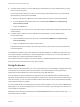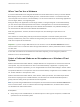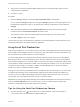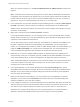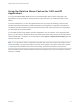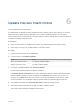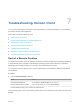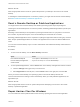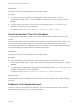User manual
Table Of Contents
- VMware Horizon Client for Windows User Guide
- Contents
- VMware Horizon Client for Windows User Guide
- How Do I Log In?
- Connecting to Remote Desktops and Applications
- Setting the Certificate Checking Mode in Horizon Client
- Connect to a Remote Desktop or Published Application
- Use Unauthenticated Access to Connect to Published Applications
- Log Off or Disconnect
- Reconnecting to a Desktop or Published Application
- Hide the VMware Horizon Client Window
- Create a Desktop or Application Shortcut on the Client Desktop or Start Menu
- Using Start Menu Shortcuts That the Server Creates
- Using Remote Desktops and Applications
- Keyboard Shortcuts
- Copying and Pasting Text and Images
- Share Access to Local Folders and Drives with Client Drive Redirection
- Switch Remote Desktops or Published Applications
- Printing from a Remote Desktop or Published Application
- Using Published Applications
- Clicking URL Links That Open Outside of Horizon Client
- Tips for Using the Desktop and Application Selector
- Control Adobe Flash Display
- Resizing the Remote Desktop Window
- Use Display Scaling
- Using DPI Synchronization
- Using the Session Collaboration Feature
- Using External Devices
- Update Horizon Client Online
- Troubleshooting Horizon Client
Prerequisites
Verify that you can log in as an administrator on the client system.
Procedure
n
To repair Horizon Client interactively, double-click the Horizon Client installer, or run the
Horizon Client installer with the /repair installation command from the command line, and click
Repair.
n
To repair Horizon Client silently, run the Horizon Client installer with the /silent and /repair
installation commands from the command line.
For example: VMware-Horizon-Client-y.y.y-xxxxxx.exe /silent /repair
Uninstall Horizon Client for Windows
You might need to uninstall and reinstall Horizon Client if repairing Horizon Client does not solve the
problem.
This procedures shows you how to uninstall Horizon Client if you have the Horizon Client installer. If you
do not have the Horizon Client installer, you can uninstall Horizon Client in the same way that you
uninstall other applications on your Windows system. For example, you can use the Windows operating
system Add or Remove Programs feature to uninstall Horizon Client.
Prerequisites
Verify that you can log in as an administrator on the client system.
Procedure
n
To uninstall Horizon Client interactively, double-click the Horizon Client installer, or run the
Horizon Client installer with the /uninstall installation command from the command line, and click
Remove.
n
To uninstall Horizon Client silently, run the Horizon Client installer with the /silent and /uninstall
installation commands from the command line.
For example: VMware-Horizon-Client-y.y.y-xxxxxx.exe /silent /uninstall
What to do next
Reinstall Horizon Client. For installation instructions, see the Using VMware Horizon Client for Windows
document.
Problems with Keyboard Input
If, when you type in a remote desktop or application, none of the keystrokes seem to work, the issue
might be with security software on your local client system.
VMware Horizon Client for Windows User Guide
VMware, Inc. 50