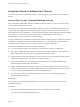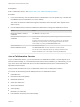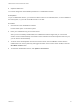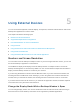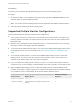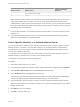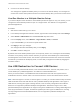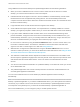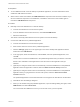User manual
Table Of Contents
- VMware Horizon Client for Windows User Guide
- Contents
- VMware Horizon Client for Windows User Guide
- How Do I Log In?
- Connecting to Remote Desktops and Applications
- Setting the Certificate Checking Mode in Horizon Client
- Connect to a Remote Desktop or Published Application
- Use Unauthenticated Access to Connect to Published Applications
- Log Off or Disconnect
- Reconnecting to a Desktop or Published Application
- Hide the VMware Horizon Client Window
- Create a Desktop or Application Shortcut on the Client Desktop or Start Menu
- Using Start Menu Shortcuts That the Server Creates
- Using Remote Desktops and Applications
- Keyboard Shortcuts
- Copying and Pasting Text and Images
- Share Access to Local Folders and Drives with Client Drive Redirection
- Switch Remote Desktops or Published Applications
- Printing from a Remote Desktop or Published Application
- Using Published Applications
- Clicking URL Links That Open Outside of Horizon Client
- Tips for Using the Desktop and Application Selector
- Control Adobe Flash Display
- Resizing the Remote Desktop Window
- Use Display Scaling
- Using DPI Synchronization
- Using the Session Collaboration Feature
- Using External Devices
- Update Horizon Client Online
- Troubleshooting Horizon Client
Prerequisites
n
To use USB devices with a remote desktop or published application, a Horizon administrator must
enable the USB redirection feature.
n
When Horizon Client was installed, the USB Redirection component must have been installed. If you
did not include this component in the installation, uninstall the client and run the installer again to
include the USB Redirection component.
Procedure
n
Manually connect the USB device to a remote desktop.
a Connect the USB device to the local client system.
b From the VMware Horizon Client menu bar, click Connect USB Device.
c Select the USB device.
The device is manually redirected from the local system to the remote desktop.
n
Connect the USB device to a published application.
a Connect the USB device to the local client system.
b Start Horizon Client and connect to the published application.
c Click the Settings (gear) icon in the upper-right corner of the desktop and application selector
window and click USB Devices.
d In the right pane, select the USB device, click Connect, select the published application, and
click OK.
Horizon Client connects the USB device to the published application that you selected. The USB
device is also available to other applications in the same farm as the application that you
selected.
e (Optional) To configure Horizon Client to automatically connect the USB device to the published
application when the application is started, select the Auto-connect at startup check box.
f (Optional) To configure Horizon Client to automatically connect the USB device to the published
application when you plug the device into the local system, select the Auto-connect when
inserted check box.
The published application must be activated and in the foreground for this behavior to take effect.
g Click OK to close the Settings dialog box.
h When you are finished using the published application, open the Settings dialog box again, select
USB Devices, and select Disconnect.
You must release the USB device so that you can access it from your local system.
VMware Horizon Client for Windows User Guide
VMware, Inc. 40