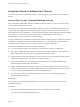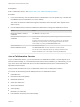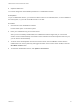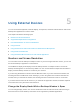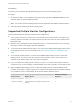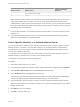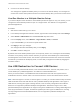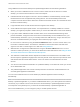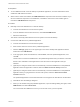User manual
Table Of Contents
- VMware Horizon Client for Windows User Guide
- Contents
- VMware Horizon Client for Windows User Guide
- How Do I Log In?
- Connecting to Remote Desktops and Applications
- Setting the Certificate Checking Mode in Horizon Client
- Connect to a Remote Desktop or Published Application
- Use Unauthenticated Access to Connect to Published Applications
- Log Off or Disconnect
- Reconnecting to a Desktop or Published Application
- Hide the VMware Horizon Client Window
- Create a Desktop or Application Shortcut on the Client Desktop or Start Menu
- Using Start Menu Shortcuts That the Server Creates
- Using Remote Desktops and Applications
- Keyboard Shortcuts
- Copying and Pasting Text and Images
- Share Access to Local Folders and Drives with Client Drive Redirection
- Switch Remote Desktops or Published Applications
- Printing from a Remote Desktop or Published Application
- Using Published Applications
- Clicking URL Links That Open Outside of Horizon Client
- Tips for Using the Desktop and Application Selector
- Control Adobe Flash Display
- Resizing the Remote Desktop Window
- Use Display Scaling
- Using DPI Synchronization
- Using the Session Collaboration Feature
- Using External Devices
- Update Horizon Client Online
- Troubleshooting Horizon Client
Prerequisites
Verify that you are using the VMware Blast display protocol or the PCoIP display protocol.
Procedure
1 On the client system, in the notification area (system tray), right-click the Horizon Client icon and
select the option to open the Settings window.
Note You can also open the Settings window from the application and desktop selection window.
2 Select the remote desktop and select a display option.
Supported Multiple Monitor Configurations
Horizon Client supports the following multiple monitor configurations.
n
If you use two monitors, the monitors are not required to be in the same mode. For example, if you
are using a laptop connected to an external monitor, the external monitor can be in portrait mode or
landscape mode.
n
Monitors can be placed side by side, stacked two by two, or vertically stacked only if you are using
two monitors and the total height is less than 4096 pixels.
n
To use the selective multiple-monitor feature, you must use the VMware Blast display protocol or the
PCoIP display protocol. For more information, see Select Specific Monitors in a Multiple-Monitor
Setup.
n
To use the 3D rendering feature, you must use the VMware Blast display protocol or the PCoIP
display protocol. You can use up to two monitors, with a resolution of up to 1920 X 1200. For a
resolution of 4K (3840 X 2160), only one monitor is supported.
n
If you use instant clone desktop pools in Horizon 7 version 7.1 or earlier, the maximum number of
monitors that you can use to display a remote desktop is two, with a resolution of up to 2560 X 1600.
n
With the VMware Blast display protocol or the PCoIP display protocol, a remote desktop screen
resolution of 4K (3840 x 2160) is supported. The number of 4K displays that are supported depends
on the hardware version of the desktop virtual machine and the Windows version.
Hardware Version Windows Version
Number of 4K Displays
Supported
10 (ESXi 5.5.x compatible) 7, 8, 8.x, 10 1
11 (ESXi 6.0 compatible) 7 (3D rendering feature disabled and Windows Aero
disabled)
3
VMware Horizon Client for Windows User Guide
VMware, Inc. 36