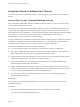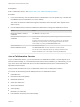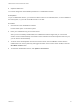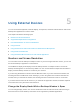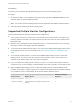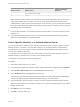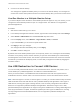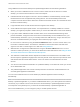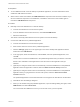User manual
Table Of Contents
- VMware Horizon Client for Windows User Guide
- Contents
- VMware Horizon Client for Windows User Guide
- How Do I Log In?
- Connecting to Remote Desktops and Applications
- Setting the Certificate Checking Mode in Horizon Client
- Connect to a Remote Desktop or Published Application
- Use Unauthenticated Access to Connect to Published Applications
- Log Off or Disconnect
- Reconnecting to a Desktop or Published Application
- Hide the VMware Horizon Client Window
- Create a Desktop or Application Shortcut on the Client Desktop or Start Menu
- Using Start Menu Shortcuts That the Server Creates
- Using Remote Desktops and Applications
- Keyboard Shortcuts
- Copying and Pasting Text and Images
- Share Access to Local Folders and Drives with Client Drive Redirection
- Switch Remote Desktops or Published Applications
- Printing from a Remote Desktop or Published Application
- Using Published Applications
- Clicking URL Links That Open Outside of Horizon Client
- Tips for Using the Desktop and Application Selector
- Control Adobe Flash Display
- Resizing the Remote Desktop Window
- Use Display Scaling
- Using DPI Synchronization
- Using the Session Collaboration Feature
- Using External Devices
- Update Horizon Client Online
- Troubleshooting Horizon Client
Prerequisites
Start a collaborative session. See Invite a User to Join a Remote Desktop Session.
Procedure
1 In the remote desktop, click the VMware Horizon Collaboration icon in the system tray, or double-click
the VMware Horizon Collaboration icon on the desktop.
The names of all session collaborators appear in the Name column and their status appears in the
Status column.
2 Use the VMware Horizon Session Collaboration dashboard to manage the collaboration session.
Option Action
Revoke an invitation or remove a
collaborator
Click Remove in the Status column.
Hand off control to a session
collaborator
After the session collaborator joins the session, toggle the switch in the Control
column to On.
To resume control of the session, double-click or press any key. The session
collaborator can also give back control by toggling the switch in the Control
column to Off, or by clicking the Give Back Control button.
Add a collaborator Click Add Collaborators.
End the collaborative session Click End Collaboration. All active collaborators are disconnected.
You can also end the collaborative session by clicking the VMware Horizon
Session Collaboration icon on the desktop and clicking the Stop button.
Join a Collaborative Session
To join a collaborative session, you can click the link in a collaboration invitation. The link might be in an
email or instant message, or in a document that the session owner forwards to you. Alternatively, you can
log in to the server and double-click the icon for the collaborative session in the remote desktop and
application selector window.
This procedure describes how to join a collaborative session from a collaboration invitation.
You cannot use the following remote desktop features in a collaborative session.
n
USB redirection
n
Real-Time Audio-Video (RTAV)
n
Multimedia redirection
n
Client drive redirection
n
Smart card redirection
n
Virtual printing
n
Microsoft Lync redirection
n
File redirection and Keep in Dock functionality
VMware Horizon Client for Windows User Guide
VMware, Inc. 33