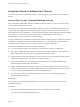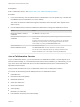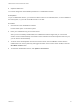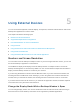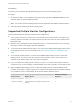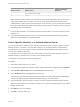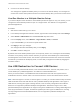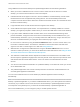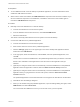User manual
Table Of Contents
- VMware Horizon Client for Windows User Guide
- Contents
- VMware Horizon Client for Windows User Guide
- How Do I Log In?
- Connecting to Remote Desktops and Applications
- Setting the Certificate Checking Mode in Horizon Client
- Connect to a Remote Desktop or Published Application
- Use Unauthenticated Access to Connect to Published Applications
- Log Off or Disconnect
- Reconnecting to a Desktop or Published Application
- Hide the VMware Horizon Client Window
- Create a Desktop or Application Shortcut on the Client Desktop or Start Menu
- Using Start Menu Shortcuts That the Server Creates
- Using Remote Desktops and Applications
- Keyboard Shortcuts
- Copying and Pasting Text and Images
- Share Access to Local Folders and Drives with Client Drive Redirection
- Switch Remote Desktops or Published Applications
- Printing from a Remote Desktop or Published Application
- Using Published Applications
- Clicking URL Links That Open Outside of Horizon Client
- Tips for Using the Desktop and Application Selector
- Control Adobe Flash Display
- Resizing the Remote Desktop Window
- Use Display Scaling
- Using DPI Synchronization
- Using the Session Collaboration Feature
- Using External Devices
- Update Horizon Client Online
- Troubleshooting Horizon Client
2 In the system tray in the remote desktop, click the VMware Horizon Collaboration icon, for example,
.
The collaboration icon looks different depending on the Windows operating system version.
3 When the VMware Horizon Collaboration dialog box opens, enter the user name (for example,
testuser or domain\testuser) or the email address of the user that you want to join the remote
desktop session.
The first time you enter the user name or email address of a particular user, you must click Look up
"user", enter a comma (,), or press the Enter key to validate the user. The session collaboration
feature remembers the user the next time you enter the user's user name or email address.
You can invite up to five users by default. A Horizon administrator can change the maximum number
of users that you can invite.
4 Select an invitation method.
The following invitation methods are available by default. A Horizon administrator can disable the
email and IM invitation methods.
Option Action
Email Copies the collaboration invitation to the clipboard and opens a new email
message in the default email application. An email application must be installed to
use this invitation method.
IM Copies the collaboration invitation to the clipboard and opens a new window in
Skype for Business. Press Ctrl+V to paste the link into the Skype for Business
window. Skype for Business must be installed and configured to use this invitation
method.
Copy Link Copies the collaboration invitation to the clipboard. You must manually open
another application, such as Notepad, and press Ctrl+V to paste the invitation.
After you send an invitation, the VMware Horizon Collaboration icon also appears on the desktop and the
session collaboration user interface turns into a dashboard that shows the current state of the
collaboration session and enables you to take certain actions.
When a session collaborator accepts your invitation and joins the session, the session collaboration
feature notifies you and a red dot appears on the VMware Horizon Collaboration icon in the system tray.
What to do next
Manage the collaborative session in the VMware Horizon Collaboration dialog box. See Manage a
Collaborative Session.
Manage a Collaborative Session
After you send a session collaboration invitation, the Session Collaboration user interface turns into a
dashboard that shows the current state of the collaborative session and enables you to take certain
actions.
VMware Horizon Client for Windows User Guide
VMware, Inc. 32