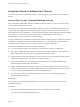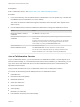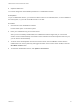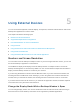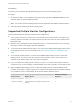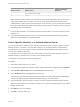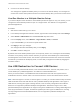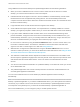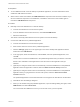User manual
Table Of Contents
- VMware Horizon Client for Windows User Guide
- Contents
- VMware Horizon Client for Windows User Guide
- How Do I Log In?
- Connecting to Remote Desktops and Applications
- Setting the Certificate Checking Mode in Horizon Client
- Connect to a Remote Desktop or Published Application
- Use Unauthenticated Access to Connect to Published Applications
- Log Off or Disconnect
- Reconnecting to a Desktop or Published Application
- Hide the VMware Horizon Client Window
- Create a Desktop or Application Shortcut on the Client Desktop or Start Menu
- Using Start Menu Shortcuts That the Server Creates
- Using Remote Desktops and Applications
- Keyboard Shortcuts
- Copying and Pasting Text and Images
- Share Access to Local Folders and Drives with Client Drive Redirection
- Switch Remote Desktops or Published Applications
- Printing from a Remote Desktop or Published Application
- Using Published Applications
- Clicking URL Links That Open Outside of Horizon Client
- Tips for Using the Desktop and Application Selector
- Control Adobe Flash Display
- Resizing the Remote Desktop Window
- Use Display Scaling
- Using DPI Synchronization
- Using the Session Collaboration Feature
- Using External Devices
- Update Horizon Client Online
- Troubleshooting Horizon Client
Using the Session Collaboration Feature
You can use the Session Collaboration feature to invite other users to join an existing remote desktop
session.
Invite a User to Join a Remote Desktop Session
When the Session Collaboration feature is enabled for a remote desktop, you can invite other users to
join an existing remote desktop session.
By default, you can send Session Collaboration invitations by email, in an instant message (IM), or by
copying a link to the clipboard and forwarding the link to users. To use the email invitation method, an
email application must be installed. To use the IM invitation method, Skype for Business must be installed
and configured. You can invite only users that belong to a domain that the server allows for
authentication. You can invite up to five users by default.
A Horizon administrator can disable the email and IM invitation methods, change the maximum number of
collaborators, and disable the Session Collaboration feature. For information about how the Session
Collaboration feature behaves at your company, contact your system administrator.
The Session Collaboration feature has the following limitations.
n
If you have multiple monitors, only the primary monitor is shown to session collaborators.
n
The Session Collaboration feature does not support PCoIP or RDP sessions. You must select the
VMware Blast display protocol when you create a remote desktop session.
n
H.264 hardware encoding is not supported. If the session owner is using hardware encoding and a
collaborator joins the session, both fall back to software encoding.
n
Anonymous collaboration is not supported. Session collaborators must be identifiable through
Horizon-supported authentication mechanisms.
n
Session collaborators must have Horizon Client 4.7 for Windows, Mac, or Linux installed, or they
must use HTML Access 4.7. If a session collaborator has an unsupported version of Horizon Client,
an error message appears when the user clicks a collaboration link.
n
You cannot use the Session Collaboration feature to share Linux remote desktop sessions or
published application sessions.
Prerequisites
To invite users to join a remote desktop session, a Horizon administrator must enable the Session
Collaboration feature.
Procedure
1 Connect to a remote desktop for which the session collaboration feature is enabled.
You must use the VMware Blast display protocol.
VMware Horizon Client for Windows User Guide
VMware, Inc. 31