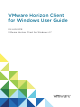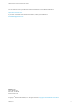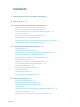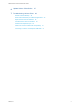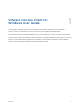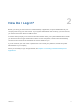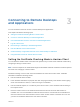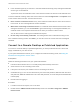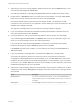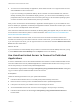User manual
Table Of Contents
- VMware Horizon Client for Windows User Guide
- Contents
- VMware Horizon Client for Windows User Guide
- How Do I Log In?
- Connecting to Remote Desktops and Applications
- Setting the Certificate Checking Mode in Horizon Client
- Connect to a Remote Desktop or Published Application
- Use Unauthenticated Access to Connect to Published Applications
- Log Off or Disconnect
- Reconnecting to a Desktop or Published Application
- Hide the VMware Horizon Client Window
- Create a Desktop or Application Shortcut on the Client Desktop or Start Menu
- Using Start Menu Shortcuts That the Server Creates
- Using Remote Desktops and Applications
- Keyboard Shortcuts
- Copying and Pasting Text and Images
- Share Access to Local Folders and Drives with Client Drive Redirection
- Switch Remote Desktops or Published Applications
- Printing from a Remote Desktop or Published Application
- Using Published Applications
- Clicking URL Links That Open Outside of Horizon Client
- Tips for Using the Desktop and Application Selector
- Control Adobe Flash Display
- Resizing the Remote Desktop Window
- Use Display Scaling
- Using DPI Synchronization
- Using the Session Collaboration Feature
- Using External Devices
- Update Horizon Client Online
- Troubleshooting Horizon Client
Contents
1
VMware Horizon Client for Windows User Guide 5
2
How Do I Log In? 6
3
Connecting to Remote Desktops and Applications 7
Setting the Certificate Checking Mode in Horizon Client 7
Connect to a Remote Desktop or Published Application 8
Use Unauthenticated Access to Connect to Published Applications 10
Log Off or Disconnect 11
Reconnecting to a Desktop or Published Application 13
Hide the VMware Horizon Client Window 13
Create a Desktop or Application Shortcut on the Client Desktop or Start Menu 14
Using Start Menu Shortcuts That the Server Creates 14
4
Using Remote Desktops and Applications 16
Keyboard Shortcuts 16
Copying and Pasting Text and Images 19
Share Access to Local Folders and Drives with Client Drive Redirection 20
Switch Remote Desktops or Published Applications 22
Printing from a Remote Desktop or Published Application 22
Using Published Applications 24
Clicking URL Links That Open Outside of Horizon Client 27
Tips for Using the Desktop and Application Selector 27
Control Adobe Flash Display 28
Resizing the Remote Desktop Window 28
Use Display Scaling 29
Using DPI Synchronization 29
Using the Session Collaboration Feature 31
5
Using External Devices 35
Monitors and Screen Resolution 35
Supported Multiple Monitor Configurations 36
Use USB Redirection to Connect USB Devices 38
Using Scanners 41
Using the Real-Time Audio-Video Feature for Webcams and Microphones 42
Using Serial Port Redirection 44
Using the Relative Mouse Feature for CAD and 3D Applications 46
VMware, Inc.
3