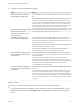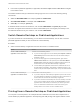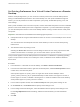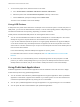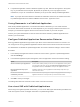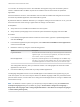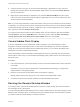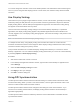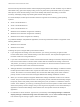User manual
Table Of Contents
- VMware Horizon Client for Windows User Guide
- Contents
- VMware Horizon Client for Windows User Guide
- How Do I Log In?
- Connecting to Remote Desktops and Applications
- Setting the Certificate Checking Mode in Horizon Client
- Connect to a Remote Desktop or Published Application
- Use Unauthenticated Access to Connect to Published Applications
- Log Off or Disconnect
- Reconnecting to a Desktop or Published Application
- Hide the VMware Horizon Client Window
- Create a Desktop or Application Shortcut on the Client Desktop or Start Menu
- Using Start Menu Shortcuts That the Server Creates
- Using Remote Desktops and Applications
- Keyboard Shortcuts
- Copying and Pasting Text and Images
- Share Access to Local Folders and Drives with Client Drive Redirection
- Switch Remote Desktops or Published Applications
- Printing from a Remote Desktop or Published Application
- Using Published Applications
- Clicking URL Links That Open Outside of Horizon Client
- Tips for Using the Desktop and Application Selector
- Control Adobe Flash Display
- Resizing the Remote Desktop Window
- Use Display Scaling
- Using DPI Synchronization
- Using the Session Collaboration Feature
- Using External Devices
- Update Horizon Client Online
- Troubleshooting Horizon Client
Clicking URL Links That Open Outside of Horizon Client
A Horizon administrator can configure URL links that you click inside a remote desktop or application to
open in the default browser on the local client system. A link might be to a Web page, a phone number,
an email address, or other type of link. This feature is called URL Content Redirection.
A Horizon administrator can also configure URL links that you click inside a browser or application on the
local client system to open in a remote desktop or application. In this scenario, if Horizon Client is not
already open, it starts and prompts you to log in.
A Horizon administrator might set up the URL Content Redirection feature for security purposes. For
example, if you are inside your company network and click a link that points to a URL that is outside the
network, the link might be more safely opened in a published application. An administrator can configure
which application opens the link.
The first time a URL is redirected from the Chrome browser on the client, you are prompted to open the
URL in Horizon Client. If you select the Remember my choice for URL:VMware Hori...lient Protocol
links check box (recommended) and then click Open URL:VMware Hori...lient Protocol, this prompt
does not appear again.
Each company configures its own URL redirection policies. If you have questions about how the URL
Content Redirection feature behaves at your company, contact your system administrator.
Tips for Using the Desktop and Application Selector
You can reorganize or reduce the number of icons on the Horizon Client desktop and application selector
screen.
After you authenticate and connect to a particular server, a window appears that includes icons for all the
remote desktops and applications you are entitled to use. Try the following suggestions to quickly launch
your most frequently used remote desktops and applications:
n
Quickly type in the first few letters of the name. For example, if you have icons for Paint, PowerPoint,
and Publisher, you can quickly type pa to select the Paint application.
If more than one item matches the letters you typed, you can press F4 to go to the next item that
matches. When you get to the last item, you can press F4 to go back to the first item that matches.
n
Mark an icon as a favorite by right-clicking the icon and selecting Mark as Favorite from the context
menu. After you select favorites, click the Show Favorites View button (star icon) to remove all the
icons that are not favorites.
n
While in the Favorites view, select an icon and drag it to change the ordering of the icons. When you
are not in the Favorites view, by default desktop icons are listed first, in alphabetical order, followed
by application icons, also listed in alphabetical order. But you can drag and drop icons to reposition
them while in the Favorites view.
The ordering of icons is saved on the server you are using, either when you disconnect from the
server or when you launch an application or desktop. If you do not manually disconnect from the
server or launch an item, your changes will not be saved.
VMware Horizon Client for Windows User Guide
VMware, Inc. 27