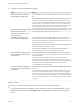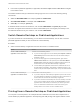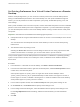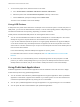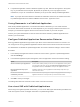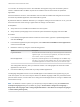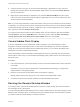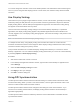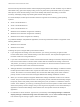User manual
Table Of Contents
- VMware Horizon Client for Windows User Guide
- Contents
- VMware Horizon Client for Windows User Guide
- How Do I Log In?
- Connecting to Remote Desktops and Applications
- Setting the Certificate Checking Mode in Horizon Client
- Connect to a Remote Desktop or Published Application
- Use Unauthenticated Access to Connect to Published Applications
- Log Off or Disconnect
- Reconnecting to a Desktop or Published Application
- Hide the VMware Horizon Client Window
- Create a Desktop or Application Shortcut on the Client Desktop or Start Menu
- Using Start Menu Shortcuts That the Server Creates
- Using Remote Desktops and Applications
- Keyboard Shortcuts
- Copying and Pasting Text and Images
- Share Access to Local Folders and Drives with Client Drive Redirection
- Switch Remote Desktops or Published Applications
- Printing from a Remote Desktop or Published Application
- Using Published Applications
- Clicking URL Links That Open Outside of Horizon Client
- Tips for Using the Desktop and Application Selector
- Control Adobe Flash Display
- Resizing the Remote Desktop Window
- Use Display Scaling
- Using DPI Synchronization
- Using the Session Collaboration Feature
- Using External Devices
- Update Horizon Client Online
- Troubleshooting Horizon Client
n
If a published application creates a Windows System Tray item, that item also appears in the system
tray on your Windows client computer. By default, the system tray icons only appear to show
notifications, but you can customize this behavior just as you do with natively installed applications.
Note If you open the Control Panel to customize the notification area icons, the names of the icons
for published applications are listed as VMware Horizon Client - application name.
Saving Documents in a Published Application
With certain published applications, such as Microsoft Word or WordPad, you can create and save
documents. Where these documents are saved depends on your company's network environment. For
example, your documents might be saved to a home share mounted on your local computer.
Contact your system administrator to find out where documents created in published applications are
saved in your environment.
Configure Published Application Reconnection Behavior
Running published applications might remain open when Horizon Client disconnects from a server. You
can configure how running published applications behave when Horizon Client reconnects to the server.
An administrator can disable the published application reconnection behavior settings in Horizon Client.
Procedure
1 In the desktop and application selector window of Horizon Client, right-click a published application
and select Settings.
2 In the Remote Applications pane that appears, select an application reconnection behavior setting.
Option Description
Ask to reconnect to open applications Horizon Client notifies you that you have one or more applications running when
you reconnect to the server. You can click Reconnect to applications to reopen
the application windows, or Not Now to not reopen the application windows.
Reconnect automatically to open
applications
Application windows for running applications automatically reopen when you
reconnect to the server.
Do not ask to reconnect and do not
automatically reconnect
Horizon Client does not prompt you to reopen running applications and running
application windows do not reopen when you reconnect to the server.
3 Click OK to save your changes.
The setting takes effect the next time Horizon Client connects to the server.
Use a Local IME with Published Applications
When using non-English keyboards and locales, you can use an IME (input method editor) installed in the
local client system to send non-English characters to a published application.
VMware Horizon Client for Windows User Guide
VMware, Inc. 25