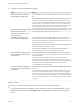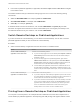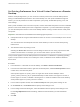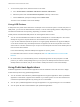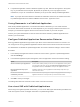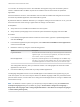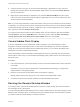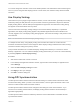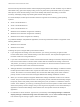User manual
Table Of Contents
- VMware Horizon Client for Windows User Guide
- Contents
- VMware Horizon Client for Windows User Guide
- How Do I Log In?
- Connecting to Remote Desktops and Applications
- Setting the Certificate Checking Mode in Horizon Client
- Connect to a Remote Desktop or Published Application
- Use Unauthenticated Access to Connect to Published Applications
- Log Off or Disconnect
- Reconnecting to a Desktop or Published Application
- Hide the VMware Horizon Client Window
- Create a Desktop or Application Shortcut on the Client Desktop or Start Menu
- Using Start Menu Shortcuts That the Server Creates
- Using Remote Desktops and Applications
- Keyboard Shortcuts
- Copying and Pasting Text and Images
- Share Access to Local Folders and Drives with Client Drive Redirection
- Switch Remote Desktops or Published Applications
- Printing from a Remote Desktop or Published Application
- Using Published Applications
- Clicking URL Links That Open Outside of Horizon Client
- Tips for Using the Desktop and Application Selector
- Control Adobe Flash Display
- Resizing the Remote Desktop Window
- Use Display Scaling
- Using DPI Synchronization
- Using the Session Collaboration Feature
- Using External Devices
- Update Horizon Client Online
- Troubleshooting Horizon Client
7 To use custom paper forms, define the forms on the client.
a Go to Control Panel > Hardware and Sound > Devices and Printers.
b Select the printer and click Print Server Properties at the top of the screen.
c On the Forms tab, specify the settings and click Save Form.
This form is now available in the remote desktop.
Using USB Printers
A USB printer is a printer that is attached to a USB port on the local client system. To send print jobs to a
USB printer, you can use the USB redirection feature, or use the virtual printing feature. USB printing can
sometimes be faster than virtual printing, depending on network conditions.
Virtual printers and redirected USB printers can work together without conflict.
n
You can use the USB redirection feature to attach a USB printer to a virtual USB port in the remote
desktop as long as the required drivers are also installed on the remote desktop.
If you use this redirection feature the printer is no longer logically attached to the physical USB port
on the client and this is why the USB printer does not appear in the list of local printers on the local
client machine. This also means that you can print to the USB printer from the remote desktop but not
from the local client machine.
In the remote desktop, redirected USB printers appear as <printer_name>.
For information about how to connect a USB printer, see Use USB Redirection to Connect USB
Devices.
n
On some clients, you can alternatively use the virtual printing feature to send print jobs to a USB
printer. If you use the virtual printing feature you can print to the USB printer from both the remote
desktop and the local client, and you do not need to install print drivers on the remote desktop.
Using Published Applications
Published applications look and feel like applications that are installed on the local client PC or laptop.
Follow these tips when using published applications.
n
You can minimize and maximize a published application through the application. When a published
application is minimized, it appears in the taskbar of your client system. You can also minimize and
maximize the published application by clicking its icon in the taskbar.
n
You can quit a published application through the application or by right-clicking its icon in the taskbar.
n
You can press Alt+Tab to switch between open published applications.
VMware Horizon Client for Windows User Guide
VMware, Inc. 24