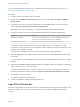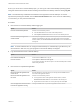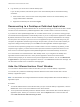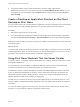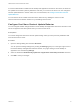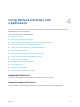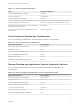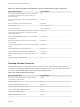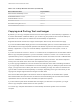User manual
Table Of Contents
- VMware Horizon Client for Windows User Guide
- Contents
- VMware Horizon Client for Windows User Guide
- How Do I Log In?
- Connecting to Remote Desktops and Applications
- Setting the Certificate Checking Mode in Horizon Client
- Connect to a Remote Desktop or Published Application
- Use Unauthenticated Access to Connect to Published Applications
- Log Off or Disconnect
- Reconnecting to a Desktop or Published Application
- Hide the VMware Horizon Client Window
- Create a Desktop or Application Shortcut on the Client Desktop or Start Menu
- Using Start Menu Shortcuts That the Server Creates
- Using Remote Desktops and Applications
- Keyboard Shortcuts
- Copying and Pasting Text and Images
- Share Access to Local Folders and Drives with Client Drive Redirection
- Switch Remote Desktops or Published Applications
- Printing from a Remote Desktop or Published Application
- Using Published Applications
- Clicking URL Links That Open Outside of Horizon Client
- Tips for Using the Desktop and Application Selector
- Control Adobe Flash Display
- Resizing the Remote Desktop Window
- Use Display Scaling
- Using DPI Synchronization
- Using the Session Collaboration Feature
- Using External Devices
- Update Horizon Client Online
- Troubleshooting Horizon Client
Table 4‑4. Desktop Window Shortcuts (Continued)
Menu Command or Action Key Combination
Autoconnect to this Desktop command Alt+O+A
Enable Relative Mouse command Alt+O+E
Send Ctrl+Alt+Del command Alt+O+C
Disconnect command Alt+O+D
Disconnect and Log Off command Alt+O+L
Connect USB Device command Alt+U
Copying and Pasting Text and Images
By default, you can copy and paste text from the local client system to a remote desktop or application. If
a Horizon administrator enables the feature, you can also copy and paste text from a remote desktop or
application to the client system or between two remote desktops or applications.
Supported file formats include text, images, and RTF (Rich Text Format). Some restrictions apply.
If you use the VMware Blast display protocol or the PCoIP display protocol, a Horizon administrator can
set this feature so that copy and paste operations are allowed only from the client system to a remote
desktop or application, or only from a remote desktop or application to the client system, or both, or
neither.
If you are connected to a Horizon 7 version 7.0 or earlier server, the clipboard can accommodate 1 MB of
data for copy and paste operations. If you are connected to a Horizon 7 version 7.0.1 or later server, the
clipboard memory size is configurable for both the server and the client. When a PCoIP or VMware Blast
session is established, the server sends its clipboard memory size to the client. The effective clipboard
memory size is the lesser of the server and client clipboard memory size values.
If you are copying formatted text, some of the data is text and some of the data is formatting information.
If you copy a large amount of formatted text or text and an image, when you attempt to paste the text and
image, you might see some or all the plain text but no formatting or image. The reason is that the three
types of data is sometimes stored separately. For example, depending on the type of document you are
copying from, images might be stored as images or as RTF data.
If the text and RTF data together use less than maximum clipboard size, the formatted text is pasted.
Often the RTF data cannot be truncated, so that if the text and formatting use more than the maximum
clipboard size amount, the RTF data is discarded, and plain text is pasted.
If you are unable to paste all the formatted text and images you selected in one operation, you might
need to copy and paste smaller amounts in each operation.
You cannot copy and paste files between a remote desktop and the file system on the local client
computer.
VMware Horizon Client for Windows User Guide
VMware, Inc. 19