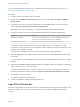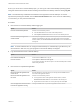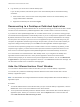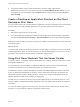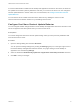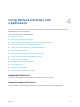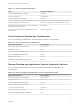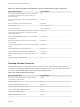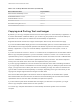User manual
Table Of Contents
- VMware Horizon Client for Windows User Guide
- Contents
- VMware Horizon Client for Windows User Guide
- How Do I Log In?
- Connecting to Remote Desktops and Applications
- Setting the Certificate Checking Mode in Horizon Client
- Connect to a Remote Desktop or Published Application
- Use Unauthenticated Access to Connect to Published Applications
- Log Off or Disconnect
- Reconnecting to a Desktop or Published Application
- Hide the VMware Horizon Client Window
- Create a Desktop or Application Shortcut on the Client Desktop or Start Menu
- Using Start Menu Shortcuts That the Server Creates
- Using Remote Desktops and Applications
- Keyboard Shortcuts
- Copying and Pasting Text and Images
- Share Access to Local Folders and Drives with Client Drive Redirection
- Switch Remote Desktops or Published Applications
- Printing from a Remote Desktop or Published Application
- Using Published Applications
- Clicking URL Links That Open Outside of Horizon Client
- Tips for Using the Desktop and Application Selector
- Control Adobe Flash Display
- Resizing the Remote Desktop Window
- Use Display Scaling
- Using DPI Synchronization
- Using the Session Collaboration Feature
- Using External Devices
- Update Horizon Client Online
- Troubleshooting Horizon Client
Table 4‑1. Common Keyboard Shortcuts
Action Key or Key Combination
Click the highlighted button in a dialog box. Press Enter.
Invoke the context menu. Press Shift+F10.
Click the Cancel button in a dialog box. Press ESC.
Navigate between items in the server selection window or the
desktop and applications selection window.
Use an arrow key to move in the direction of the arrow. Press
Tab to move to the right. Press Shift+Tab to move to the left.
Delete an item from the server section window or the desktop
and applications selection window.
Press Delete.
In Windows 8.x, navigate between the Start screen and the
desktop screen
Press the Windows key.
Server Selection Window Key Combinations
You can use these key combinations in the server selection window in Horizon Client.
Table 4‑2. Server Selection Key Combinations
Menu Command or Action Key Combination
Open the help system in a browser window Alt+O+H, Ctrl+H
New Server command Alt+N
Display the Support Information window Alt+O+S
Display the About Horizon Client window Alt+O+V
Configure SSL command Alt+O+O
Hide selector after launching an item command Alt+O+I
Remote Desktop and Application Selector Keyboard Shortcuts
You can use these keyboard shortcuts when you select remote desktops and applications in
Horizon Client.
Table 4‑3. Remote Desktop and Application Selector Keyboard Shortcuts
Menu Command or Action Key Combination
Open the help system in a browser window Alt+O+H, Ctrl+H
Display Options menu Alt+O
Display the Support Information window Alt+O+S
Display the About Horizon Client window Alt+O+V
Log off from the remote desktop Shift+F10+O
Disconnect and log off from the server Alt+D
Toggle between Show Favorites and Show All Alt+F
VMware Horizon Client for Windows User Guide
VMware, Inc. 17