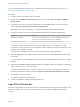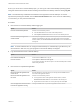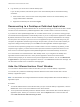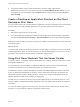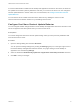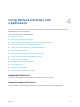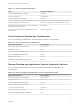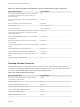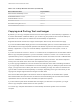User manual
Table Of Contents
- VMware Horizon Client for Windows User Guide
- Contents
- VMware Horizon Client for Windows User Guide
- How Do I Log In?
- Connecting to Remote Desktops and Applications
- Setting the Certificate Checking Mode in Horizon Client
- Connect to a Remote Desktop or Published Application
- Use Unauthenticated Access to Connect to Published Applications
- Log Off or Disconnect
- Reconnecting to a Desktop or Published Application
- Hide the VMware Horizon Client Window
- Create a Desktop or Application Shortcut on the Client Desktop or Start Menu
- Using Start Menu Shortcuts That the Server Creates
- Using Remote Desktops and Applications
- Keyboard Shortcuts
- Copying and Pasting Text and Images
- Share Access to Local Folders and Drives with Client Drive Redirection
- Switch Remote Desktops or Published Applications
- Printing from a Remote Desktop or Published Application
- Using Published Applications
- Clicking URL Links That Open Outside of Horizon Client
- Tips for Using the Desktop and Application Selector
- Control Adobe Flash Display
- Resizing the Remote Desktop Window
- Use Display Scaling
- Using DPI Synchronization
- Using the Session Collaboration Feature
- Using External Devices
- Update Horizon Client Online
- Troubleshooting Horizon Client
If a Horizon administrator modifies remote desktop and application shortcuts on the server, the shortcuts
are updated on the client system by default the next time you connect to the server. You can change the
shortcut update behavior in Horizon Client. For more information, see Configure Start Menu Shortcut
Update Behavior.
You can remove server-created shortcuts from the Start menu by deleting the server from the
Horizon Client server selection window or by uninstalling Horizon Client.
Configure Start Menu Shortcut Update Behavior
You can configure whether changes made to remote desktop and application Start menu shortcuts on the
server are applied to the client system when you connect to the server.
Prerequisites
You cannot change the Start menu shortcut update setting unless you have previously installed a Start
menu shortcut from a server.
Procedure
1 Open the Settings dialog box and select Shortcuts.
You can open the Settings dialog box by clicking the Settings (gear) icon in the upper right corner of
the remote desktop and application selection window, or by right-clicking a remote desktop or
application icon and selecting Settings.
2 Select or deselect the Automatically update list of application and desktop shortcuts check box.
3 Click OK to save your changes.
VMware Horizon Client for Windows User Guide
VMware, Inc. 15