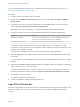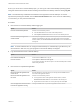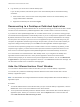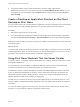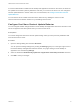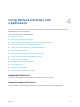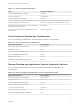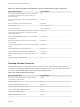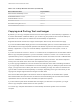User manual
Table Of Contents
- VMware Horizon Client for Windows User Guide
- Contents
- VMware Horizon Client for Windows User Guide
- How Do I Log In?
- Connecting to Remote Desktops and Applications
- Setting the Certificate Checking Mode in Horizon Client
- Connect to a Remote Desktop or Published Application
- Use Unauthenticated Access to Connect to Published Applications
- Log Off or Disconnect
- Reconnecting to a Desktop or Published Application
- Hide the VMware Horizon Client Window
- Create a Desktop or Application Shortcut on the Client Desktop or Start Menu
- Using Start Menu Shortcuts That the Server Creates
- Using Remote Desktops and Applications
- Keyboard Shortcuts
- Copying and Pasting Text and Images
- Share Access to Local Folders and Drives with Client Drive Redirection
- Switch Remote Desktops or Published Applications
- Printing from a Remote Desktop or Published Application
- Using Published Applications
- Clicking URL Links That Open Outside of Horizon Client
- Tips for Using the Desktop and Application Selector
- Control Adobe Flash Display
- Resizing the Remote Desktop Window
- Use Display Scaling
- Using DPI Synchronization
- Using the Session Collaboration Feature
- Using External Devices
- Update Horizon Client Online
- Troubleshooting Horizon Client
n
To show the VMware Horizon Client window after it has been hidden, right-click the
VMware Horizon Client icon in the system tray and select Show VMware Horizon Client, or, if you
are logged in to a remote desktop, click the Options button in the menu bar and select Switch to
Other Desktop.
Create a Desktop or Application Shortcut on the Client
Desktop or Start Menu
You can create a shortcut for a remote desktop or application. The shortcut appears on the client desktop,
just like shortcuts for locally installed applications. You can also create a Start menu shortcut.
Procedure
1 Start Horizon Client and log in to the server.
2 In the remote desktop and application selection window, right-click a remote desktop or application
and select Create Shortcut to Desktop or Add to Start Menu from the context menu that appears.
Depending on the command you selected, a shortcut is created on the client desktop or in the Start menu
of the client system.
What to do next
You can rename, delete, or perform any action on a shortcut that you can perform on shortcuts for locally
installed applications. When you use the shortcut, if you are not already logged in to the server, you are
prompted to log in before the remote desktop or application window opens.
Using Start Menu Shortcuts That the Server Creates
In Horizon 7 version 7.3 and later, a Horizon administrator can configure Start menu shortcuts for remote
desktops and applications.
If you are entitled to remote desktops or applications that have shortcuts, Horizon Client places the
shortcuts in the Start menu on the client system when you connect to the server.
On Windows 7 systems, Horizon Client places shortcuts in the VMware Applications folder in the Start
menu. On Windows 8 and Windows 10 systems, Horizon Client places shortcuts in the Apps list. If a
Horizon administrator creates a category folder for a shortcut, the category folder appears under the
VMware Applications folder or as a category in the Apps list.
The first time you connect to the server, Horizon Client might prompt you to install the shortcuts, or the
shortcuts might be installed automatically, depending on how your system administrator has configured
this feature.
If you are not already logged in to the server when you click a server-created shortcut, Horizon Client
prompts you to log in before the desktop or application window opens.
VMware Horizon Client for Windows User Guide
VMware, Inc. 14