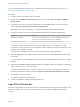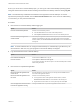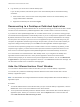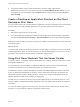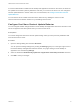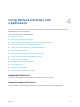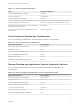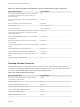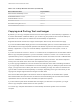User manual
Table Of Contents
- VMware Horizon Client for Windows User Guide
- Contents
- VMware Horizon Client for Windows User Guide
- How Do I Log In?
- Connecting to Remote Desktops and Applications
- Setting the Certificate Checking Mode in Horizon Client
- Connect to a Remote Desktop or Published Application
- Use Unauthenticated Access to Connect to Published Applications
- Log Off or Disconnect
- Reconnecting to a Desktop or Published Application
- Hide the VMware Horizon Client Window
- Create a Desktop or Application Shortcut on the Client Desktop or Start Menu
- Using Start Menu Shortcuts That the Server Creates
- Using Remote Desktops and Applications
- Keyboard Shortcuts
- Copying and Pasting Text and Images
- Share Access to Local Folders and Drives with Client Drive Redirection
- Switch Remote Desktops or Published Applications
- Printing from a Remote Desktop or Published Application
- Using Published Applications
- Clicking URL Links That Open Outside of Horizon Client
- Tips for Using the Desktop and Application Selector
- Control Adobe Flash Display
- Resizing the Remote Desktop Window
- Use Display Scaling
- Using DPI Synchronization
- Using the Session Collaboration Feature
- Using External Devices
- Update Horizon Client Online
- Troubleshooting Horizon Client
n
Log off when you do not have a remote desktop open.
If you use this procedure, files that are open on the remote desktop will be closed without being
saved first.
a Start Horizon Client, connect to the server that provides access to the remote desktop, and
supply authentication credentials.
b Right-click the desktop icon and select Logoff.
Reconnecting to a Desktop or Published Application
For security purposes, a Horizon administrator can set timeouts that log you off of a server after a certain
number of hours and that lock a published application after a certain number of minutes of inactivity.
If you have not used a published application for a certain amount of time, you receive a warning prompt
30 seconds before the application is automatically locked. If you do not respond, the application is locked.
By default, the timeout occurs after 15 minutes of inactivity, but your Horizon administrator can change
the time period. For example, if you have one or more applications open and you walk away from your
computer, the application windows might no longer be open when you return an hour later. Instead you
might see a dialog box that prompts you to click OK so that the application windows appear again.
The server timeout period is typically set for a certain number of hours of inactivity. By default, you are
required to log in again if you have Horizon Client open and connected to a particular server for more
than 10 hours. This timeout applies to both published application and remote desktop connections.
On a Chromebook or an Android device in DeX desktop mode, if you navigate to the desktop and
application selector window and one or more previous application sessions are disconnected,
Horizon Client prompts you to reconnect to the previous application sessions. You can click Reconnect
to applications to open the previous application sessions, or click Not now to dismiss the message. You
can also select a check box to not show the message again.
Hide the VMware Horizon Client Window
You can hide the VMware Horizon Client window after you open a remote desktop or application.
You can also set a preference that always hides the VMware Horizon Client window after a remote
desktop or application opens.
Note An administrator can configure whether the window is always hidden after a remote desktop or
application opens.
Procedure
n
To hide the VMware Horizon Client window after you open a remote desktop or application, click the
Close button in the corner of the VMware Horizon Client window.
n
To set a preference that always hides the VMware Horizon Client window after a remote desktop or
application opens, before you connect to a server, click the Options button in the menu bar and
select Hide the selector after launching an item.
VMware Horizon Client for Windows User Guide
VMware, Inc. 13