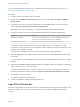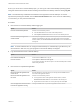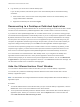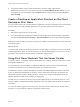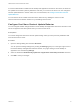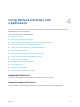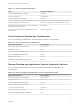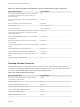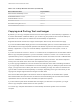User manual
Table Of Contents
- VMware Horizon Client for Windows User Guide
- Contents
- VMware Horizon Client for Windows User Guide
- How Do I Log In?
- Connecting to Remote Desktops and Applications
- Setting the Certificate Checking Mode in Horizon Client
- Connect to a Remote Desktop or Published Application
- Use Unauthenticated Access to Connect to Published Applications
- Log Off or Disconnect
- Reconnecting to a Desktop or Published Application
- Hide the VMware Horizon Client Window
- Create a Desktop or Application Shortcut on the Client Desktop or Start Menu
- Using Start Menu Shortcuts That the Server Creates
- Using Remote Desktops and Applications
- Keyboard Shortcuts
- Copying and Pasting Text and Images
- Share Access to Local Folders and Drives with Client Drive Redirection
- Switch Remote Desktops or Published Applications
- Printing from a Remote Desktop or Published Application
- Using Published Applications
- Clicking URL Links That Open Outside of Horizon Client
- Tips for Using the Desktop and Application Selector
- Control Adobe Flash Display
- Resizing the Remote Desktop Window
- Use Display Scaling
- Using DPI Synchronization
- Using the Session Collaboration Feature
- Using External Devices
- Update Horizon Client Online
- Troubleshooting Horizon Client
Even if you do not have a remote desktop open, you can log off of the remote desktop operating system.
Using this feature has the same result as sending Ctrl+Alt+Del to the desktop and then clicking Log Off.
Note The Windows key combination Ctrl+Alt+Del is not supported in remote desktops. To use the
equivalent of pressing Ctrl+Alt+Del, click the Send Ctrl+Alt+Delete button in the menu bar. Alternatively,
in most cases, you can press Ctrl+Alt+Insert.
Procedure
n
Disconnect from a remote desktop without logging off.
Option Action
From the remote desktop window Perform one of the following actions:
n
Click the Close button in the corner of the desktop window.
n
Select Options > Disconnect from the menu bar in the desktop window.
From the desktop and application
selector window
The desktop and application selector window is open if you are entitled to multiple
desktops or applications on the server. In the upper-left corner of the desktop
selector window, click the Disconnect from this server icon and click Yes in the
warning box.
Note A Horizon administrator can configure remote desktops to automatically log off when they are
disconnected. In that case, any open programs in the remote desktop are stopped.
n
Log off and disconnect from a remote desktop.
Option Action
From within the desktop OS Use the Windows Start menu to log off.
From the menu bar Select Options > Disconnect and Log Off.
If you use this procedure, files that are open on the remote desktop will be closed
without being saved first.
n
Disconnect from a published application.
Option Action
Disconnect from the application but
not the server
Quit the application in the usual manner, for example, click the Close button in
the corner of the application window.
Disconnect from the application and
the server
Perform one of the following actions:
n
In the upper-left corner of the application selector window, click the
Disconnect from this server icon and click Yes in the warning box.
n
Right-click the Horizon Client icon in the system tray and select Quit.
Close the application selector window
but leave the application running
Clicking the Close button only closes the application selector window.
VMware Horizon Client for Windows User Guide
VMware, Inc. 12