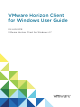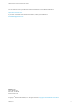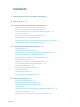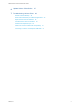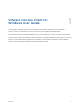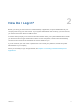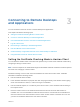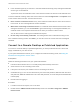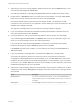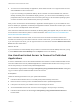User manual
Table Of Contents
- VMware Horizon Client for Windows User Guide
- Contents
- VMware Horizon Client for Windows User Guide
- How Do I Log In?
- Connecting to Remote Desktops and Applications
- Setting the Certificate Checking Mode in Horizon Client
- Connect to a Remote Desktop or Published Application
- Use Unauthenticated Access to Connect to Published Applications
- Log Off or Disconnect
- Reconnecting to a Desktop or Published Application
- Hide the VMware Horizon Client Window
- Create a Desktop or Application Shortcut on the Client Desktop or Start Menu
- Using Start Menu Shortcuts That the Server Creates
- Using Remote Desktops and Applications
- Keyboard Shortcuts
- Copying and Pasting Text and Images
- Share Access to Local Folders and Drives with Client Drive Redirection
- Switch Remote Desktops or Published Applications
- Printing from a Remote Desktop or Published Application
- Using Published Applications
- Clicking URL Links That Open Outside of Horizon Client
- Tips for Using the Desktop and Application Selector
- Control Adobe Flash Display
- Resizing the Remote Desktop Window
- Use Display Scaling
- Using DPI Synchronization
- Using the Session Collaboration Feature
- Using External Devices
- Update Horizon Client Online
- Troubleshooting Horizon Client
9 To connect to a remote desktop or application, either double-click its icon or right-click the icon and
select Launch from the context menu.
If you are connecting to a published desktop, which is hosted on a Microsoft RDS host, and if the
desktop is already set to use a different display protocol, you cannot connect immediately. You are
prompted to either use the protocol set or have the system log you off the remote operating system
so that a connection can be made with the protocol you selected.
After you are connected, the remote desktop or application window appears. If you are entitled to more
than one desktop or application, the desktop and application selector window also remains open, so that
you can connect to multiple items at the same time.
If the client drive redirection feature is enabled, the Sharing dialog box appears and you can allow or deny
access to files on the local file system. For more information, see Share Access to Local Folders and
Drives with Client Drive Redirection.
After a successful connection is made, an icon for this server is saved to the Horizon Client home
window. The next time you use Horizon Client to connect to this server, you can double-click the icon, or,
if you use only this one server, you can right-click the icon for the server and select Autoconnect to this
Server from the context menu.
What to do next
If you connected to a remote desktop and you want to connect to this remote desktop each time you log
in, select Autoconnect to this Desktop from the Options menu in the desktop.
Use Unauthenticated Access to Connect to Published
Applications
A Horizon administrator can use the Unauthenticated Access feature to create Unauthenticated Access
users and entitle those users to published applications. Unauthenticated Access users can log in to the
server anonymously to connect to their published applications.
An administrator might preselect the Log in anonymously using Unauthenticated Access setting and
log you in with a specific Unauthenticated Access user account.
Prerequisites
Obtain the following information from your system administrator:
n
Instructions about whether to turn on a VPN (virtual private network) connection.
n
Name of server on which you have unauthenticated access to published applications.
n
If the port is not 443, the port number to use for connecting to the server.
n
An Unauthenticated Access user account to use for logging in anonymously, if necessary.
n
Instructions about whether to select Log in anonymously using Unauthenticated Access in
Horizon Client.
VMware Horizon Client for Windows User Guide
VMware, Inc. 10