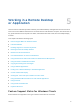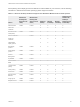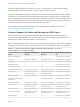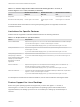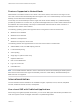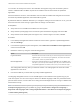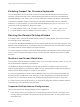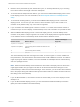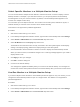Installation and Setup Guide
Table Of Contents
- VMware Horizon Client for Windows Installation and Setup Guide
- Contents
- VMware Horizon Client for Windows Installation and Setup Guide
- System Requirements and Setup for Windows-Based Clients
- System Requirements for Windows Client Systems
- System Requirements for Horizon Client Features
- Smart Card Authentication Requirements
- System Requirements for Real-Time Audio-Video
- System Requirements for Scanner Redirection
- System Requirements for Serial Port Redirection
- System Requirements for Multimedia Redirection (MMR)
- System Requirements for Flash Redirection
- Requirements for Using Flash URL Redirection
- Requirements for Using URL Content Redirection
- System Requirements for HTML5 Multimedia Redirection
- Requirements for the Session Collaboration Feature
- Requirements for Using Fingerprint Scanner Redirection
- Requirements for Using Microsoft Lync with Horizon Client
- Requirements for Using Skype for Business with Horizon Client
- Supported Desktop Operating Systems
- Preparing Connection Server for Horizon Client
- Clearing the Last User Name Used to Log In to a Server
- Configure VMware Blast Options
- Using Internet Explorer Proxy Settings
- Horizon Client Data Collected by VMware
- Installing Horizon Client for Windows
- Configuring Horizon Client for End Users
- Common Configuration Settings
- Using URIs to Configure Horizon Client
- Setting the Certificate Checking Mode in Horizon Client
- Configuring Advanced TLS/SSL Options
- Configure Published Application Reconnection Behavior
- Using the Group Policy Template to Configure VMware Horizon Client for Windows
- Running Horizon Client From the Command Line
- Using the Windows Registry to Configure Horizon Client
- Managing Remote Desktop and Published Application Connections
- Connect to a Remote Desktop or Published Application
- Use Unauthenticated Access to Connect to Published Applications
- Tips for Using the Desktop and Application Selector
- Share Access to Local Folders and Drives with Client Drive Redirection
- Hide the VMware Horizon Client Window
- Reconnecting to a Desktop or Published Application
- Create a Desktop or Application Shortcut on the Client Desktop or Start Menu
- Using Start Menu Shortcuts That the Server Creates
- Switch Remote Desktops or Published Applications
- Log Off or Disconnect
- Working in a Remote Desktop or Application
- Feature Support Matrix for Windows Clients
- Internationalization
- Enabling Support for Onscreen Keyboards
- Resizing the Remote Desktop Window
- Monitors and Screen Resolution
- Use USB Redirection to Connect USB Devices
- Using the Real-Time Audio-Video Feature for Webcams and Microphones
- Using the Session Collaboration Feature
- Copying and Pasting Text and Images
- Using Published Applications
- Printing from a Remote Desktop or Published Application
- Control Adobe Flash Display
- Clicking URL Links That Open Outside of Horizon Client
- Using the Relative Mouse Feature for CAD and 3D Applications
- Using Scanners
- Using Serial Port Redirection
- Keyboard Shortcuts
- Troubleshooting Horizon Client
Enabling Support for Onscreen Keyboards
You can configure the local client system so that if a Horizon Client window has focus, then physical
keyboard, onscreen keyboard, mouse, and handwriting pad events are sent to the remote desktop or
published application, even if the mouse or onscreen keyboard is outside of the Horizon Client window.
This feature is especially useful if you are using an x86-based Windows tablet, such as a Windows
Surface Pro. To use this feature, you must set the Windows Registry key EnableSoftKeypad to true.
The location of this key depends on the type of system:
n
For 32-bit Windows: HKEY_LOCAL_MACHINE\Software\VMware, Inc.\VMware VDM\Client\
n
For 64-bit Windows: HKLM\SOFTWARE\Wow6432Node\VMware, Inc.\VMware VDM\Client\
Resizing the Remote Desktop Window
If you drag a corner of the remote desktop window to resize it, a tooltip displays the screen resolution in
the lower-right corner of the window.
If you are using the VMware Blast display protocol or PCoIP display protocol, the tooltip changes to show
different screen resolutions when you change the size of the desktop window. This information is useful if
you need to resize the remote desktop to a specific resolution.
You cannot change the resolution of the remote desktop window if an administrator has locked the guest
size or if you are using the RDP display protocol. In these cases, the resolution tooltip shows the initial
resolution.
Monitors and Screen Resolution
You can extend a remote desktop to multiple monitors. If you have a high-resolution monitor, you can see
the remote desktop or application in full resolution.
The All Monitors display mode displays a remote desktop window on multiple monitors. The remote
desktop window appears on all monitors by default. You can use the selective multiple-monitor feature to
display a remote desktop window on a subset of your monitors.
If you are using All Monitors mode and click the Minimize button, if you then maximize the window, the
window goes back to All Monitors mode. Similarly, if you are using Fullscreen mode and minimize the
window, when you maximize the window, the window goes back to Fullscreen mode on one monitor.
If you have Horizon Client use all monitors, if you maximize an application window, the window expands
to the full screen of only the monitor that contains it.
Supported Multiple Monitor Configurations
Horizon Client supports the following multiple monitor configurations.
n
If you use two monitors, the monitors are not required to be in the same mode. For example, if you
are using a laptop connected to an external monitor, the external monitor can be in portrait mode or
landscape mode.
VMware Horizon Client for Windows Installation and Setup Guide
VMware, Inc. 98