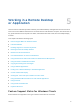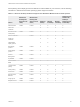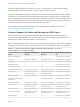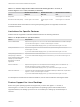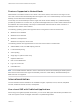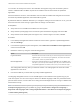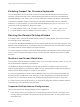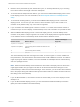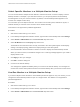Installation and Setup Guide
Table Of Contents
- VMware Horizon Client for Windows Installation and Setup Guide
- Contents
- VMware Horizon Client for Windows Installation and Setup Guide
- System Requirements and Setup for Windows-Based Clients
- System Requirements for Windows Client Systems
- System Requirements for Horizon Client Features
- Smart Card Authentication Requirements
- System Requirements for Real-Time Audio-Video
- System Requirements for Scanner Redirection
- System Requirements for Serial Port Redirection
- System Requirements for Multimedia Redirection (MMR)
- System Requirements for Flash Redirection
- Requirements for Using Flash URL Redirection
- Requirements for Using URL Content Redirection
- System Requirements for HTML5 Multimedia Redirection
- Requirements for the Session Collaboration Feature
- Requirements for Using Fingerprint Scanner Redirection
- Requirements for Using Microsoft Lync with Horizon Client
- Requirements for Using Skype for Business with Horizon Client
- Supported Desktop Operating Systems
- Preparing Connection Server for Horizon Client
- Clearing the Last User Name Used to Log In to a Server
- Configure VMware Blast Options
- Using Internet Explorer Proxy Settings
- Horizon Client Data Collected by VMware
- Installing Horizon Client for Windows
- Configuring Horizon Client for End Users
- Common Configuration Settings
- Using URIs to Configure Horizon Client
- Setting the Certificate Checking Mode in Horizon Client
- Configuring Advanced TLS/SSL Options
- Configure Published Application Reconnection Behavior
- Using the Group Policy Template to Configure VMware Horizon Client for Windows
- Running Horizon Client From the Command Line
- Using the Windows Registry to Configure Horizon Client
- Managing Remote Desktop and Published Application Connections
- Connect to a Remote Desktop or Published Application
- Use Unauthenticated Access to Connect to Published Applications
- Tips for Using the Desktop and Application Selector
- Share Access to Local Folders and Drives with Client Drive Redirection
- Hide the VMware Horizon Client Window
- Reconnecting to a Desktop or Published Application
- Create a Desktop or Application Shortcut on the Client Desktop or Start Menu
- Using Start Menu Shortcuts That the Server Creates
- Switch Remote Desktops or Published Applications
- Log Off or Disconnect
- Working in a Remote Desktop or Application
- Feature Support Matrix for Windows Clients
- Internationalization
- Enabling Support for Onscreen Keyboards
- Resizing the Remote Desktop Window
- Monitors and Screen Resolution
- Use USB Redirection to Connect USB Devices
- Using the Real-Time Audio-Video Feature for Webcams and Microphones
- Using the Session Collaboration Feature
- Copying and Pasting Text and Images
- Using Published Applications
- Printing from a Remote Desktop or Published Application
- Control Adobe Flash Display
- Clicking URL Links That Open Outside of Horizon Client
- Using the Relative Mouse Feature for CAD and 3D Applications
- Using Scanners
- Using Serial Port Redirection
- Keyboard Shortcuts
- Troubleshooting Horizon Client
You can also use hot keys and icons in the notification area (system tray) of the local client system to
switch to a different IME. No IME is required to be installed in the server that hosts the published
application.
When this feature is turned on, the local IME is used. If an IME is installed and configured on the server
that hosts the published application, that remote IME is ignored.
By default the feature is disabled. Whenever you change the setting to turn the feature on or off, you must
disconnect from the server and log in again before the change can take effect.
Prerequisites
n
Verify that one or more IMEs are installed in the client system.
n
Verify that the input language on the local client system matches the language used in the IME.
n
Verify that the remote desktop has View Agent 6.0.2, or Horizon Agent 7.0 or later, installed.
Procedure
1 In the desktop and application selector window of Horizon Client, right-click a published application
and select Settings.
2 In the Remote Applications pane that appears, select Extend the local IME to hosted applications
check box and click OK.
3 Restart the session by using one of the following options:
Option Description
Log off of the server Disconnect from the server and then log in to the server again and connect to the
application again. You can resume your applications, which were disconnected
but not closed, as were any remote desktops.
Reset the applications Right-click a published application icon, select Settings, and click Reset. Using
this option, if you have any remote desktops open, they are not disconnected. All
the published applications are closed, however, and you must start them again.
The setting takes effect only after you restart the session. The setting applies to all remote hosted
applications on the server.
4 Use the local IME as you would with any locally installed applications.
The language designation and an icon for the IME appear in the notification area (system tray) of your
local client system. You can use hot keys to switch to a different language or IME. Key combinations that
perform certain actions, such as CTRL+X for cutting text and Alt+Right Arrow for moving to a different tab,
will still work correctly.
Note On Windows 7 and 8.x systems, you can specify hot keys for IMEs by using the Text Services
and Input Languages dialog box (available by going to Control Panel > Region and Language >
Keyboards and Languages tab > Change Keyboards button > Text Services and Input Languages
> Advanced Key Settings tab).
VMware Horizon Client for Windows Installation and Setup Guide
VMware, Inc. 97