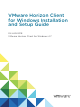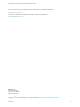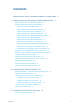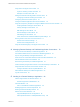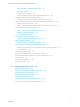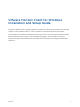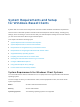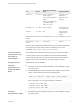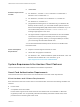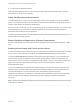Installation and Setup Guide
Table Of Contents
- VMware Horizon Client for Windows Installation and Setup Guide
- Contents
- VMware Horizon Client for Windows Installation and Setup Guide
- System Requirements and Setup for Windows-Based Clients
- System Requirements for Windows Client Systems
- System Requirements for Horizon Client Features
- Smart Card Authentication Requirements
- System Requirements for Real-Time Audio-Video
- System Requirements for Scanner Redirection
- System Requirements for Serial Port Redirection
- System Requirements for Multimedia Redirection (MMR)
- System Requirements for Flash Redirection
- Requirements for Using Flash URL Redirection
- Requirements for Using URL Content Redirection
- System Requirements for HTML5 Multimedia Redirection
- Requirements for the Session Collaboration Feature
- Requirements for Using Fingerprint Scanner Redirection
- Requirements for Using Microsoft Lync with Horizon Client
- Requirements for Using Skype for Business with Horizon Client
- Supported Desktop Operating Systems
- Preparing Connection Server for Horizon Client
- Clearing the Last User Name Used to Log In to a Server
- Configure VMware Blast Options
- Using Internet Explorer Proxy Settings
- Horizon Client Data Collected by VMware
- Installing Horizon Client for Windows
- Configuring Horizon Client for End Users
- Common Configuration Settings
- Using URIs to Configure Horizon Client
- Setting the Certificate Checking Mode in Horizon Client
- Configuring Advanced TLS/SSL Options
- Configure Published Application Reconnection Behavior
- Using the Group Policy Template to Configure VMware Horizon Client for Windows
- Running Horizon Client From the Command Line
- Using the Windows Registry to Configure Horizon Client
- Managing Remote Desktop and Published Application Connections
- Connect to a Remote Desktop or Published Application
- Use Unauthenticated Access to Connect to Published Applications
- Tips for Using the Desktop and Application Selector
- Share Access to Local Folders and Drives with Client Drive Redirection
- Hide the VMware Horizon Client Window
- Reconnecting to a Desktop or Published Application
- Create a Desktop or Application Shortcut on the Client Desktop or Start Menu
- Using Start Menu Shortcuts That the Server Creates
- Switch Remote Desktops or Published Applications
- Log Off or Disconnect
- Working in a Remote Desktop or Application
- Feature Support Matrix for Windows Clients
- Internationalization
- Enabling Support for Onscreen Keyboards
- Resizing the Remote Desktop Window
- Monitors and Screen Resolution
- Use USB Redirection to Connect USB Devices
- Using the Real-Time Audio-Video Feature for Webcams and Microphones
- Using the Session Collaboration Feature
- Copying and Pasting Text and Images
- Using Published Applications
- Printing from a Remote Desktop or Published Application
- Control Adobe Flash Display
- Clicking URL Links That Open Outside of Horizon Client
- Using the Relative Mouse Feature for CAD and 3D Applications
- Using Scanners
- Using Serial Port Redirection
- Keyboard Shortcuts
- Troubleshooting Horizon Client
n
128MB RAM.
Software Requirements
for RDP
n
For Windows 7, use RDP 7.1 or 8.0. Windows 7 includes RDP 7.
Windows 7 SP1 includes RDP 7.1.
n
For Windows 8, use RDP 8.0. For Windows 8.1, use RDP 8.1.
n
For Windows 10, use RDP 10.0.
n
(Supported with View Agent 6.0.2 and earlier only) For Windows XP
desktop virtual machines, you must install the RDP patches listed in
Microsoft Knowledge Base (KB) articles 323497 and 884020. If you do
not install the RDP patches, a Windows Sockets failed error
message might appear on the client.
n
The agent installer configures the local firewall rule for inbound RDP
connections to match the current RDP port of the host operating
system, which is typically 3389. If you change the RDP port number,
you must change the associated firewall rules.
You can download Remote Desktop Client versions from the Microsoft
Download Center.
Video and Graphics
Requirements
n
Graphics card that supports Direct3D 11 Video.
n
Latest video and graphics card drivers.
n
For Windows 7 SP1, install the Platform update for Windows 7 SP1 and
Windows Server 2008 R2 SP1. For information, go to
https://support.microsoft.com/en-us/kb/2670838.
System Requirements for Horizon Client Features
Horizon Client features have certain hardware and software requirements.
Smart Card Authentication Requirements
Client devices that use a smart card for user authentication must meet certain requirements.
Client Hardware and Software Requirements
Each client device that uses a smart card for user authentication must have the following hardware and
software:
n
Horizon Client
n
A compatible smart card reader.
Horizon Client supports smart cards and smart card readers that use a PKCS#11 or Microsoft
CryptoAPI provider. You can optionally install the ActivIdentity ActivClient software suite, which
provides tools for interacting with smart cards.
VMware Horizon Client for Windows Installation and Setup Guide
VMware, Inc. 9