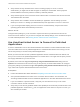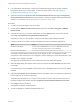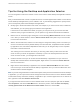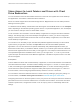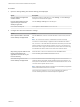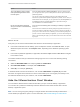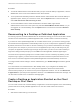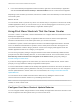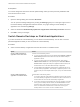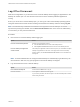Installation and Setup Guide
Table Of Contents
- VMware Horizon Client for Windows Installation and Setup Guide
- Contents
- VMware Horizon Client for Windows Installation and Setup Guide
- System Requirements and Setup for Windows-Based Clients
- System Requirements for Windows Client Systems
- System Requirements for Horizon Client Features
- Smart Card Authentication Requirements
- System Requirements for Real-Time Audio-Video
- System Requirements for Scanner Redirection
- System Requirements for Serial Port Redirection
- System Requirements for Multimedia Redirection (MMR)
- System Requirements for Flash Redirection
- Requirements for Using Flash URL Redirection
- Requirements for Using URL Content Redirection
- System Requirements for HTML5 Multimedia Redirection
- Requirements for the Session Collaboration Feature
- Requirements for Using Fingerprint Scanner Redirection
- Requirements for Using Microsoft Lync with Horizon Client
- Requirements for Using Skype for Business with Horizon Client
- Supported Desktop Operating Systems
- Preparing Connection Server for Horizon Client
- Clearing the Last User Name Used to Log In to a Server
- Configure VMware Blast Options
- Using Internet Explorer Proxy Settings
- Horizon Client Data Collected by VMware
- Installing Horizon Client for Windows
- Configuring Horizon Client for End Users
- Common Configuration Settings
- Using URIs to Configure Horizon Client
- Setting the Certificate Checking Mode in Horizon Client
- Configuring Advanced TLS/SSL Options
- Configure Published Application Reconnection Behavior
- Using the Group Policy Template to Configure VMware Horizon Client for Windows
- Running Horizon Client From the Command Line
- Using the Windows Registry to Configure Horizon Client
- Managing Remote Desktop and Published Application Connections
- Connect to a Remote Desktop or Published Application
- Use Unauthenticated Access to Connect to Published Applications
- Tips for Using the Desktop and Application Selector
- Share Access to Local Folders and Drives with Client Drive Redirection
- Hide the VMware Horizon Client Window
- Reconnecting to a Desktop or Published Application
- Create a Desktop or Application Shortcut on the Client Desktop or Start Menu
- Using Start Menu Shortcuts That the Server Creates
- Switch Remote Desktops or Published Applications
- Log Off or Disconnect
- Working in a Remote Desktop or Application
- Feature Support Matrix for Windows Clients
- Internationalization
- Enabling Support for Onscreen Keyboards
- Resizing the Remote Desktop Window
- Monitors and Screen Resolution
- Use USB Redirection to Connect USB Devices
- Using the Real-Time Audio-Video Feature for Webcams and Microphones
- Using the Session Collaboration Feature
- Copying and Pasting Text and Images
- Using Published Applications
- Printing from a Remote Desktop or Published Application
- Control Adobe Flash Display
- Clicking URL Links That Open Outside of Horizon Client
- Using the Relative Mouse Feature for CAD and 3D Applications
- Using Scanners
- Using Serial Port Redirection
- Keyboard Shortcuts
- Troubleshooting Horizon Client
Prerequisites
You cannot change the Start menu shortcut update setting unless you have previously installed a Start
menu shortcut from a server.
Procedure
1 Open the Settings dialog box and select Shortcuts.
You can open the Settings dialog box by clicking the Settings (gear) icon in the upper right corner of
the remote desktop and application selection window, or by right-clicking a remote desktop or
application icon and selecting Settings.
2 Select or deselect the Automatically update list of application and desktop shortcuts check box.
3 Click OK to save your changes.
Switch Remote Desktops or Published Applications
If you are connected to a remote desktop, you can switch to another desktop. You can also connect to
published applications while you are connected to a remote desktop.
Procedure
u
Select a remote desktop or application from the same server or a different server.
Option Action
Choose a different desktop or
application on the same server
Perform one of the following actions:
n
If you are currently logged in to a remote desktop select Options > Switch to
Other Desktop from the Horizon Client menu bar, and select a desktop or
application to launch.
n
If you are currently logged in to a published application, right-click the
VMware Horizon Client icon in the system tray and select Show VMware
Horizon Client to display the desktop and application selector window, and
double-click the icon for the other different desktop or application.
n
From the desktop and application selector window, double-click the icon for
the other desktop or application. That desktop or application opens in a new
window so that you have multiple windows open, and you can switch between
them.
Choose a different desktop or
application on a different server
Perform either of the following actions:
n
If you want to keep the current desktop or application open and also connect
to a remote desktop or application on another server, start a new instance of
Horizon Client and connect to the other desktop or application.
n
If you want to close the current desktop and connect to a desktop on another
server, go to the desktop selector window, click the Disconnect icon in the
upper-left corner of the window, and confirm that you want to log off of the
server. You will be disconnected from the current server and any open
desktop sessions. You can then connect to a different server.
VMware Horizon Client for Windows Installation and Setup Guide
VMware, Inc. 89