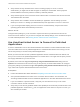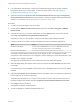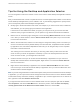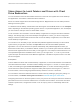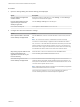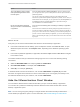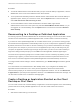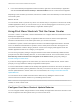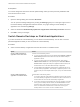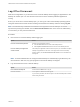Installation and Setup Guide
Table Of Contents
- VMware Horizon Client for Windows Installation and Setup Guide
- Contents
- VMware Horizon Client for Windows Installation and Setup Guide
- System Requirements and Setup for Windows-Based Clients
- System Requirements for Windows Client Systems
- System Requirements for Horizon Client Features
- Smart Card Authentication Requirements
- System Requirements for Real-Time Audio-Video
- System Requirements for Scanner Redirection
- System Requirements for Serial Port Redirection
- System Requirements for Multimedia Redirection (MMR)
- System Requirements for Flash Redirection
- Requirements for Using Flash URL Redirection
- Requirements for Using URL Content Redirection
- System Requirements for HTML5 Multimedia Redirection
- Requirements for the Session Collaboration Feature
- Requirements for Using Fingerprint Scanner Redirection
- Requirements for Using Microsoft Lync with Horizon Client
- Requirements for Using Skype for Business with Horizon Client
- Supported Desktop Operating Systems
- Preparing Connection Server for Horizon Client
- Clearing the Last User Name Used to Log In to a Server
- Configure VMware Blast Options
- Using Internet Explorer Proxy Settings
- Horizon Client Data Collected by VMware
- Installing Horizon Client for Windows
- Configuring Horizon Client for End Users
- Common Configuration Settings
- Using URIs to Configure Horizon Client
- Setting the Certificate Checking Mode in Horizon Client
- Configuring Advanced TLS/SSL Options
- Configure Published Application Reconnection Behavior
- Using the Group Policy Template to Configure VMware Horizon Client for Windows
- Running Horizon Client From the Command Line
- Using the Windows Registry to Configure Horizon Client
- Managing Remote Desktop and Published Application Connections
- Connect to a Remote Desktop or Published Application
- Use Unauthenticated Access to Connect to Published Applications
- Tips for Using the Desktop and Application Selector
- Share Access to Local Folders and Drives with Client Drive Redirection
- Hide the VMware Horizon Client Window
- Reconnecting to a Desktop or Published Application
- Create a Desktop or Application Shortcut on the Client Desktop or Start Menu
- Using Start Menu Shortcuts That the Server Creates
- Switch Remote Desktops or Published Applications
- Log Off or Disconnect
- Working in a Remote Desktop or Application
- Feature Support Matrix for Windows Clients
- Internationalization
- Enabling Support for Onscreen Keyboards
- Resizing the Remote Desktop Window
- Monitors and Screen Resolution
- Use USB Redirection to Connect USB Devices
- Using the Real-Time Audio-Video Feature for Webcams and Microphones
- Using the Session Collaboration Feature
- Copying and Pasting Text and Images
- Using Published Applications
- Printing from a Remote Desktop or Published Application
- Control Adobe Flash Display
- Clicking URL Links That Open Outside of Horizon Client
- Using the Relative Mouse Feature for CAD and 3D Applications
- Using Scanners
- Using Serial Port Redirection
- Keyboard Shortcuts
- Troubleshooting Horizon Client
Procedure
n
To hide the VMware Horizon Client window after you open a remote desktop or application, click the
Close button in the corner of the VMware Horizon Client window.
n
To set a preference that always hides the VMware Horizon Client window after a remote desktop or
application opens, before you connect to a server, click the Options button in the menu bar and
select Hide the selector after launching an item.
n
To show the VMware Horizon Client window after it has been hidden, right-click the
VMware Horizon Client icon in the system tray and select Show VMware Horizon Client, or, if you
are logged in to a remote desktop, click the Options button in the menu bar and select Switch to
Other Desktop.
Reconnecting to a Desktop or Published Application
For security purposes, a Horizon administrator can set timeouts that log you off of a server after a certain
number of hours and that lock a published application after a certain number of minutes of inactivity.
If you have not used a published application for a certain amount of time, you receive a warning prompt
30 seconds before the application is automatically locked. If you do not respond, the application is locked.
By default, the timeout occurs after 15 minutes of inactivity, but your Horizon administrator can change
the time period. For example, if you have one or more applications open and you walk away from your
computer, the application windows might no longer be open when you return an hour later. Instead you
might see a dialog box that prompts you to click OK so that the application windows appear again.
The server timeout period is typically set for a certain number of hours of inactivity. By default, you are
required to log in again if you have Horizon Client open and connected to a particular server for more
than 10 hours. This timeout applies to both published application and remote desktop connections.
To configure these timeout settings in Horizon Administrator, go to Global Settings and edit the general
settings.
On a Chromebook or an Android device in DeX desktop mode, if you navigate to the desktop and
application selector window and one or more previous application sessions are disconnected,
Horizon Client prompts you to reconnect to the previous application sessions. You can click Reconnect
to applications to open the previous application sessions, or click Not now to dismiss the message. You
can also select a check box to not show the message again.
Create a Desktop or Application Shortcut on the Client
Desktop or Start Menu
You can create a shortcut for a remote desktop or application. The shortcut appears on the client desktop,
just like shortcuts for locally installed applications. You can also create a Start menu shortcut.
Procedure
1 Start Horizon Client and log in to the server.
VMware Horizon Client for Windows Installation and Setup Guide
VMware, Inc. 87