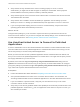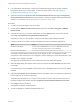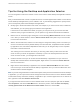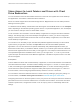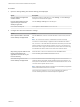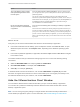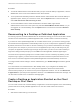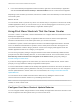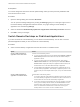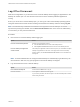Installation and Setup Guide
Table Of Contents
- VMware Horizon Client for Windows Installation and Setup Guide
- Contents
- VMware Horizon Client for Windows Installation and Setup Guide
- System Requirements and Setup for Windows-Based Clients
- System Requirements for Windows Client Systems
- System Requirements for Horizon Client Features
- Smart Card Authentication Requirements
- System Requirements for Real-Time Audio-Video
- System Requirements for Scanner Redirection
- System Requirements for Serial Port Redirection
- System Requirements for Multimedia Redirection (MMR)
- System Requirements for Flash Redirection
- Requirements for Using Flash URL Redirection
- Requirements for Using URL Content Redirection
- System Requirements for HTML5 Multimedia Redirection
- Requirements for the Session Collaboration Feature
- Requirements for Using Fingerprint Scanner Redirection
- Requirements for Using Microsoft Lync with Horizon Client
- Requirements for Using Skype for Business with Horizon Client
- Supported Desktop Operating Systems
- Preparing Connection Server for Horizon Client
- Clearing the Last User Name Used to Log In to a Server
- Configure VMware Blast Options
- Using Internet Explorer Proxy Settings
- Horizon Client Data Collected by VMware
- Installing Horizon Client for Windows
- Configuring Horizon Client for End Users
- Common Configuration Settings
- Using URIs to Configure Horizon Client
- Setting the Certificate Checking Mode in Horizon Client
- Configuring Advanced TLS/SSL Options
- Configure Published Application Reconnection Behavior
- Using the Group Policy Template to Configure VMware Horizon Client for Windows
- Running Horizon Client From the Command Line
- Using the Windows Registry to Configure Horizon Client
- Managing Remote Desktop and Published Application Connections
- Connect to a Remote Desktop or Published Application
- Use Unauthenticated Access to Connect to Published Applications
- Tips for Using the Desktop and Application Selector
- Share Access to Local Folders and Drives with Client Drive Redirection
- Hide the VMware Horizon Client Window
- Reconnecting to a Desktop or Published Application
- Create a Desktop or Application Shortcut on the Client Desktop or Start Menu
- Using Start Menu Shortcuts That the Server Creates
- Switch Remote Desktops or Published Applications
- Log Off or Disconnect
- Working in a Remote Desktop or Application
- Feature Support Matrix for Windows Clients
- Internationalization
- Enabling Support for Onscreen Keyboards
- Resizing the Remote Desktop Window
- Monitors and Screen Resolution
- Use USB Redirection to Connect USB Devices
- Using the Real-Time Audio-Video Feature for Webcams and Microphones
- Using the Session Collaboration Feature
- Copying and Pasting Text and Images
- Using Published Applications
- Printing from a Remote Desktop or Published Application
- Control Adobe Flash Display
- Clicking URL Links That Open Outside of Horizon Client
- Using the Relative Mouse Feature for CAD and 3D Applications
- Using Scanners
- Using Serial Port Redirection
- Keyboard Shortcuts
- Troubleshooting Horizon Client
Option Action
Turn on the ability to open a local file
with a published application from the
local file system
Select the Open local files in hosted applications check box. With this option,
you can right-click a file in your local file system and select to open the file with a
published application.
You can also change the properties of the file so that all files with that file
extension are opened with the published application by default, such as when you
double-click the file. For example, you can right-click a file, select Properties, and
click Change to select the published application to open files of that type.
Your administrator can disable this feature.
Do not show the Sharing dialog box
when you connect to a remote desktop
or application
Select the Do not show dialog when connecting to a desktop or application
check box.
If this check box is deselected, the Sharing dialog box appears the first time you
connect to a desktop or application after you connect to a server. For example, if
you log in to a server and connect to a desktop, you see the Sharing dialog box. If
you then connect to another desktop or application, you do not see the dialog box
again. To see the dialog box again, you must disconnect from the server and then
log in again.
What to do next
Verify that you can see the shared folders from within the remote desktop or application:
n
From within a Windows remote desktop, open File Explorer and look in the This PC folder, or open
Windows Explorer and look in the Computer folder, depending on the Windows operating system
version.
n
From within a published application, if applicable, select File > Open or File > Save As and navigate
to the folder or drive.
The folders and drives that you selected for sharing might use one or more of the following naming
conventions:
n
name on MACHINE-NAME. For example, jsmith on JSMITH-W03.
n
N on MACHINE-NAME. For example, Z on JSMITH-W03.
n
name (N:). For example, jsmith (Z:).
A redirected folder can have two entrances, such as Z on JSMITH-W03 and jsmith (Z:), and both
entrances can appear at the same time. If all the volume labels (from A: through Z:) are already in use,
the redirected folder has only one entrance, such as Z on JSMITH-W03.
Hide the VMware Horizon Client Window
You can hide the VMware Horizon Client window after you open a remote desktop or application.
You can also set a preference that always hides the VMware Horizon Client window after a remote
desktop or application opens.
Note You can use a group policy setting to configure whether the window is always hidden after a
remote desktop or application opens. For more information, see General Settings for Client GPOs.
VMware Horizon Client for Windows Installation and Setup Guide
VMware, Inc. 86