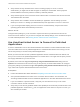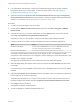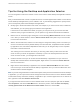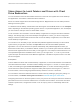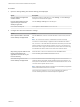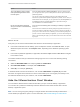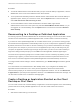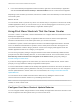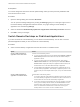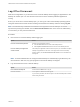Installation and Setup Guide
Table Of Contents
- VMware Horizon Client for Windows Installation and Setup Guide
- Contents
- VMware Horizon Client for Windows Installation and Setup Guide
- System Requirements and Setup for Windows-Based Clients
- System Requirements for Windows Client Systems
- System Requirements for Horizon Client Features
- Smart Card Authentication Requirements
- System Requirements for Real-Time Audio-Video
- System Requirements for Scanner Redirection
- System Requirements for Serial Port Redirection
- System Requirements for Multimedia Redirection (MMR)
- System Requirements for Flash Redirection
- Requirements for Using Flash URL Redirection
- Requirements for Using URL Content Redirection
- System Requirements for HTML5 Multimedia Redirection
- Requirements for the Session Collaboration Feature
- Requirements for Using Fingerprint Scanner Redirection
- Requirements for Using Microsoft Lync with Horizon Client
- Requirements for Using Skype for Business with Horizon Client
- Supported Desktop Operating Systems
- Preparing Connection Server for Horizon Client
- Clearing the Last User Name Used to Log In to a Server
- Configure VMware Blast Options
- Using Internet Explorer Proxy Settings
- Horizon Client Data Collected by VMware
- Installing Horizon Client for Windows
- Configuring Horizon Client for End Users
- Common Configuration Settings
- Using URIs to Configure Horizon Client
- Setting the Certificate Checking Mode in Horizon Client
- Configuring Advanced TLS/SSL Options
- Configure Published Application Reconnection Behavior
- Using the Group Policy Template to Configure VMware Horizon Client for Windows
- Running Horizon Client From the Command Line
- Using the Windows Registry to Configure Horizon Client
- Managing Remote Desktop and Published Application Connections
- Connect to a Remote Desktop or Published Application
- Use Unauthenticated Access to Connect to Published Applications
- Tips for Using the Desktop and Application Selector
- Share Access to Local Folders and Drives with Client Drive Redirection
- Hide the VMware Horizon Client Window
- Reconnecting to a Desktop or Published Application
- Create a Desktop or Application Shortcut on the Client Desktop or Start Menu
- Using Start Menu Shortcuts That the Server Creates
- Switch Remote Desktops or Published Applications
- Log Off or Disconnect
- Working in a Remote Desktop or Application
- Feature Support Matrix for Windows Clients
- Internationalization
- Enabling Support for Onscreen Keyboards
- Resizing the Remote Desktop Window
- Monitors and Screen Resolution
- Use USB Redirection to Connect USB Devices
- Using the Real-Time Audio-Video Feature for Webcams and Microphones
- Using the Session Collaboration Feature
- Copying and Pasting Text and Images
- Using Published Applications
- Printing from a Remote Desktop or Published Application
- Control Adobe Flash Display
- Clicking URL Links That Open Outside of Horizon Client
- Using the Relative Mouse Feature for CAD and 3D Applications
- Using Scanners
- Using Serial Port Redirection
- Keyboard Shortcuts
- Troubleshooting Horizon Client
Share Access to Local Folders and Drives with Client
Drive Redirection
You can use Horizon Client to share folders and drives on the local client system with remote desktops
and applications. This feature is called client drive redirection.
Drives can include mapped drives and USB storage devices. Mapped drives can have UNC (Universal
Naming Convention) paths.
In a Windows remote desktop, shared folders and drives appear in the This PC folder or in the Computer
folder, depending on the Windows operating system version. In a published application, such as Notepad,
you can browse to and open a file in a shared folder or drive.
You do not need to be connected to a remote desktop or application to configure client drive redirection
settings. The settings apply to all remote desktops and applications. That is, you cannot configure the
settings so that local client folders are shared with one remote desktop or application, but not with other
remote desktops or applications.
You can also turn on the ability to open local files with published applications directly from the local file
system. When you right-click a local file, the Open with menu also lists the available published
applications. You can also set files to be opened automatically with published applications when you
double-click the file. When you enable this feature, all files on your local file system that have certain file
extensions are registered with the server that you are logged in to. For example, if Microsoft Word is one
of the published applications available from the server, you can right-click a .docx file on your local file
system and open the file with the remote MS Word application. This feature requires Horizon 6.2 or later
servers and agents.
Prerequisites
To share folders and drives with a remote desktop or application, a Horizon administrator must enable the
client drive redirection feature. This task includes installing View Agent 6.1.1 or later, or Horizon Agent 7.0
or later, and enabling the agent Client Drive Redirection option. It can also include setting policies to
control client drive redirection behavior. Support for UNC paths requires Horizon Agent 7.3 or later. For
more information, see the Configuring Remote Desktop Features in Horizon 7 document.
You can hide the client drive redirection feature in Horizon Client by enabling a group policy setting. For
more information, see Disable sharing files and folders in General Settings for Client GPOs.
Configuring the browser on the client system to use a proxy server can cause poor client drive redirection
performance if the secure tunnel is enabled on the Connection Server instance. For the best client drive
redirection performance, configure the browser not to use a proxy server or automatically detect LAN
settings.
VMware Horizon Client for Windows Installation and Setup Guide
VMware, Inc. 84