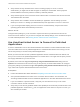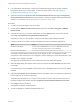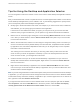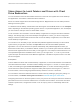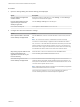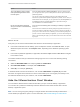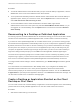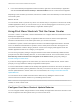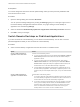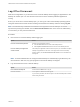Installation and Setup Guide
Table Of Contents
- VMware Horizon Client for Windows Installation and Setup Guide
- Contents
- VMware Horizon Client for Windows Installation and Setup Guide
- System Requirements and Setup for Windows-Based Clients
- System Requirements for Windows Client Systems
- System Requirements for Horizon Client Features
- Smart Card Authentication Requirements
- System Requirements for Real-Time Audio-Video
- System Requirements for Scanner Redirection
- System Requirements for Serial Port Redirection
- System Requirements for Multimedia Redirection (MMR)
- System Requirements for Flash Redirection
- Requirements for Using Flash URL Redirection
- Requirements for Using URL Content Redirection
- System Requirements for HTML5 Multimedia Redirection
- Requirements for the Session Collaboration Feature
- Requirements for Using Fingerprint Scanner Redirection
- Requirements for Using Microsoft Lync with Horizon Client
- Requirements for Using Skype for Business with Horizon Client
- Supported Desktop Operating Systems
- Preparing Connection Server for Horizon Client
- Clearing the Last User Name Used to Log In to a Server
- Configure VMware Blast Options
- Using Internet Explorer Proxy Settings
- Horizon Client Data Collected by VMware
- Installing Horizon Client for Windows
- Configuring Horizon Client for End Users
- Common Configuration Settings
- Using URIs to Configure Horizon Client
- Setting the Certificate Checking Mode in Horizon Client
- Configuring Advanced TLS/SSL Options
- Configure Published Application Reconnection Behavior
- Using the Group Policy Template to Configure VMware Horizon Client for Windows
- Running Horizon Client From the Command Line
- Using the Windows Registry to Configure Horizon Client
- Managing Remote Desktop and Published Application Connections
- Connect to a Remote Desktop or Published Application
- Use Unauthenticated Access to Connect to Published Applications
- Tips for Using the Desktop and Application Selector
- Share Access to Local Folders and Drives with Client Drive Redirection
- Hide the VMware Horizon Client Window
- Reconnecting to a Desktop or Published Application
- Create a Desktop or Application Shortcut on the Client Desktop or Start Menu
- Using Start Menu Shortcuts That the Server Creates
- Switch Remote Desktops or Published Applications
- Log Off or Disconnect
- Working in a Remote Desktop or Application
- Feature Support Matrix for Windows Clients
- Internationalization
- Enabling Support for Onscreen Keyboards
- Resizing the Remote Desktop Window
- Monitors and Screen Resolution
- Use USB Redirection to Connect USB Devices
- Using the Real-Time Audio-Video Feature for Webcams and Microphones
- Using the Session Collaboration Feature
- Copying and Pasting Text and Images
- Using Published Applications
- Printing from a Remote Desktop or Published Application
- Control Adobe Flash Display
- Clicking URL Links That Open Outside of Horizon Client
- Using the Relative Mouse Feature for CAD and 3D Applications
- Using Scanners
- Using Serial Port Redirection
- Keyboard Shortcuts
- Troubleshooting Horizon Client
n
If an administrator has allowed it, configure the certificate checking mode for the SSL certificate
presented by the server in Horizon Client. To determine which mode to use, see Setting the
Certificate Checking Mode in Horizon Client.
n
(Optional) Configure the Account to use for Unauthenticated Access and Log in anonymously
using Unauthenticated Access group policy settings to change the default Unauthenticated Access
behavior. For information, see Scripting Definition Settings for Client GPOs.
Procedure
1 If a VPN connection is required, turn on the VPN.
2 Double-click the VMware Horizon Client desktop shortcut or click Start > Programs > VMware
Horizon Client.
3 If instructed to do so by your system administrator, click the Options button in the menu bar and
select Log in anonymously using Unauthenticated Access.
Depending on how your client system is configured, this setting might already be selected.
4 Connect to the server on which you have unauthenticated access to published applications.
Option Action
Connect to a new server Double-click the + Add Server button or click the + New Server button in the
menu bar, enter the name of the server, and click Connect.
Connect to an existing server Double-click the server icon on the Horizon Client home window.
Connections between Horizon Client and the server always use SSL. The default port for SSL
connections is 443. If the server is not configured to use the default port, use the format shown in this
example: view.company.com:1443.
You might see a message that you must confirm before the Login dialog box appears.
5 When the Login dialog box appears, select a user account from the User account drop-down menu,
if necessary.
If only one user account is available, the drop-down menu is disabled and the user account is already
selected.
6 (Optional) If the Always use this account check box is available, select it to bypass the Login dialog
box the next time you connect to the server.
To deselect this setting before you connect to the server the next time, right-click the server icon on
the Horizon Client home window and select Forget the saved Unauthenticated Access account.
7 Click Login to log in to the server.
The application selection window appears.
8 To start an application, double-click the application icon.
VMware Horizon Client for Windows Installation and Setup Guide
VMware, Inc. 82