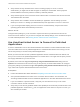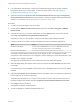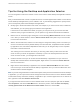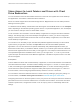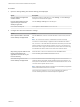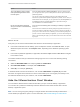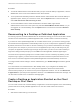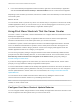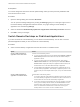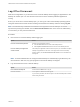Installation and Setup Guide
Table Of Contents
- VMware Horizon Client for Windows Installation and Setup Guide
- Contents
- VMware Horizon Client for Windows Installation and Setup Guide
- System Requirements and Setup for Windows-Based Clients
- System Requirements for Windows Client Systems
- System Requirements for Horizon Client Features
- Smart Card Authentication Requirements
- System Requirements for Real-Time Audio-Video
- System Requirements for Scanner Redirection
- System Requirements for Serial Port Redirection
- System Requirements for Multimedia Redirection (MMR)
- System Requirements for Flash Redirection
- Requirements for Using Flash URL Redirection
- Requirements for Using URL Content Redirection
- System Requirements for HTML5 Multimedia Redirection
- Requirements for the Session Collaboration Feature
- Requirements for Using Fingerprint Scanner Redirection
- Requirements for Using Microsoft Lync with Horizon Client
- Requirements for Using Skype for Business with Horizon Client
- Supported Desktop Operating Systems
- Preparing Connection Server for Horizon Client
- Clearing the Last User Name Used to Log In to a Server
- Configure VMware Blast Options
- Using Internet Explorer Proxy Settings
- Horizon Client Data Collected by VMware
- Installing Horizon Client for Windows
- Configuring Horizon Client for End Users
- Common Configuration Settings
- Using URIs to Configure Horizon Client
- Setting the Certificate Checking Mode in Horizon Client
- Configuring Advanced TLS/SSL Options
- Configure Published Application Reconnection Behavior
- Using the Group Policy Template to Configure VMware Horizon Client for Windows
- Running Horizon Client From the Command Line
- Using the Windows Registry to Configure Horizon Client
- Managing Remote Desktop and Published Application Connections
- Connect to a Remote Desktop or Published Application
- Use Unauthenticated Access to Connect to Published Applications
- Tips for Using the Desktop and Application Selector
- Share Access to Local Folders and Drives with Client Drive Redirection
- Hide the VMware Horizon Client Window
- Reconnecting to a Desktop or Published Application
- Create a Desktop or Application Shortcut on the Client Desktop or Start Menu
- Using Start Menu Shortcuts That the Server Creates
- Switch Remote Desktops or Published Applications
- Log Off or Disconnect
- Working in a Remote Desktop or Application
- Feature Support Matrix for Windows Clients
- Internationalization
- Enabling Support for Onscreen Keyboards
- Resizing the Remote Desktop Window
- Monitors and Screen Resolution
- Use USB Redirection to Connect USB Devices
- Using the Real-Time Audio-Video Feature for Webcams and Microphones
- Using the Session Collaboration Feature
- Copying and Pasting Text and Images
- Using Published Applications
- Printing from a Remote Desktop or Published Application
- Control Adobe Flash Display
- Clicking URL Links That Open Outside of Horizon Client
- Using the Relative Mouse Feature for CAD and 3D Applications
- Using Scanners
- Using Serial Port Redirection
- Keyboard Shortcuts
- Troubleshooting Horizon Client
n
Verify that the security certificate for the server is working properly. If it is not, in Horizon
Administrator, you might also see that the agent on desktops is unreachable. These symptoms
indicate additional connection problems caused by certificate problems.
n
Verify that the tags set on the Connection Server instance allow connections from this user. See the
View Administration document.
n
Verify that the user is entitled to access this desktop or application. See the Setting Up Virtual
Desktops in Horizon 7 or Setting Up Published Desktops and Applications in Horizon 7 document.
n
If you are using the RDP display protocol to connect to a remote desktop, verify that the remote
operating system allows remote desktop connections.
What to do next
Configure startup settings. If you do not want to require end users to provide the host name of the
Connection Server instance, or if you want to configure other startup settings, use a command-line option
to create a desktop shortcut. See Running Horizon Client From the Command Line.
Use Unauthenticated Access to Connect to Published
Applications
A Horizon administrator can use the Unauthenticated Access feature to create Unauthenticated Access
users and entitle those users to published applications. Unauthenticated Access users can log in to the
server anonymously to connect to their published applications.
Before you have end users access a published application with the Unauthenticated User feature, test
that you can connect to the published application from a client device. You might need to specify a server
and supply credentials for your user account.
By default, users select the Log in anonymously using Unauthenticated Access setting from the
Options menu and select a user account to log in anonymously. A Horizon administrator can configure
group policy settings to preselect the Log in anonymously using Unauthenticated Access setting and
log in users with a specific Unauthenticated Access user account.
Prerequisites
n
Perform the administrative tasks described in Preparing Connection Server for Horizon Client.
n
Set up Unauthenticated Access users on the Connection Server instance. For information, see
"Providing Unauthenticated Access for Published Applications" in the View Administration document.
n
If you are outside the corporate network, verify that your client device is set up to use a VPN
connection and turn on that connection.
n
Verify that you have the fully qualified domain name (FQDN) of the server that provides access to the
published application. Underscores (_) are not supported in server names. If the port is not 443, you
also need the port number.
VMware Horizon Client for Windows Installation and Setup Guide
VMware, Inc. 81