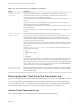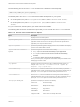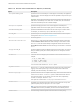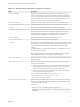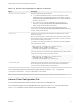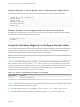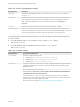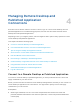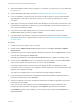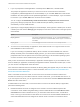Installation and Setup Guide
Table Of Contents
- VMware Horizon Client for Windows Installation and Setup Guide
- Contents
- VMware Horizon Client for Windows Installation and Setup Guide
- System Requirements and Setup for Windows-Based Clients
- System Requirements for Windows Client Systems
- System Requirements for Horizon Client Features
- Smart Card Authentication Requirements
- System Requirements for Real-Time Audio-Video
- System Requirements for Scanner Redirection
- System Requirements for Serial Port Redirection
- System Requirements for Multimedia Redirection (MMR)
- System Requirements for Flash Redirection
- Requirements for Using Flash URL Redirection
- Requirements for Using URL Content Redirection
- System Requirements for HTML5 Multimedia Redirection
- Requirements for the Session Collaboration Feature
- Requirements for Using Fingerprint Scanner Redirection
- Requirements for Using Microsoft Lync with Horizon Client
- Requirements for Using Skype for Business with Horizon Client
- Supported Desktop Operating Systems
- Preparing Connection Server for Horizon Client
- Clearing the Last User Name Used to Log In to a Server
- Configure VMware Blast Options
- Using Internet Explorer Proxy Settings
- Horizon Client Data Collected by VMware
- Installing Horizon Client for Windows
- Configuring Horizon Client for End Users
- Common Configuration Settings
- Using URIs to Configure Horizon Client
- Setting the Certificate Checking Mode in Horizon Client
- Configuring Advanced TLS/SSL Options
- Configure Published Application Reconnection Behavior
- Using the Group Policy Template to Configure VMware Horizon Client for Windows
- Running Horizon Client From the Command Line
- Using the Windows Registry to Configure Horizon Client
- Managing Remote Desktop and Published Application Connections
- Connect to a Remote Desktop or Published Application
- Use Unauthenticated Access to Connect to Published Applications
- Tips for Using the Desktop and Application Selector
- Share Access to Local Folders and Drives with Client Drive Redirection
- Hide the VMware Horizon Client Window
- Reconnecting to a Desktop or Published Application
- Create a Desktop or Application Shortcut on the Client Desktop or Start Menu
- Using Start Menu Shortcuts That the Server Creates
- Switch Remote Desktops or Published Applications
- Log Off or Disconnect
- Working in a Remote Desktop or Application
- Feature Support Matrix for Windows Clients
- Internationalization
- Enabling Support for Onscreen Keyboards
- Resizing the Remote Desktop Window
- Monitors and Screen Resolution
- Use USB Redirection to Connect USB Devices
- Using the Real-Time Audio-Video Feature for Webcams and Microphones
- Using the Session Collaboration Feature
- Copying and Pasting Text and Images
- Using Published Applications
- Printing from a Remote Desktop or Published Application
- Control Adobe Flash Display
- Clicking URL Links That Open Outside of Horizon Client
- Using the Relative Mouse Feature for CAD and 3D Applications
- Using Scanners
- Using Serial Port Redirection
- Keyboard Shortcuts
- Troubleshooting Horizon Client
7 If you are prompted to install applications or desktops to the Start menu, click Yes or No.
This prompt can appear the first time you connect to a server on which shortcuts have been
configured for published applications or remote desktops. If you click Yes, Start menu shortcuts are
installed on the client system for those published applications or remote desktops, if you are entitled
to use them. If you click No, Start menu shortcuts are not installed.
You can configure the Automatically install shortcuts when configured on the Horizon server
group policy setting to prompt end users to install shortcuts (the default), install shortcuts
automatically, or never install shortcuts.
8 (Optional) To configure display settings for remote desktops, either right-click a desktop icon or select
a desktop icon and click the Settings (gear-shaped) icon next to the server name in the upper portion
of the window.
Option Description
Display protocol If the Horizon administrator has allowed it, you can use the Connect Via list to
select the display protocol. To use VMware Blast, Horizon Agent 7.0 or later must
be installed.
Display layout Use the Display list to select a window size or to use multiple monitors.
9 To connect to a remote desktop or application, either double-click its icon or right-click the icon and
select Launch from the context menu.
If you are connecting to a published desktop, which is hosted on a Microsoft RDS host, and if the
desktop is already set to use a different display protocol, you cannot connect immediately. You are
prompted to either use the protocol set or have the system log you off the remote operating system
so that a connection can be made with the protocol you selected.
After you are connected, the remote desktop or application window appears. If you are entitled to more
than one desktop or application, the desktop and application selector window also remains open, so that
you can connect to multiple items at the same time.
If the client drive redirection feature is enabled, the Sharing dialog box appears and you can allow or deny
access to files on the local file system. For more information, see Share Access to Local Folders and
Drives with Client Drive Redirection.
After a successful connection is made, an icon for this server is saved to the Horizon Client home
window. The next time you use Horizon Client to connect to this server, you can double-click the icon, or,
if you use only this one server, you can right-click the icon for the server and select Autoconnect to this
Server from the context menu.
If authentication to the server fails, or if the client cannot connect to the remote desktop or application,
perform the following tasks:
n
Determine whether the server is configured not to use SSL. The client software requires SSL
connections. Check whether the global setting in Horizon Administrator for the Use SSL for client
connections check box is deselected. If so, you must either select the check box, so that SSL is
used, or set up your environment so that clients can connect to an HTTPS enabled load balancer or
other intermediate device that is configured to make an HTTP connection to Connection Server.
VMware Horizon Client for Windows Installation and Setup Guide
VMware, Inc. 80