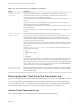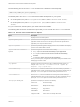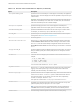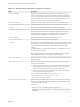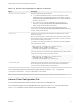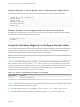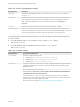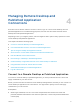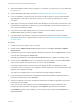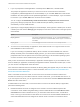Installation and Setup Guide
Table Of Contents
- VMware Horizon Client for Windows Installation and Setup Guide
- Contents
- VMware Horizon Client for Windows Installation and Setup Guide
- System Requirements and Setup for Windows-Based Clients
- System Requirements for Windows Client Systems
- System Requirements for Horizon Client Features
- Smart Card Authentication Requirements
- System Requirements for Real-Time Audio-Video
- System Requirements for Scanner Redirection
- System Requirements for Serial Port Redirection
- System Requirements for Multimedia Redirection (MMR)
- System Requirements for Flash Redirection
- Requirements for Using Flash URL Redirection
- Requirements for Using URL Content Redirection
- System Requirements for HTML5 Multimedia Redirection
- Requirements for the Session Collaboration Feature
- Requirements for Using Fingerprint Scanner Redirection
- Requirements for Using Microsoft Lync with Horizon Client
- Requirements for Using Skype for Business with Horizon Client
- Supported Desktop Operating Systems
- Preparing Connection Server for Horizon Client
- Clearing the Last User Name Used to Log In to a Server
- Configure VMware Blast Options
- Using Internet Explorer Proxy Settings
- Horizon Client Data Collected by VMware
- Installing Horizon Client for Windows
- Configuring Horizon Client for End Users
- Common Configuration Settings
- Using URIs to Configure Horizon Client
- Setting the Certificate Checking Mode in Horizon Client
- Configuring Advanced TLS/SSL Options
- Configure Published Application Reconnection Behavior
- Using the Group Policy Template to Configure VMware Horizon Client for Windows
- Running Horizon Client From the Command Line
- Using the Windows Registry to Configure Horizon Client
- Managing Remote Desktop and Published Application Connections
- Connect to a Remote Desktop or Published Application
- Use Unauthenticated Access to Connect to Published Applications
- Tips for Using the Desktop and Application Selector
- Share Access to Local Folders and Drives with Client Drive Redirection
- Hide the VMware Horizon Client Window
- Reconnecting to a Desktop or Published Application
- Create a Desktop or Application Shortcut on the Client Desktop or Start Menu
- Using Start Menu Shortcuts That the Server Creates
- Switch Remote Desktops or Published Applications
- Log Off or Disconnect
- Working in a Remote Desktop or Application
- Feature Support Matrix for Windows Clients
- Internationalization
- Enabling Support for Onscreen Keyboards
- Resizing the Remote Desktop Window
- Monitors and Screen Resolution
- Use USB Redirection to Connect USB Devices
- Using the Real-Time Audio-Video Feature for Webcams and Microphones
- Using the Session Collaboration Feature
- Copying and Pasting Text and Images
- Using Published Applications
- Printing from a Remote Desktop or Published Application
- Control Adobe Flash Display
- Clicking URL Links That Open Outside of Horizon Client
- Using the Relative Mouse Feature for CAD and 3D Applications
- Using Scanners
- Using Serial Port Redirection
- Keyboard Shortcuts
- Troubleshooting Horizon Client
Table 3‑13. Horizon Client Registry Settings
Registry Setting Description
DomainName
Specifies the default NETBIOS domain name. For example, you would use mycompany rather than
mycompany.com.
EnableShade
Specifies whether the menu bar (shade) at the top of the Horizon Client window is enabled. The menu
bar is enabled by default except for clients in kiosk mode. A value of false disables the menu bar.
Note This setting is applicable only when you have the display layout set to All Monitors or
Fullscreen.
ServerURL
Specifies the default Connection Server instance by its URL, IP address, or FQDN.
EnableSoftKeypad
If set to true and a Horizon Client window has focus, then physical keyboard, onscreen keyboard,
mouse, and handwriting pad events are sent to the remote desktop or published application, even if the
mouse or onscreen keyboard is outside of the Horizon Client window. The default is false.
The following table shows security settings that you can add. The location of these settings depends on
the type of system:
n
For 32-bit Windows: HKEY_LOCAL_MACHINE\Software\VMware, Inc.\VMware
VDM\Client\Security
n
For 64-bit Windows: HKLM\SOFTWARE\Wow6432Node\VMware, Inc.\VMware
VDM\Client\Security
Table 3‑14. Security Settings
Registry Setting Description and Valid Values
CertCheckMode
Specifies the certificate checking mode.
n
0 implements Do not verify server identity certificates.
n
1 implements Warn before connecting to untrusted servers.
n
2 implements Never connect to untrusted servers.
SSLCipherList
Configures the cipher list to restrict the use of certain cryptographic algorithms and protocols before
establishing an encrypted SSL connection. The cipher list consists of one or more cipher strings
separated by colons.
Note All cipher strings are case-sensitive.
The default value is TLSv1:TLSv1.1:TLSv1.2:!aNULL:kECDH+AESGCM:ECDH+AESGCM:RSA
+AESGCM:kECDH+AES:ECDH+AES:RSA+AES.
This means that TLSv.1, TLSv1.1, and TLSv1.2 are enabled. (SSL v2.0 and v3.0 are removed.)
Cipher suites use 128- or 256-bit AES, remove anonymous DH algorithms, and then sort the current
cipher list in order of encryption algorithm key length.
Reference link for the configuration: http://www.openssl.org/docs/apps/ciphers.html
VMware Horizon Client for Windows Installation and Setup Guide
VMware, Inc. 77