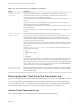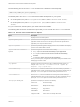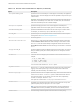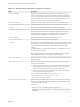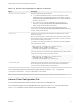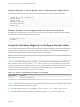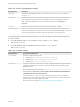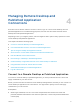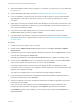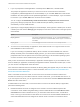Installation and Setup Guide
Table Of Contents
- VMware Horizon Client for Windows Installation and Setup Guide
- Contents
- VMware Horizon Client for Windows Installation and Setup Guide
- System Requirements and Setup for Windows-Based Clients
- System Requirements for Windows Client Systems
- System Requirements for Horizon Client Features
- Smart Card Authentication Requirements
- System Requirements for Real-Time Audio-Video
- System Requirements for Scanner Redirection
- System Requirements for Serial Port Redirection
- System Requirements for Multimedia Redirection (MMR)
- System Requirements for Flash Redirection
- Requirements for Using Flash URL Redirection
- Requirements for Using URL Content Redirection
- System Requirements for HTML5 Multimedia Redirection
- Requirements for the Session Collaboration Feature
- Requirements for Using Fingerprint Scanner Redirection
- Requirements for Using Microsoft Lync with Horizon Client
- Requirements for Using Skype for Business with Horizon Client
- Supported Desktop Operating Systems
- Preparing Connection Server for Horizon Client
- Clearing the Last User Name Used to Log In to a Server
- Configure VMware Blast Options
- Using Internet Explorer Proxy Settings
- Horizon Client Data Collected by VMware
- Installing Horizon Client for Windows
- Configuring Horizon Client for End Users
- Common Configuration Settings
- Using URIs to Configure Horizon Client
- Setting the Certificate Checking Mode in Horizon Client
- Configuring Advanced TLS/SSL Options
- Configure Published Application Reconnection Behavior
- Using the Group Policy Template to Configure VMware Horizon Client for Windows
- Running Horizon Client From the Command Line
- Using the Windows Registry to Configure Horizon Client
- Managing Remote Desktop and Published Application Connections
- Connect to a Remote Desktop or Published Application
- Use Unauthenticated Access to Connect to Published Applications
- Tips for Using the Desktop and Application Selector
- Share Access to Local Folders and Drives with Client Drive Redirection
- Hide the VMware Horizon Client Window
- Reconnecting to a Desktop or Published Application
- Create a Desktop or Application Shortcut on the Client Desktop or Start Menu
- Using Start Menu Shortcuts That the Server Creates
- Switch Remote Desktops or Published Applications
- Log Off or Disconnect
- Working in a Remote Desktop or Application
- Feature Support Matrix for Windows Clients
- Internationalization
- Enabling Support for Onscreen Keyboards
- Resizing the Remote Desktop Window
- Monitors and Screen Resolution
- Use USB Redirection to Connect USB Devices
- Using the Real-Time Audio-Video Feature for Webcams and Microphones
- Using the Session Collaboration Feature
- Copying and Pasting Text and Images
- Using Published Applications
- Printing from a Remote Desktop or Published Application
- Control Adobe Flash Display
- Clicking URL Links That Open Outside of Horizon Client
- Using the Relative Mouse Feature for CAD and 3D Applications
- Using Scanners
- Using Serial Port Redirection
- Keyboard Shortcuts
- Troubleshooting Horizon Client
Example: Example of a Configuration File for a Noninteractive Application
The following example shows the contents of a configuration file for a noninteractive application.
-serverURL https://view.yourcompany.com
-userName autouser
-password auto123
-domainName companydomain
-desktopName autodesktop
-nonInteractive
Example: Example of a Configuration File for a Client in Kiosk Mode
The following example shows a client in kiosk mode whose account name is based on its MAC address.
The client has an automatically generated password.
-serverURL 145.124.24.100
-unattended
Using the Windows Registry to Configure Horizon Client
You can define default settings for the Horizon Client in the Windows Registry instead of specifying these
settings on the command line. Group policy settings take precedence over Windows Registry settings,
and Windows Registry settings take precedence over the command line..
Note In a future release, the Windows registry settings described in this section might not be supported.
GPO settings must be used.
Table 3‑12 shows the registry settings for logging in to Horizon Client. These settings are located under
HKEY_CURRENT_USER\Software\VMware, Inc.\VMware VDM\Client\ in the registry. This location is
specific to a particular user, whereas the HKEY_LOCAL_MACHINE settings, described in the next table, are
computer-wide settings and pertain to all local users and all domain users in a Windows domain
environment who have permission to log in to the computer.
Table 3‑12. Horizon Client Registry Settings for Credentials
Registry Setting Description
Password
Specifies the default password.
UserName
Specifies the default user name.
Table 3‑13 shows the registry settings for Horizon Client that do not include login credentials. The location
of these settings depends on the type of system:
n
For 32-bit Windows: HKEY_LOCAL_MACHINE\Software\VMware, Inc.\VMware VDM\Client\
n
For 64-bit Windows: HKLM\SOFTWARE\Wow6432Node\VMware, Inc.\VMware VDM\Client\
VMware Horizon Client for Windows Installation and Setup Guide
VMware, Inc. 76