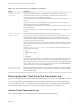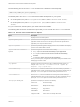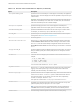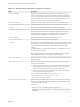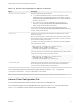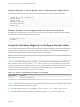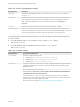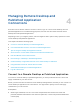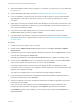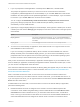Installation and Setup Guide
Table Of Contents
- VMware Horizon Client for Windows Installation and Setup Guide
- Contents
- VMware Horizon Client for Windows Installation and Setup Guide
- System Requirements and Setup for Windows-Based Clients
- System Requirements for Windows Client Systems
- System Requirements for Horizon Client Features
- Smart Card Authentication Requirements
- System Requirements for Real-Time Audio-Video
- System Requirements for Scanner Redirection
- System Requirements for Serial Port Redirection
- System Requirements for Multimedia Redirection (MMR)
- System Requirements for Flash Redirection
- Requirements for Using Flash URL Redirection
- Requirements for Using URL Content Redirection
- System Requirements for HTML5 Multimedia Redirection
- Requirements for the Session Collaboration Feature
- Requirements for Using Fingerprint Scanner Redirection
- Requirements for Using Microsoft Lync with Horizon Client
- Requirements for Using Skype for Business with Horizon Client
- Supported Desktop Operating Systems
- Preparing Connection Server for Horizon Client
- Clearing the Last User Name Used to Log In to a Server
- Configure VMware Blast Options
- Using Internet Explorer Proxy Settings
- Horizon Client Data Collected by VMware
- Installing Horizon Client for Windows
- Configuring Horizon Client for End Users
- Common Configuration Settings
- Using URIs to Configure Horizon Client
- Setting the Certificate Checking Mode in Horizon Client
- Configuring Advanced TLS/SSL Options
- Configure Published Application Reconnection Behavior
- Using the Group Policy Template to Configure VMware Horizon Client for Windows
- Running Horizon Client From the Command Line
- Using the Windows Registry to Configure Horizon Client
- Managing Remote Desktop and Published Application Connections
- Connect to a Remote Desktop or Published Application
- Use Unauthenticated Access to Connect to Published Applications
- Tips for Using the Desktop and Application Selector
- Share Access to Local Folders and Drives with Client Drive Redirection
- Hide the VMware Horizon Client Window
- Reconnecting to a Desktop or Published Application
- Create a Desktop or Application Shortcut on the Client Desktop or Start Menu
- Using Start Menu Shortcuts That the Server Creates
- Switch Remote Desktops or Published Applications
- Log Off or Disconnect
- Working in a Remote Desktop or Application
- Feature Support Matrix for Windows Clients
- Internationalization
- Enabling Support for Onscreen Keyboards
- Resizing the Remote Desktop Window
- Monitors and Screen Resolution
- Use USB Redirection to Connect USB Devices
- Using the Real-Time Audio-Video Feature for Webcams and Microphones
- Using the Session Collaboration Feature
- Copying and Pasting Text and Images
- Using Published Applications
- Printing from a Remote Desktop or Published Application
- Control Adobe Flash Display
- Clicking URL Links That Open Outside of Horizon Client
- Using the Relative Mouse Feature for CAD and 3D Applications
- Using Scanners
- Using Serial Port Redirection
- Keyboard Shortcuts
- Troubleshooting Horizon Client
Table 3‑11. Horizon Client Command-Line Options (Continued)
Option Description
-unauthenticatedAccessEnabled
Specifies Unauthenticated Access behavior:
n
true enables Unauthenticated Access. The client may fall back to another
authentication method if Unauthenticated Access is not available. The Log in
anonymously using Unauthenticated Access setting is visible, disabled, and
selected in Horizon Client.
n
false requires you to enter your credentials to log in and access your
applications. The Log in anonymously using Unauthenticated Access
setting is hidden and deselected in Horizon Client.
If you do not specify this option, you can enable Unauthenticated Access in
Horizon Client. The Log in anonymously using Unauthenticated Access setting
is visible, enabled, and deselected.
-useExisting
Enables you to launch multiple remote desktops and applications from a single
Horizon Client session.
When you specify this option, Horizon Client determines whether a session with the
same username, domain, and server URL already exists and, if it does, reuses that
session instead of creating a new session.
For example, in the following command, user-1 launches the Calculator application
and a new session is created.
vmware-view.exe -userName user-1 -password secret
-domainName domain -appName Calculator
-serverURL view.mycompany.com -useExisting
In the next command, user1 launches the Paint application with the same username,
domain, and server URL, and the same session is used.
vmware-view.exe -userName user-1 -password secret
-domainName domain -appName Paint
-serverURL view.mycompany.com -useExisting
-userName user_name Specifies the account name that the end user uses to log in to Horizon Client. You
do not need to specify this option for clients in kiosk mode if you generate the
account name from the MAC address of the client device.
You can specify all options by Active Directory group policies except for -file, -languageId,
-printEnvironmentInfo, -smartCardPIN, and -unattended.
Note Group policy settings take precedence over settings that you specify in the command line.
Horizon Client Configuration File
You can read command-line options for Horizon Client from a configuration file.
You can specify the path of the configuration file as an argument to the -file file_path option of the
vmware-view command. The file must be a Unicode (UTF-16) or ASCII text file.
VMware Horizon Client for Windows Installation and Setup Guide
VMware, Inc. 75