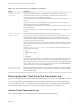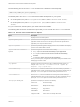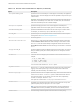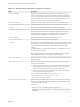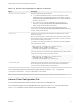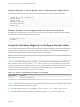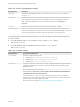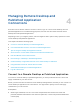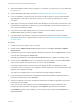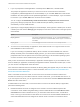Installation and Setup Guide
Table Of Contents
- VMware Horizon Client for Windows Installation and Setup Guide
- Contents
- VMware Horizon Client for Windows Installation and Setup Guide
- System Requirements and Setup for Windows-Based Clients
- System Requirements for Windows Client Systems
- System Requirements for Horizon Client Features
- Smart Card Authentication Requirements
- System Requirements for Real-Time Audio-Video
- System Requirements for Scanner Redirection
- System Requirements for Serial Port Redirection
- System Requirements for Multimedia Redirection (MMR)
- System Requirements for Flash Redirection
- Requirements for Using Flash URL Redirection
- Requirements for Using URL Content Redirection
- System Requirements for HTML5 Multimedia Redirection
- Requirements for the Session Collaboration Feature
- Requirements for Using Fingerprint Scanner Redirection
- Requirements for Using Microsoft Lync with Horizon Client
- Requirements for Using Skype for Business with Horizon Client
- Supported Desktop Operating Systems
- Preparing Connection Server for Horizon Client
- Clearing the Last User Name Used to Log In to a Server
- Configure VMware Blast Options
- Using Internet Explorer Proxy Settings
- Horizon Client Data Collected by VMware
- Installing Horizon Client for Windows
- Configuring Horizon Client for End Users
- Common Configuration Settings
- Using URIs to Configure Horizon Client
- Setting the Certificate Checking Mode in Horizon Client
- Configuring Advanced TLS/SSL Options
- Configure Published Application Reconnection Behavior
- Using the Group Policy Template to Configure VMware Horizon Client for Windows
- Running Horizon Client From the Command Line
- Using the Windows Registry to Configure Horizon Client
- Managing Remote Desktop and Published Application Connections
- Connect to a Remote Desktop or Published Application
- Use Unauthenticated Access to Connect to Published Applications
- Tips for Using the Desktop and Application Selector
- Share Access to Local Folders and Drives with Client Drive Redirection
- Hide the VMware Horizon Client Window
- Reconnecting to a Desktop or Published Application
- Create a Desktop or Application Shortcut on the Client Desktop or Start Menu
- Using Start Menu Shortcuts That the Server Creates
- Switch Remote Desktops or Published Applications
- Log Off or Disconnect
- Working in a Remote Desktop or Application
- Feature Support Matrix for Windows Clients
- Internationalization
- Enabling Support for Onscreen Keyboards
- Resizing the Remote Desktop Window
- Monitors and Screen Resolution
- Use USB Redirection to Connect USB Devices
- Using the Real-Time Audio-Video Feature for Webcams and Microphones
- Using the Session Collaboration Feature
- Copying and Pasting Text and Images
- Using Published Applications
- Printing from a Remote Desktop or Published Application
- Control Adobe Flash Display
- Clicking URL Links That Open Outside of Horizon Client
- Using the Relative Mouse Feature for CAD and 3D Applications
- Using Scanners
- Using Serial Port Redirection
- Keyboard Shortcuts
- Troubleshooting Horizon Client
Table 3‑11. Horizon Client Command-Line Options (Continued)
Option Description
-password password Specifies the password that the end user uses to log in to Horizon Client. The
password is processed in plain text by the command console or any scripting tool.
You do not need to specify this option for clients in kiosk mode if you generate the
password automatically. For improved security, it is recommended that you do not
specify this option. Users can enter the password interactively.
-printEnvironmentInfo
Displays the IP address, MAC address, and machine name of the client device.
-serverURL connection_server Specifies the URL, IP address, or FQDN of the Connection Server instance.
-shutdown
Shuts down all desktops and applications and relevant UI components.
-singleAutoConnect
Specifies that if the user is entitled to only one remote desktop or application, after
the user authenticates to the server, the desktop or application is automatically
connected and the user is logged in. This setting spares the user from having to
select the desktop or application from a list that contains only one item.
-smartCardPIN PIN Specifies the PIN when an end user inserts a smart card to login.
-usernameHint user_name Specifies the account name to use as the username hint.
-standalone
Supported for backwards compatibility purposes. This is the default behavior for this
client. Specifying -standalone is not necessary. Launches a second instance of the
Horizon Client that can connect to the same or a different Connection Server
instance.
For multiple desktop connections to the same server or to a different server, using
the secure tunnel is supported.
Note The second desktop connection might not have access to local hardware,
such as USB devices, smart, cards, printers, and multiple monitors.
-supportText file_name Specifies the full path of a text file. The content of the file is displayed in the Support
Information dialog.
-unattended
Runs Horizon Client in a noninteractive mode that is suitable for clients in kiosk
mode. You must also specify:
n
The account name of the client, if you did not generate the account name from
the MAC address of the client device. The name must begin with the string
“custom-” or an alternate prefix that you have configured in ADAM.
n
The password of the client, if you did not generate a password automatically
when you set up the account for the client.
The -unattended option implicitly sets the -nonInteractive,
-connectUSBOnStartup, -connectUSBOnInsert , and
-desktopLayout multimonitoroptions.
-unauthenticatedAccessAccount
Specifies an Unauthenticated Access user account to use to log in anonymously to
the server when Unauthenticated Access is enabled. If Unauthenticated Access is
not enabled, this option is ignored.
For example:
vmware-view.exe -serverURL ag-broker.agwork.com -
unauthenticatedAccessEnabled true -unauthenticatedAccessAccount
anonymous1
VMware Horizon Client for Windows Installation and Setup Guide
VMware, Inc. 74