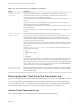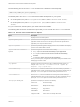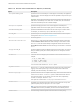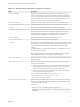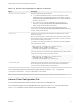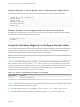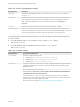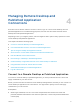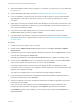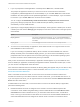Installation and Setup Guide
Table Of Contents
- VMware Horizon Client for Windows Installation and Setup Guide
- Contents
- VMware Horizon Client for Windows Installation and Setup Guide
- System Requirements and Setup for Windows-Based Clients
- System Requirements for Windows Client Systems
- System Requirements for Horizon Client Features
- Smart Card Authentication Requirements
- System Requirements for Real-Time Audio-Video
- System Requirements for Scanner Redirection
- System Requirements for Serial Port Redirection
- System Requirements for Multimedia Redirection (MMR)
- System Requirements for Flash Redirection
- Requirements for Using Flash URL Redirection
- Requirements for Using URL Content Redirection
- System Requirements for HTML5 Multimedia Redirection
- Requirements for the Session Collaboration Feature
- Requirements for Using Fingerprint Scanner Redirection
- Requirements for Using Microsoft Lync with Horizon Client
- Requirements for Using Skype for Business with Horizon Client
- Supported Desktop Operating Systems
- Preparing Connection Server for Horizon Client
- Clearing the Last User Name Used to Log In to a Server
- Configure VMware Blast Options
- Using Internet Explorer Proxy Settings
- Horizon Client Data Collected by VMware
- Installing Horizon Client for Windows
- Configuring Horizon Client for End Users
- Common Configuration Settings
- Using URIs to Configure Horizon Client
- Setting the Certificate Checking Mode in Horizon Client
- Configuring Advanced TLS/SSL Options
- Configure Published Application Reconnection Behavior
- Using the Group Policy Template to Configure VMware Horizon Client for Windows
- Running Horizon Client From the Command Line
- Using the Windows Registry to Configure Horizon Client
- Managing Remote Desktop and Published Application Connections
- Connect to a Remote Desktop or Published Application
- Use Unauthenticated Access to Connect to Published Applications
- Tips for Using the Desktop and Application Selector
- Share Access to Local Folders and Drives with Client Drive Redirection
- Hide the VMware Horizon Client Window
- Reconnecting to a Desktop or Published Application
- Create a Desktop or Application Shortcut on the Client Desktop or Start Menu
- Using Start Menu Shortcuts That the Server Creates
- Switch Remote Desktops or Published Applications
- Log Off or Disconnect
- Working in a Remote Desktop or Application
- Feature Support Matrix for Windows Clients
- Internationalization
- Enabling Support for Onscreen Keyboards
- Resizing the Remote Desktop Window
- Monitors and Screen Resolution
- Use USB Redirection to Connect USB Devices
- Using the Real-Time Audio-Video Feature for Webcams and Microphones
- Using the Session Collaboration Feature
- Copying and Pasting Text and Images
- Using Published Applications
- Printing from a Remote Desktop or Published Application
- Control Adobe Flash Display
- Clicking URL Links That Open Outside of Horizon Client
- Using the Relative Mouse Feature for CAD and 3D Applications
- Using Scanners
- Using Serial Port Redirection
- Keyboard Shortcuts
- Troubleshooting Horizon Client
Table 3‑11. Horizon Client Command-Line Options (Continued)
Option Description
-desktopName desktop_name Specifies the name of the desktop as it would appear in the desktop and application
selection window. This is the display name that was specified for the pool in the pool
creation wizard.
Important Do not specify this option for clients in kiosk mode. This option has no
effect when in the desktop is run in kiosk mode. For kiosk mode, the connection is
made to the first desktop in the list of entitled desktops.
-desktopProtocol protocol Specifies the display protocol to use as it would appear in the desktop and
application selection window. The display protocol can be Blast, PCoIP, or RDP.
-domainName domain_name Specifies the NETBIOS domain that the end user uses to log in to Horizon Client.
For example, you would use mycompany rather than mycompany.com.
-file file_path Specifies the path of a configuration file that contains additional command options
and arguments. See Horizon Client Configuration File.
-h
Shows help options.
-hideClientAfterLaunchSession
When set to true, hides the remote desktop and application selector window and
the Show VMware Horizon Client menu after launching a remote session. When
set to false, shows the remote desktop and application selector window and the
Show VMware Horizon Client menu after launching a remote session. The default
is true.
-languageId Locale_ID Provides localization support for different languages in Horizon Client. If a resource
library is available, specify the Locale ID (LCID) to use. For US English, enter the
value 0x409.
-listMonitors
Lists index values and display layout information for the connected monitors. For
example:
1: (0, 0, 1920, 1200)
2: (1920, 0, 3840, 1200)
3: (-900, -410, 0, 1190)
You can use the index values in the -monitors option.
-logInAsCurrentUser
When set to true, uses the credential information that the end user provides when
logging in to the client system to log in to the Connection Server instance and
ultimately to the remote desktop. The default is false.
-monitors "n[,n,n,n]" Specifies monitors to use in a multiple-monitor setup, where n is the index value of a
monitor. You can use the -listMonitors option to determine the index values of
the connected monitors. You can specify up to four index values, separated by
commas. For example: -monitors "1,2"
This option has no effect unless -desktopLayout is set to multimonitor.
-nonInteractive
Suppresses error message boxes when starting Horizon Client from a script. This
option is implicitly set if you specify the -unattended option.
Note If you log in to a server in non-interactive mode, you are not prompted to
install Start menu shortcuts (if available), and shortcuts are installed by default.
-noVMwareAddins
Prevents loading of VMware-specific virtual channels such virtual printing.
VMware Horizon Client for Windows Installation and Setup Guide
VMware, Inc. 73