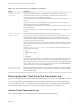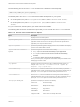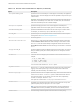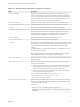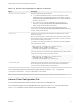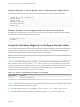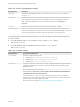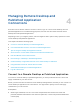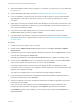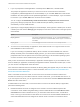Installation and Setup Guide
Table Of Contents
- VMware Horizon Client for Windows Installation and Setup Guide
- Contents
- VMware Horizon Client for Windows Installation and Setup Guide
- System Requirements and Setup for Windows-Based Clients
- System Requirements for Windows Client Systems
- System Requirements for Horizon Client Features
- Smart Card Authentication Requirements
- System Requirements for Real-Time Audio-Video
- System Requirements for Scanner Redirection
- System Requirements for Serial Port Redirection
- System Requirements for Multimedia Redirection (MMR)
- System Requirements for Flash Redirection
- Requirements for Using Flash URL Redirection
- Requirements for Using URL Content Redirection
- System Requirements for HTML5 Multimedia Redirection
- Requirements for the Session Collaboration Feature
- Requirements for Using Fingerprint Scanner Redirection
- Requirements for Using Microsoft Lync with Horizon Client
- Requirements for Using Skype for Business with Horizon Client
- Supported Desktop Operating Systems
- Preparing Connection Server for Horizon Client
- Clearing the Last User Name Used to Log In to a Server
- Configure VMware Blast Options
- Using Internet Explorer Proxy Settings
- Horizon Client Data Collected by VMware
- Installing Horizon Client for Windows
- Configuring Horizon Client for End Users
- Common Configuration Settings
- Using URIs to Configure Horizon Client
- Setting the Certificate Checking Mode in Horizon Client
- Configuring Advanced TLS/SSL Options
- Configure Published Application Reconnection Behavior
- Using the Group Policy Template to Configure VMware Horizon Client for Windows
- Running Horizon Client From the Command Line
- Using the Windows Registry to Configure Horizon Client
- Managing Remote Desktop and Published Application Connections
- Connect to a Remote Desktop or Published Application
- Use Unauthenticated Access to Connect to Published Applications
- Tips for Using the Desktop and Application Selector
- Share Access to Local Folders and Drives with Client Drive Redirection
- Hide the VMware Horizon Client Window
- Reconnecting to a Desktop or Published Application
- Create a Desktop or Application Shortcut on the Client Desktop or Start Menu
- Using Start Menu Shortcuts That the Server Creates
- Switch Remote Desktops or Published Applications
- Log Off or Disconnect
- Working in a Remote Desktop or Application
- Feature Support Matrix for Windows Clients
- Internationalization
- Enabling Support for Onscreen Keyboards
- Resizing the Remote Desktop Window
- Monitors and Screen Resolution
- Use USB Redirection to Connect USB Devices
- Using the Real-Time Audio-Video Feature for Webcams and Microphones
- Using the Session Collaboration Feature
- Copying and Pasting Text and Images
- Using Published Applications
- Printing from a Remote Desktop or Published Application
- Control Adobe Flash Display
- Clicking URL Links That Open Outside of Horizon Client
- Using the Relative Mouse Feature for CAD and 3D Applications
- Using Scanners
- Using Serial Port Redirection
- Keyboard Shortcuts
- Troubleshooting Horizon Client
Use the following form of the vmware-view command from a Windows command prompt.
vmware-view [command_line_option [argument]] ...
The default path to the vmware-view command executable file depends on your system.
n
On 32-bit systems, the path is C:\Program Files\VMware\VMware Horizon View Client\.
n
On 64-bit systems, the path is C:\Program Files (x86)\VMware\VMware Horizon View
Client\.
For your convenience, add this path to your PATH environment variable.
The following table shows the command-line options that you can use with the vmware-view command.
Table 3‑11. Horizon Client Command-Line Options
Option Description
/?
Displays the list of command options.
-appName application_name Specifies the name of the application as it would appear in the desktop and
application selection window. This is the display name that was specified for the
application pool in the pool creation wizard.
-appProtocol protocol Specifies the published application display protocol to use, if available. The display
protocol can be VMware Blast or PCoIP.
-appSessionReconnectionBehavior
argument
Specifies the application reconnection behavior setting.
n
always implements Reconnect automatically to open applications
n
never implements Do not ask to reconnect and do not automatically
reconnect
n
ask implements Ask to reconnect to open applications
When you use this option, the application reconnection settings are disabled on the
Settings page in Horizon Client.
-args argument Specifies command-line arguments to add to published application launch. For
example: vmware-view.exe --serverURL 10.10.10.10 --appName "My
Notepad++" --args "\"my new.txt\""
-connectUSBOnStartup
When set to true, redirects all USB devices to the remote desktop or published
application that are currently connected to the host. This option is implicitly set if you
specify the -unattended option for a remote desktop. The default is false.
-connectUSBOnInsert
When set to true, connects a USB device to the foreground remote desktop or
published application when you plug in the device. This option is implicitly set if you
specify the -unattended option for a remote desktop. The default is false.
-desktopLayout window_size Specifies how to display the window for the desktop:
fullscreen
Full-screen display.
multimonitor
Multiple-monitor display.
windowLarge
Large window.
windowSmall
Small window.
length X width
Custom size. For example: 800 X 600
VMware Horizon Client for Windows Installation and Setup Guide
VMware, Inc. 72