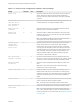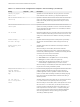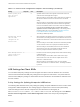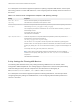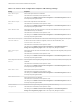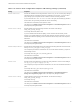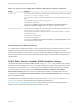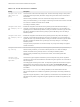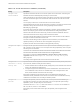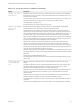Installation and Setup Guide
Table Of Contents
- VMware Horizon Client for Windows Installation and Setup Guide
- Contents
- VMware Horizon Client for Windows Installation and Setup Guide
- System Requirements and Setup for Windows-Based Clients
- System Requirements for Windows Client Systems
- System Requirements for Horizon Client Features
- Smart Card Authentication Requirements
- System Requirements for Real-Time Audio-Video
- System Requirements for Scanner Redirection
- System Requirements for Serial Port Redirection
- System Requirements for Multimedia Redirection (MMR)
- System Requirements for Flash Redirection
- Requirements for Using Flash URL Redirection
- Requirements for Using URL Content Redirection
- System Requirements for HTML5 Multimedia Redirection
- Requirements for the Session Collaboration Feature
- Requirements for Using Fingerprint Scanner Redirection
- Requirements for Using Microsoft Lync with Horizon Client
- Requirements for Using Skype for Business with Horizon Client
- Supported Desktop Operating Systems
- Preparing Connection Server for Horizon Client
- Clearing the Last User Name Used to Log In to a Server
- Configure VMware Blast Options
- Using Internet Explorer Proxy Settings
- Horizon Client Data Collected by VMware
- Installing Horizon Client for Windows
- Configuring Horizon Client for End Users
- Common Configuration Settings
- Using URIs to Configure Horizon Client
- Setting the Certificate Checking Mode in Horizon Client
- Configuring Advanced TLS/SSL Options
- Configure Published Application Reconnection Behavior
- Using the Group Policy Template to Configure VMware Horizon Client for Windows
- Running Horizon Client From the Command Line
- Using the Windows Registry to Configure Horizon Client
- Managing Remote Desktop and Published Application Connections
- Connect to a Remote Desktop or Published Application
- Use Unauthenticated Access to Connect to Published Applications
- Tips for Using the Desktop and Application Selector
- Share Access to Local Folders and Drives with Client Drive Redirection
- Hide the VMware Horizon Client Window
- Reconnecting to a Desktop or Published Application
- Create a Desktop or Application Shortcut on the Client Desktop or Start Menu
- Using Start Menu Shortcuts That the Server Creates
- Switch Remote Desktops or Published Applications
- Log Off or Disconnect
- Working in a Remote Desktop or Application
- Feature Support Matrix for Windows Clients
- Internationalization
- Enabling Support for Onscreen Keyboards
- Resizing the Remote Desktop Window
- Monitors and Screen Resolution
- Use USB Redirection to Connect USB Devices
- Using the Real-Time Audio-Video Feature for Webcams and Microphones
- Using the Session Collaboration Feature
- Copying and Pasting Text and Images
- Using Published Applications
- Printing from a Remote Desktop or Published Application
- Control Adobe Flash Display
- Clicking URL Links That Open Outside of Horizon Client
- Using the Relative Mouse Feature for CAD and 3D Applications
- Using Scanners
- Using Serial Port Redirection
- Keyboard Shortcuts
- Troubleshooting Horizon Client
Table 3‑10. PCoIP Client Session Variables (Continued)
Setting Description
Configure the Client
PCoIP UDP port
Specifies the UDP client port that is used by software PCoIP clients. The UDP port value specifies
the base UDP port to use. The UDP port range value determines how many additional ports to try if
the base port is not available.
The range spans from the base port to the sum of the base port and port range. For example, if the
base port is 50002 and the port range is 64, the range spans from 50002 to 50066.
This setting applies to the client only.
By default, the base port is 50002 and the port range is 64.
Configure the maximum
PCoIP session
bandwidth
Specifies the maximum bandwidth, in kilobits per second, in a PCoIP session. The bandwidth
includes all imaging, audio, virtual channel, USB, and control PCoIP traffic.
Set this value to the overall capacity of the link to which your endpoint is connected, taking into
consideration the number of expected concurrent PCoIP sessions. For example, with a single-user
VDI configuration (a single PCoIP session) that connects through a 4Mbit/s Internet connection, set
this value to 4Mbit, or 10% less than this value to leave some allowance for other network traffic.
When you expect multiple concurrent PCoIP sessions to share a link, comprising either multiple VDI
users or an RDS configuration, you might want to adjust the setting accordingly. However, lowering
this value will restrict the maximum bandwidth for each active session.
Setting this value prevents the agent from attempting to transmit at a higher rate than the link
capacity, which would cause excessive packet loss and a poorer user experience. This value is
symmetric. It forces the client and agent to use the lower of the two values that are set on the client
and agent side. For example, setting a 4Mbit/s maximum bandwidth forces the agent to transmit at a
lower rate, even though the setting is configured on the client.
When this setting is disabled on an endpoint, the endpoint imposes no bandwidth constraints. When
this setting is enabled, the setting is used as the endpoint's maximum bandwidth constraint in kilobits
per second.
The default value is 900000 kilobits per second.
This setting applies to the agent and the client. If the two endpoints have different settings, the lower
value is used.
Configure the PCoIP
session bandwidth
floor
Specifies a lower limit, in kilobits per second, for the bandwidth that is reserved by the PCoIP
session.
This setting configures the minimum expected bandwidth transmission rate for the endpoint. When
you use this setting to reserve bandwidth for an endpoint, the user does not have to wait for
bandwidth to become available, which improves session responsiveness.
Make sure that you do not over-subscribe the total reserved bandwidth for all endpoints. Make sure
that the sum of bandwidth floors for all connections in your configuration does not exceed the
network capability.
The default value is 0, which means that no minimum bandwidth is reserved. When this setting is
disabled, no minimum bandwidth is reserved. This setting is disabled by default.
This setting applies to the agent and the client, but the setting only affects the endpoint on which it is
configured.
When this setting is modified during an active PCoIP session, the change takes effect immediately.
VMware Horizon Client for Windows Installation and Setup Guide
VMware, Inc. 70