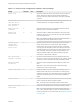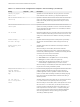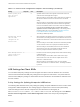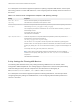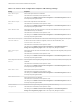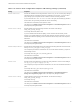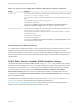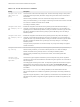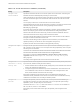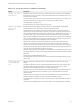Installation and Setup Guide
Table Of Contents
- VMware Horizon Client for Windows Installation and Setup Guide
- Contents
- VMware Horizon Client for Windows Installation and Setup Guide
- System Requirements and Setup for Windows-Based Clients
- System Requirements for Windows Client Systems
- System Requirements for Horizon Client Features
- Smart Card Authentication Requirements
- System Requirements for Real-Time Audio-Video
- System Requirements for Scanner Redirection
- System Requirements for Serial Port Redirection
- System Requirements for Multimedia Redirection (MMR)
- System Requirements for Flash Redirection
- Requirements for Using Flash URL Redirection
- Requirements for Using URL Content Redirection
- System Requirements for HTML5 Multimedia Redirection
- Requirements for the Session Collaboration Feature
- Requirements for Using Fingerprint Scanner Redirection
- Requirements for Using Microsoft Lync with Horizon Client
- Requirements for Using Skype for Business with Horizon Client
- Supported Desktop Operating Systems
- Preparing Connection Server for Horizon Client
- Clearing the Last User Name Used to Log In to a Server
- Configure VMware Blast Options
- Using Internet Explorer Proxy Settings
- Horizon Client Data Collected by VMware
- Installing Horizon Client for Windows
- Configuring Horizon Client for End Users
- Common Configuration Settings
- Using URIs to Configure Horizon Client
- Setting the Certificate Checking Mode in Horizon Client
- Configuring Advanced TLS/SSL Options
- Configure Published Application Reconnection Behavior
- Using the Group Policy Template to Configure VMware Horizon Client for Windows
- Running Horizon Client From the Command Line
- Using the Windows Registry to Configure Horizon Client
- Managing Remote Desktop and Published Application Connections
- Connect to a Remote Desktop or Published Application
- Use Unauthenticated Access to Connect to Published Applications
- Tips for Using the Desktop and Application Selector
- Share Access to Local Folders and Drives with Client Drive Redirection
- Hide the VMware Horizon Client Window
- Reconnecting to a Desktop or Published Application
- Create a Desktop or Application Shortcut on the Client Desktop or Start Menu
- Using Start Menu Shortcuts That the Server Creates
- Switch Remote Desktops or Published Applications
- Log Off or Disconnect
- Working in a Remote Desktop or Application
- Feature Support Matrix for Windows Clients
- Internationalization
- Enabling Support for Onscreen Keyboards
- Resizing the Remote Desktop Window
- Monitors and Screen Resolution
- Use USB Redirection to Connect USB Devices
- Using the Real-Time Audio-Video Feature for Webcams and Microphones
- Using the Session Collaboration Feature
- Copying and Pasting Text and Images
- Using Published Applications
- Printing from a Remote Desktop or Published Application
- Control Adobe Flash Display
- Clicking URL Links That Open Outside of Horizon Client
- Using the Relative Mouse Feature for CAD and 3D Applications
- Using Scanners
- Using Serial Port Redirection
- Keyboard Shortcuts
- Troubleshooting Horizon Client
Table 3‑10. PCoIP Client Session Variables
Setting Description
Configure PCoIP client
image cache size
policy
Controls the size of the PCoIP client image cache. The client uses image caching to store portions
of the display that were previously transmitted. Image caching reduces the amount of data that is
retransmitted.
When this setting is disabled, PCoIP uses a default client image cache size of 250MB.
When you enable this setting, you can configure a client image cache size from a minimum of 50 MB
to a maximum of 300 MB. The default value is 250MB.
This setting is disabled by default.
Configure PCoIP event
log cleanup by size in
MB
Enables the configuration of the PCoIP event log cleanup by size in MB. When this setting is
configured, it controls the log file cleanup by size in MB. For example, for a non-zero setting of m,
log files larger than m MB are silently deleted. A setting of 0 indicates no file cleanup by size. When
this setting is disabled, the default event log cleanup by size in MB setting is 100. This setting is
disabled by default.
Configure PCoIP event
log cleanup by time in
days
Enables the configuration of the PCoIP event log cleanup by time in days. When this setting is
configured, it controls the log file cleanup by time in days. For example, for a non-zero setting of n,
log files older than n days are silently deleted. A setting of 0 indicates no file cleanup by time. When
this policy is disabled, the default event log cleanup by time in days setting is 7. This setting is
disabled by default.
The log file cleanup is performed once at session startup. Any change to the setting is be applied
until the next session.
Configure PCoIP event
log verbosity
Sets the PCoIP event log verbosity. The values range from 0 (least verbose) to 3 (most verbose).
When this setting is enabled, you can set the verbosity level from 0 to 3. When the setting is
disabled, the default event log verbosity level is 2. This setting is disabled by default.
When this setting is modified during an active PCoIP session, the new setting takes effect
immediately.
Configure PCoIP
session encryption
algorithms
Controls the encryption algorithms advertised by the PCoIP endpoint during session negotiation.
Checking one of the check boxes disables the associated encryption algorithm. You must enable at
least one algorithm.
This setting applies to both agent and client. The endpoints negotiate the actual session encryption
algorithm that is used. If FIPS140-2 approved mode is enabled, the Disable AES-128-GCM
encryption value will be overridden if both AES-128-GCM encryption and AES-256-GCM encryption
are disabled.
If the Configure SSL Connections setting is disabled, both the Salsa20-256round12 and
AES-128-GCM algorithms are available for negotiation by this endpoint. This setting is disabled by
default.
Supported encryption algorithms, in order of preference, are SALSA20/12-256, AES-GCM-128, and
AES-GCM-256. By default, all supported encryption algorithms are available for negotiation by this
endpoint.
VMware Horizon Client for Windows Installation and Setup Guide
VMware, Inc. 68