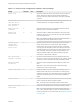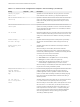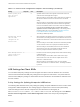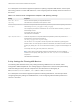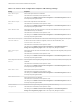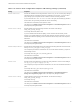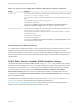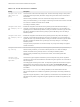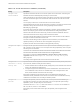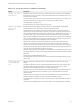Installation and Setup Guide
Table Of Contents
- VMware Horizon Client for Windows Installation and Setup Guide
- Contents
- VMware Horizon Client for Windows Installation and Setup Guide
- System Requirements and Setup for Windows-Based Clients
- System Requirements for Windows Client Systems
- System Requirements for Horizon Client Features
- Smart Card Authentication Requirements
- System Requirements for Real-Time Audio-Video
- System Requirements for Scanner Redirection
- System Requirements for Serial Port Redirection
- System Requirements for Multimedia Redirection (MMR)
- System Requirements for Flash Redirection
- Requirements for Using Flash URL Redirection
- Requirements for Using URL Content Redirection
- System Requirements for HTML5 Multimedia Redirection
- Requirements for the Session Collaboration Feature
- Requirements for Using Fingerprint Scanner Redirection
- Requirements for Using Microsoft Lync with Horizon Client
- Requirements for Using Skype for Business with Horizon Client
- Supported Desktop Operating Systems
- Preparing Connection Server for Horizon Client
- Clearing the Last User Name Used to Log In to a Server
- Configure VMware Blast Options
- Using Internet Explorer Proxy Settings
- Horizon Client Data Collected by VMware
- Installing Horizon Client for Windows
- Configuring Horizon Client for End Users
- Common Configuration Settings
- Using URIs to Configure Horizon Client
- Setting the Certificate Checking Mode in Horizon Client
- Configuring Advanced TLS/SSL Options
- Configure Published Application Reconnection Behavior
- Using the Group Policy Template to Configure VMware Horizon Client for Windows
- Running Horizon Client From the Command Line
- Using the Windows Registry to Configure Horizon Client
- Managing Remote Desktop and Published Application Connections
- Connect to a Remote Desktop or Published Application
- Use Unauthenticated Access to Connect to Published Applications
- Tips for Using the Desktop and Application Selector
- Share Access to Local Folders and Drives with Client Drive Redirection
- Hide the VMware Horizon Client Window
- Reconnecting to a Desktop or Published Application
- Create a Desktop or Application Shortcut on the Client Desktop or Start Menu
- Using Start Menu Shortcuts That the Server Creates
- Switch Remote Desktops or Published Applications
- Log Off or Disconnect
- Working in a Remote Desktop or Application
- Feature Support Matrix for Windows Clients
- Internationalization
- Enabling Support for Onscreen Keyboards
- Resizing the Remote Desktop Window
- Monitors and Screen Resolution
- Use USB Redirection to Connect USB Devices
- Using the Real-Time Audio-Video Feature for Webcams and Microphones
- Using the Session Collaboration Feature
- Copying and Pasting Text and Images
- Using Published Applications
- Printing from a Remote Desktop or Published Application
- Control Adobe Flash Display
- Clicking URL Links That Open Outside of Horizon Client
- Using the Relative Mouse Feature for CAD and 3D Applications
- Using Scanners
- Using Serial Port Redirection
- Keyboard Shortcuts
- Troubleshooting Horizon Client
Table 3‑9. Horizon Client Configuration Template: USB Filtering Settings (Continued)
Setting Properties
Exclude All Devices
Excludes all USB devices from being redirected. If set to true, you can use other policy settings to
allow specific devices or families of devices to be redirected. If set to false, you can use other
policy settings to prevent specific devices or families of devices from being redirected.
If you set the value of Exclude All Devices to true on the agent, and this setting is passed to
Horizon Client, the agent setting overrides the Horizon Client setting.
The default value is undefined, which equates to false.
This setting is in the VMware Horizon Client Configuration > View USB Configuration folder in
the Group Policy Management Editor.
Exclude Device Family
Excludes families of devices from being redirected. The format of the setting is
family_name_1[;family_name_2]...
For example: bluetooth;smart-card
If you have enabled automatic device splitting, Horizon examines the device family of each
interface of a composite USB device to decide which interfaces should be excluded. If you have
disabled automatic device splitting, Horizon examines the device family of the whole composite
USB device.
The default value is undefined.
This setting is in the VMware Horizon Client Configuration > View USB Configuration folder in
the Group Policy Management Editor.
Exclude Vid/Pid Device
Excludes devices with specified vendor and product IDs from being redirected. The format of the
setting is vid-xxx1_pid-yyy2[;vid-xxx2_pid-yyy2]...
You must specify ID numbers in hexadecimal. You can use the wildcard character (*) in place of
individual digits in an ID.
For example: vid-0781_pid-****;vid-0561_pid-554c
The default value is undefined.
This setting is in the VMware Horizon Client Configuration > View USB Configuration folder in
the Group Policy Management Editor.
Exclude Path
Exclude devices at specified hub or port paths from being redirected. The format of the setting is
bus-x1[/y1].../port-z1[;bus-x2[/y2].../port-z2]...
You must specify bus and port numbers in hexadecimal. You cannot use the wildcard character in
paths.
For example: bus-1/2/3_port-02;bus-1/1/1/4_port-ff
The default value is undefined.
This setting is in the VMware Horizon Client Configuration > View USB Configuration >
Settings not configurable by Agent folder in the Group Policy Management Editor.
Include Device Family
Includes families of devices that can be redirected. The format of the setting is
family_name_1[;family_name_2]...
For example: storage
The default value is undefined.
This setting is in the VMware Horizon Client Configuration > View USB Configuration folder in
the Group Policy Management Editor.
VMware Horizon Client for Windows Installation and Setup Guide
VMware, Inc. 66